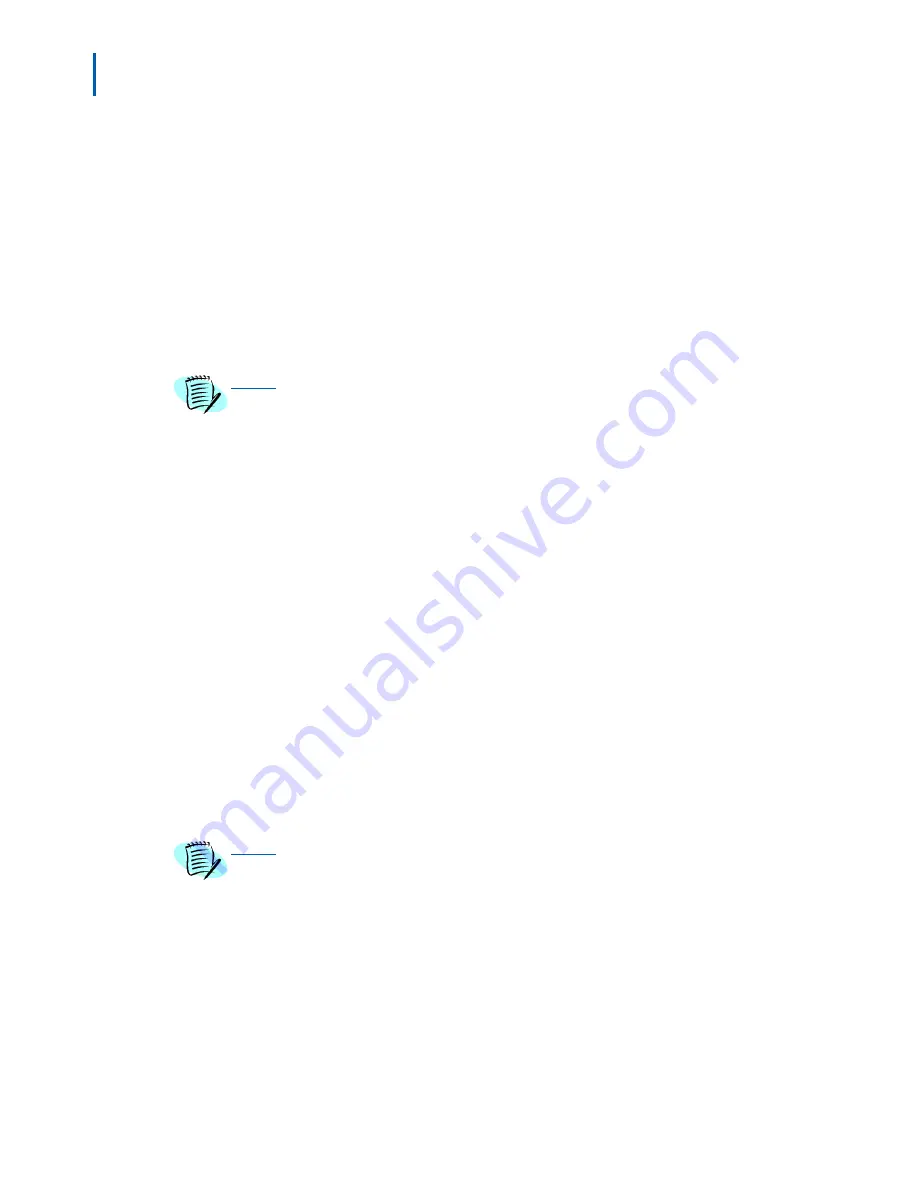
2-2 Cable Management Tools
MA4000 Expense Management Cable Management User Guide - Issue 1
Window Sizing
Cable Management allows for the different areas of the main screen
within the normal application view to be resized as the user sees fit.
After clicking on the Launch Application link on the Cable Management
home page, the screen will be divided into four key areas: the Navigator
Tree, the Location Info area, the List area, and the Detail area. The user
can utilize Cable Management's grab-and-drag capability by placing the
mouse pointer over any of the dividing lines between these areas and
holding it down. Many users enjoy viewing several items in a
spreadsheet view and can do so by grabbing the dividing line between
the List and Detail areas and dragging it down to multiply the number of
items accessible in the spreadsheet view.
These areas can be resized repeatedly and manipulated according to user need.
Search Function
Records shown in the List View table of the Cable Management window
can be searched across multiple fields, using whatever search text you
enter.
Using the search function
Step 1
In the
Navigation Tree
, highlight the level of the records you wish to
search for (
for example
,
Company
,
Building
,
Floor
, and so forth).
Step 2
In the
List View
, select from the drop-down category list to choose the
records to search.
Step 3
Click the
Search
button above the table.
Step 4
A separate window will appear containing the records of the
infrastructure level and category you already chose. In the
Search Text
box, enter your search string.
Step 5
Click the
Search
button. The data in the table will change to display only
those records containing your search text. (If there are no records with
that text, a message box will alert you.)
From the search window, you can change the component category from the drop-
down list and perform another search. However, to change the level on the Navigator
Tree, you must return to the Cable Management window and highlight the new
location on the Navigation Tree.
From the search window, you can also do the following:
• Copy the table data to the clipboard for pasting in another application.
• Export the table data to a Microsoft Excel spreadsheet.
• Print the detail report for the currently highlighted item in the table.
• Use the standard table sorting and item section features available on
all Cable Management tables.
• Click the box in the first column by any item to open the Detail View
for that item and make any changes.
NOTE
NOTE
Содержание MA4000
Страница 6: ...iv Figures MA4000 Expense Management Cable Management User Guide Issue 1 ...
Страница 18: ...1 12 Introduction MA4000 Expense Management Cable Management User Guide Issue 1 ...
Страница 30: ...2 12 Cable Management Tools MA4000 Expense Management Cable Management User Guide Issue 1 ...
Страница 70: ...4 36 Setting Up Infrastructures MA4000 Expense Management Cable Management User Guide Issue 1 ...
Страница 73: ...For additional information or support on this NEC Inforntia product contact your NEC Infrontia representative ...
Страница 74: ...MA4000 Expense Management Cable Management User Guide NEC NEC Infrontia Corporation NDA 31010 Issue 1 ...







































