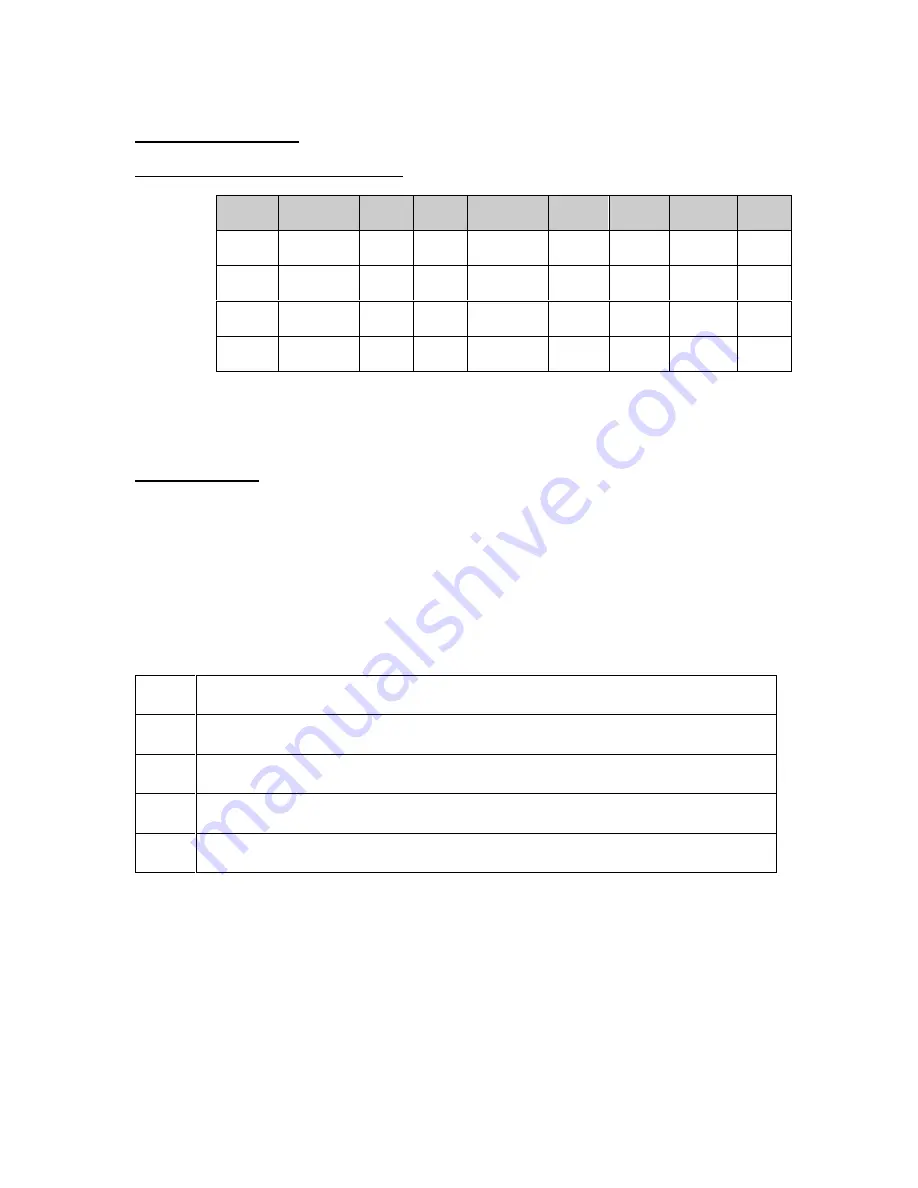
i-Series Gateway
Page 7
G-6000G-SKE, Rev AA
Telephony Wiring
Table 3. Pin Assignments (25-Pair Cable)
Pin
Cable
Pair
Port
Pin
Cable
Pair
Port
Pin
Cable
Pair
Port
26
1
WH/BL
BL/WH
1
34
9
RD/BR
BR/RD
5 42
17
YL/OR
OR/YL
9
28
3
WH/GN
GN/WH
2 36
11
BK/BL
BL/BK
6 44
19
YL/BR
BR/YL
10
30
5
WH/SL
SL/WH
3 38
13
BK/GN
GN/BK
7 46
21
VI/BL
BL/VI
11
32
7
RD/OR
OR/RD
4 40
15
BK/SL
SL/BK
8 48
23
VI/GN
GN/VI
12
Wire Color Abbreviations:
BK=Black, BR=Brown, RD=Red, OR=Orange, YL=Yellow, GN=Green, BL=Blue, VI=Violet, WH=White
SL=Slate
VT-100 Setup
Procedure
1. Make sure the i-Series Gateway is connected as shown on page 6.
2. You must use a communications package — for example, HyperTerminal — to configure and test the
i-Series Gateway. Attach one end of the RS-232 cable to your PC COM1 port and the other end to the
Console port connector on the front of the i-Series Gateway.
3. Set up HyperTerminal as follows:
a
Access: Start button > Programs > Accessories > HyperTerminal folder > HyperTerminal icon.
b
Type PBXgateway and click OK.
c
Within HyperTerminal go under File Properties and then select Connect using = Direct to COM1.
d
Select Configure and then set the parameters to 9600, 8, none, and Xon/Xoff and click OK.
e
Select the Settings tab and configure Emulation to VT100, then click OK.
4. Go
to
Power-Up sequence on the next page.






















