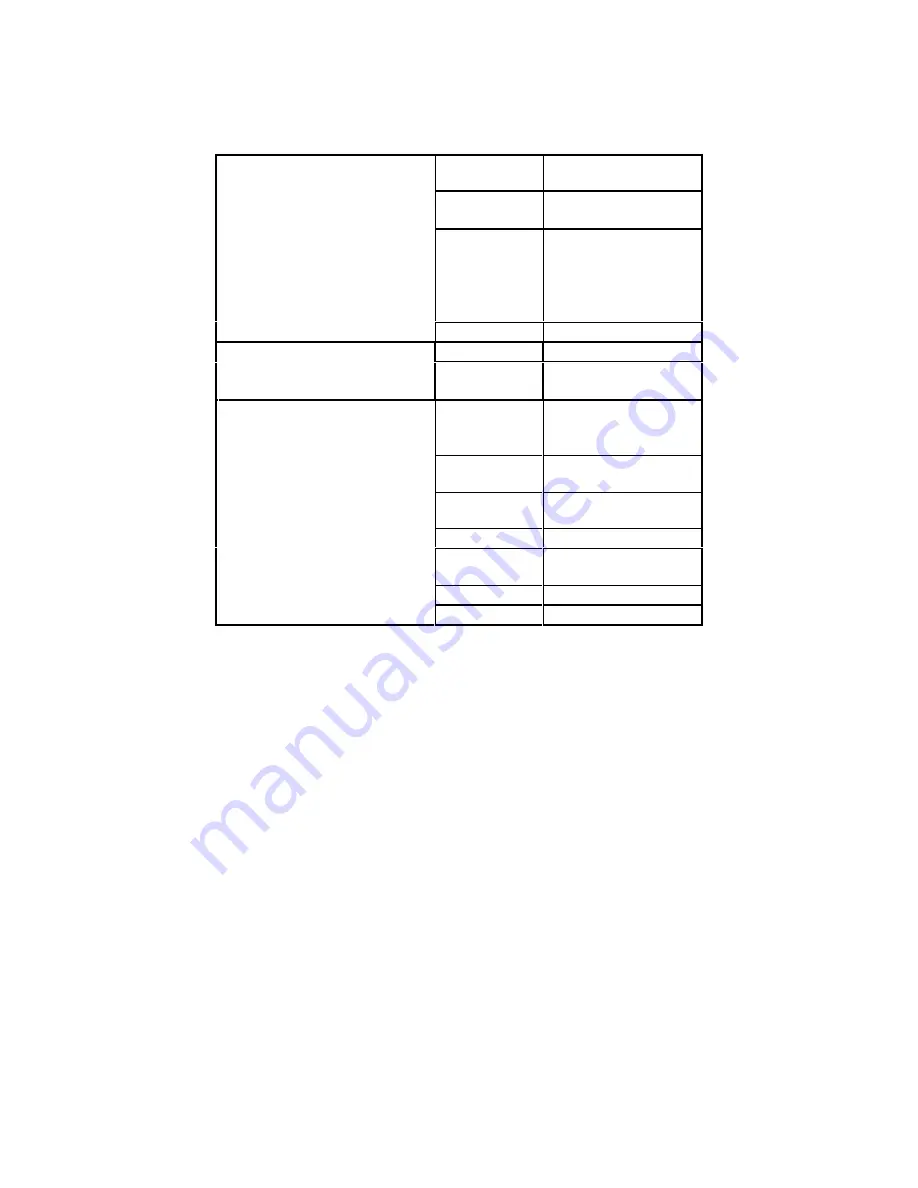
i-Series Gateway
Page 3
G-6000G-SKE, Rev AA
Consult the supported TA list for the most commonly used devices.
MFG Model(s)
(See note.)
Motorola
•
Bitsurfr Pro
•
Bitsurfr Pro EZ
Adtran
•
ISU 128 (See note.)
•
ISU 2X64
•
Express 3000
•
Express 3001
•
Express NTU
TAs (for Async)
3Com
•
ISDN TA
Motorola
•
Bitsurfr Pro
TAs (for Sync 128k bonding)
Adtran
•
ISU 128 (See note.)
•
ISU 2X64
Paradyne
•
Acculink 3160,
3164, 3165
•
7110 SNMP
Adtran
•
TSU LT, TSU100,
120, 600
General
DataComm
•
DeskTop 554A
RAD
•
FCD-1L
ADC Kentrox
•
DataSmart Max
72761,
78640
Motorola
•
FT100S
CSU/DSUs
Larscom Orion
•
56/T1
Note: In order for the Async-RS 232 Dial feature to work properly for these devices, you need to setup
each device to accept incoming “AT Commands”. Consult the documentation provided with each device
for proper instructions.
Proper wiring with adequate punch down blocks to connect the Gateway to the PBX. Must be wired
according to Table 3, page 7, and provide RJ-21 female connector.
ISDN Requirements (for Asynchronous connections)
Before you install your units, you need to order an ISDN line at both the local site and the remote branch
office. This ISDN line should be capable of the following:
The ability to make two “data” calls using both B Channel of the ISDN line.
If Long Distance, both “data” calls need to be routed as a “data” call.
Note: Confirm this with your Long Distance provider when you order your ISDN Line.




































