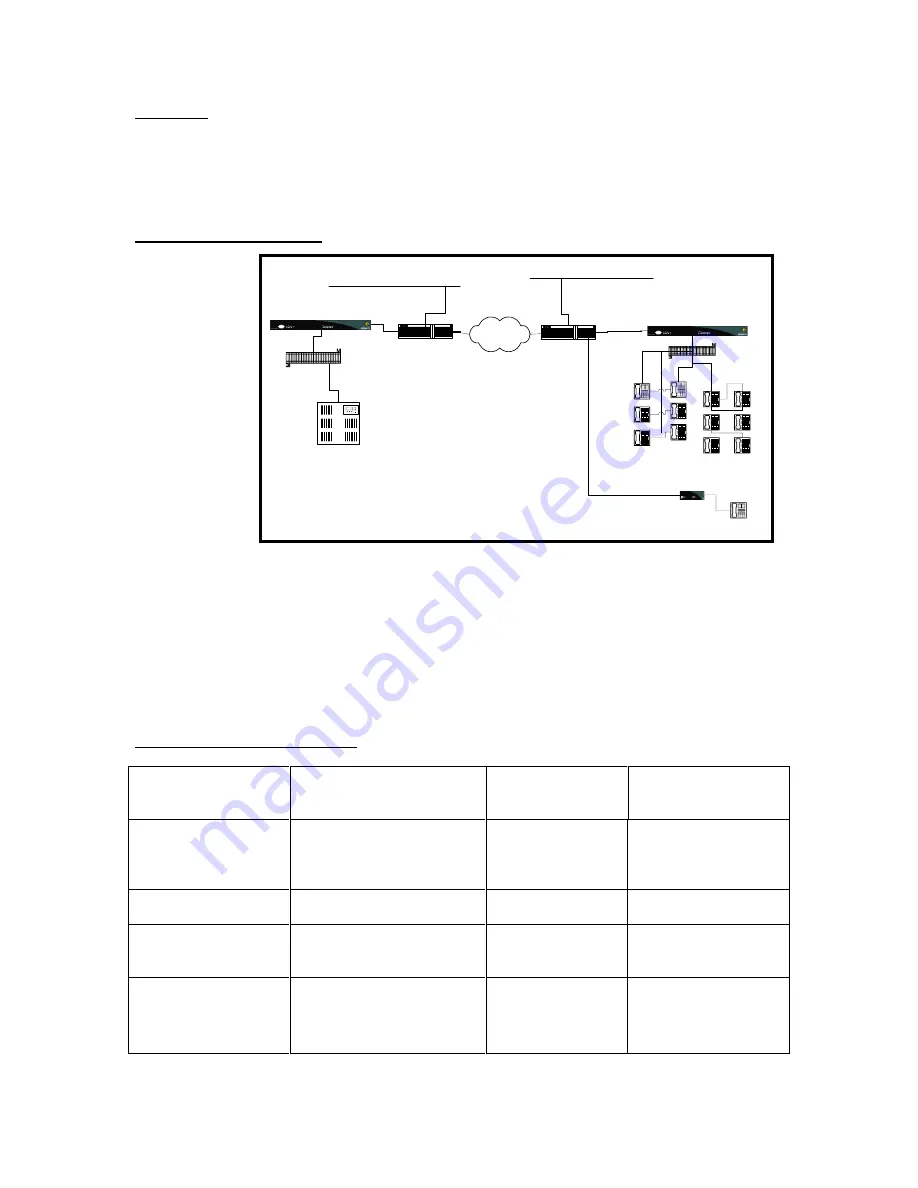
i-Series Gateway
Page 13
G-6000G-SKE, Rev AA
,3'HYLFH593B,3
IP-based products from NEC America, Inc. utilize (VoIP technology to deliver remote voice
solutions. The voice quality of these solutions is dependent on variables such as available bandwidth,
network latency and QoS initiatives, all of which are controlled by the network and Internet Service
Providers. Because these variables are not in NEC America, Inc. control, it cannot guarantee the
performance of the user’s IP-based remote voice solution.
Figure 6. Typical Installation
Introduction
This section of the guide provides the necessary information to configure the
i-Series Gateway for connection over an IP network.
Prerequisites for Configuration
Both units must be installed properly and the network link between both devices must be operational.
The network administrator must assign IP address information for both Gateway and Remote units.
The network administrator must provide the remote users with User ID’s and Connect Passwords (if
assigned).
Basic Configuration
Table 7. Basic Configuration Steps
You must ….…… to…………
Default settings
Refer to System
Admin. Guide …….
Set the Telephone Port
compression method
for all active telephone
ports.
Provide adequate bandwidth
for all users.
ADPCM 32 (on all
telephone ports)
Chapter 4 - Port set up,
Setting Voice
Parameters; page 61.
Disable WAN ports
Disable WAN ports that are
unnecessary for RVP_IP.
WAN 1 – Enabled
WAN 2 -Disabled
Chapter 4 - WAN set
up, page 73.
Tune Jitter Delay &
Packet Size
Tune voice parameters to
match IP Network
characteristics.
Jitter Delay: 0
Packet Size: 2
Chapter 4 - Setting
Voice Parameters; page
61
Set IP parameters;
9
IP Address
9
Subnet
9
Default Router
Allow the i-Series Gateway
to communicate over the IP
network.
None
Chapter 4 - Setting IP
Parameters; page 81
Punch Block
IP N etw ork
P BX
B ranch O ffice
C orporate Facility
Punch Block
i-Series G atew ay
i-Series 6000
Extender
R outer
R outer
LA N
LA N
i-Series 4000
Extender








































