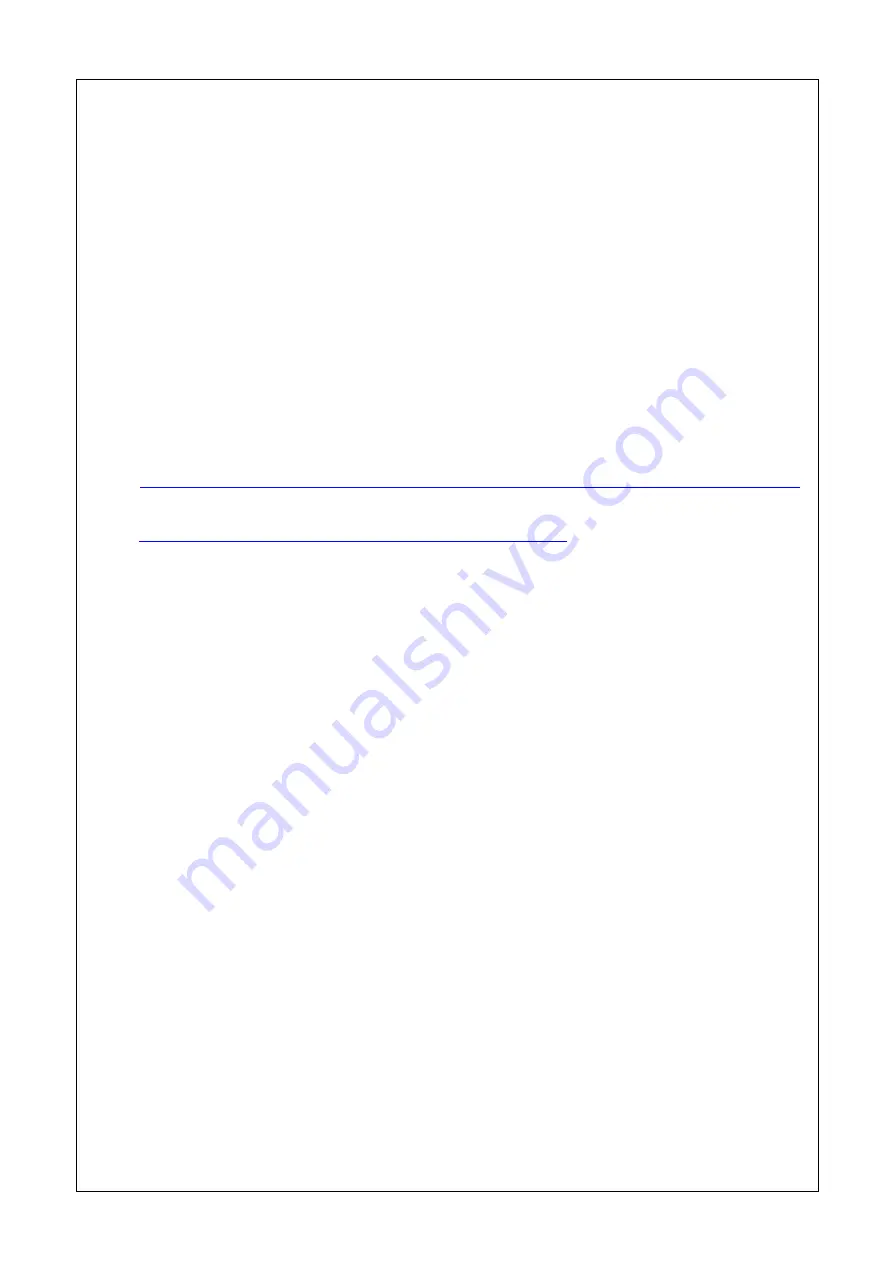
- 16 -
●
Precautions for Using RAID Controller (N8103-149/150/151/160)
(1) Mouse-based operations during configuring the WebBIOS settings
If mouse-based clicks become unavailable during configuring the WebBIOS settings, continue
configuring the settings by using the <Tab> key, etc. on the keyboard.
(2) Maximum number of logical drives (virtual drives)
As for the maximum number of logical drives, up to 32 logical drives can be created on this product.
Be sure NOT to create logical drives 33 or more from WebBIOS or Universal RAID Utility.
●
Precautions for Using LAN Ports (LAN Connectors) on the Rear of the
Server and Using N8104-133 1000BASE-T Adapter (4ch)
(1) Jumbo MTU and Setting LSO/TSO function
When you use Windows OS, please refer to the URL below and update the driver module for the
LAN.
All Windows OS is supporting Jumbo MTU (Jumbo Packet), Large Send Offload (LSO) and
TCP Segmentation Offload (TSO) by the following driver.
[Procedure]
http://www.58support.nec.co.jp/global/download/421049-B01/V152a_T72-InstallationGuide_eng.pdf
[Driver module]
http://www.58support.nec.co.jp/global/download/421049-B01/
●
Precautions for Using LAN Ports (LAN Connectors) on the Rear of the
Server
(1) LED of the LAN port
If the server has entered sleep mode (S4) when the [Wake On LAN] setting is set to [Enabled] in
the system BIOS SETUP menu, there are cases that the speed lamp of the LAN port lights in green
despite that the connection speed is set to 10 Mbps, however, there is no problem on the behavior
of the server.
(2) Connection speed of the LAN port
If the server has entered sleep mode (S4/S5) when the [Wake On LAN] setting is set to [Enabled] in
the system BIOS SETUP menu, the connection speed may be changed to 100 Mbps after
unplugging and plugging the LAN cable despite that the connection speed is set to 10 Mbps. Be
sure NOT to unplug and plug the LAN cable when the server is in sleep mode.
●
Precautions for Installing the processors and other equipments
To install/remove the processors and other equipments to/from the server, be sure to update the
SDR by using the SDR medium provided with the server. For how to install the SDR, refer to the
User's Guide of SDR UPDATE tool provided with the server.





























