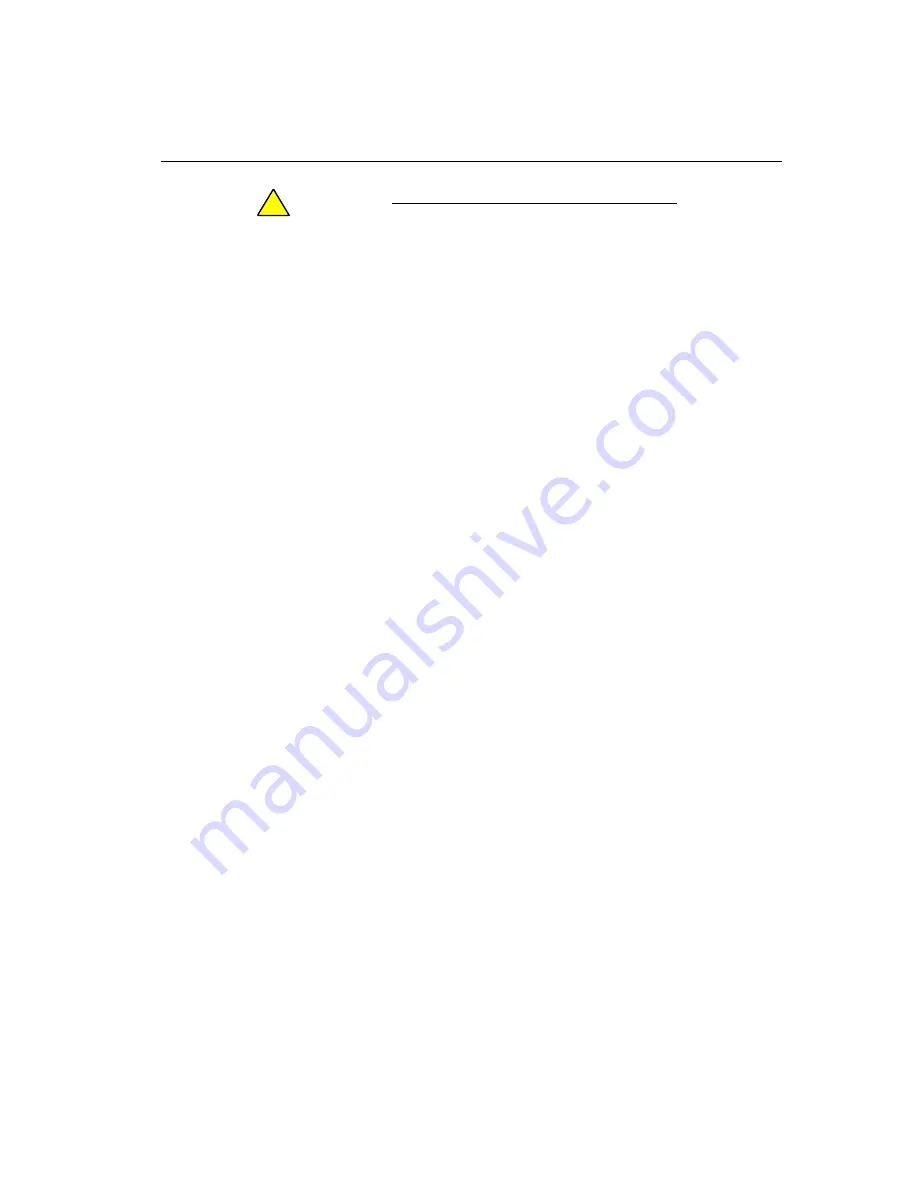
System Boot Problems
Troubleshooting ftServer Systems
9-5
C A U T I O N
C A U T I O N
!
In particular, specifying the GRUB
noapic
option can
make the operating system unbootable.
RAID Problem
If a RAID-1 array has one type 0xfd (Linux RAID autodetect) mirror and one 0x83
(Linux) mirror, at boot, the RAID array is started in degraded mode using the type 0xfd
mirror, and the type 0x83 mirror is not automatically added. You can add the mirror with
mdadm
. To fix this problem, just change the partition type with
fdisk
.
The system supports RAID-1 arrays that consist of type 0x83 mirrors.
You can create partitions of type 0x83, create RAID-1 arrays with them, and then
create a RAID-0 array from the RAID-1 arrays. If you want to start the RAID-0 arrays
automatically, add entries for them to
/etc/mdadm.conf
. Otherwise, the RAID-0
arrays are not started.
Automatic Reboot After Boot Monitoring Timeout
When the system is booted into certain modes, such as RAID repair mode, the system
heartbeat is not enabled. After a defined period (the default is 10 minutes), the system
is automatically rebooted if a heartbeat has not been received. If your troubleshooting
and repair requires more than the defined period, you must disable boot monitoring in
the BIOS during the boot sequence.
To disable boot monitoring
1. When the system is booting and the progress bar has started to fill, press
F2
to
enter the BIOS Setup program. An
Entering Setup
message appears, but it
may take several minutes for the BIOS Setup program to run.
2. On the menu, use the
DOWN ARROW
key to select
Monitoring
Configuration
. Press
ENTER
.
3. On the
Monitoring Configuration
menu, use the
DOWN ARROW
key to
select
Boot Monitoring.
4. Select
Boot Monitoring
and use the
PLUS SIGN (+)
key to change the value
to
Disabled
.
5. Press
ESC
to exit from the submenu.
6. In the
Setup Confirmation
dialog box, select
Yes
and press
ENTER
to save
the new settings and exit from the BIOS Setup program.
After resolving the problem, reenable boot monitoring during the next boot by following
the same procedure, but in step 4, change the value to
Enabled
.






















