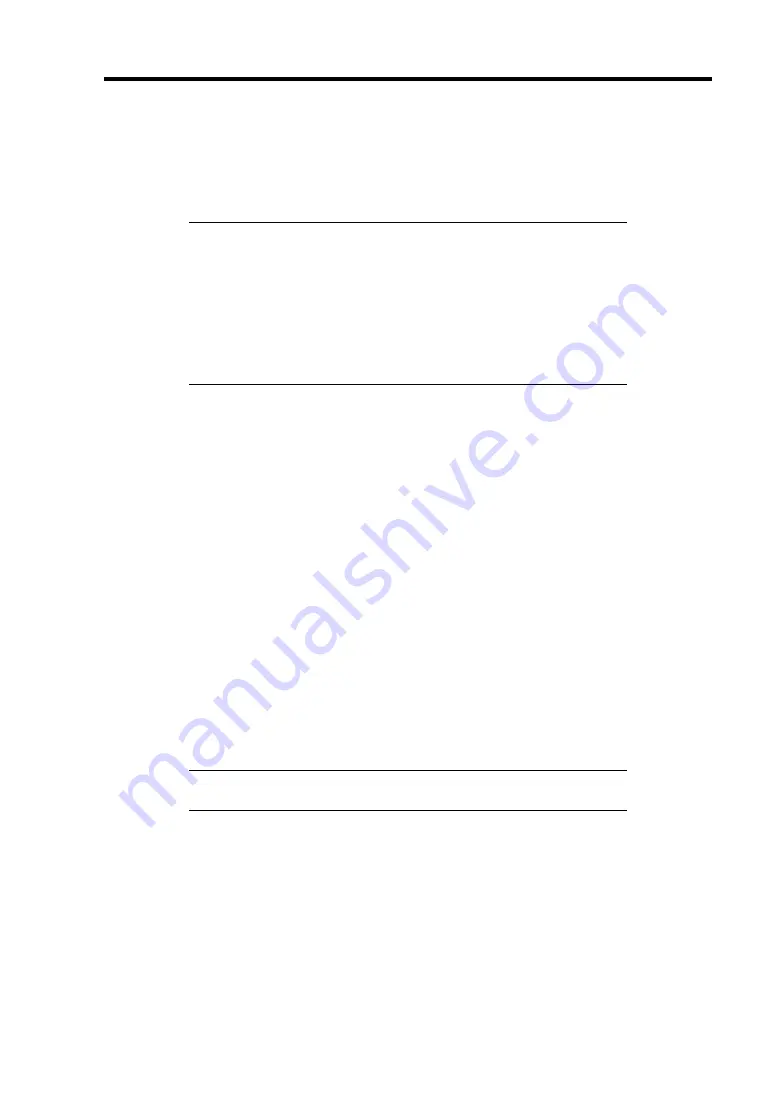
Troubleshooting 8-31
RECOVERY FOR Windows 2000 SYSTEM
If any file necessary for running the OS is damaged, use the following procedures to recover the
system.
IMPORTANT:
After recovering the system, see "Updating the System" in Chapter
5 and be sure to update the system.
Also on Windows 2000, you need to update all the drivers after the
system update. For more information, see "Installing and Setting
Device Drivers" in Chapter 5.
If the hard disk drive can not be recognized, you can not recover the
system.
Follow the procedure below and use the information in the disk, not system recovery disk, to
recover the system.
1.
Turn on the system power.
2.
Insert the Windows 2000 CD-ROM into the CD-ROM drive.
3.
Press
Ctrl
+
Alt
+
Delete
to reset the system.
After a bootable operating system has been installed on the hard disk drive, press
Enter
while the message "Press any key to boot from CD..." is displayed at the top of the screen.
If no bootable operating system exists on the hard disk drive, this step is unnecessary.
The Windows 2000 setup screen will appear.
If the screen is not displayed,
Enter
was not pressed properly.
Begin after turning on the system power again.
4.
Press
F6
in a few seconds when the window is in either of the following states.
"Setup is inspecting your computer's hardware configuration ..." is displayed.
A screen with a solid blue background is displayed.
IMPORTANT:
There is no visible indication on screen when
F6
has
been pressed.
Содержание Express5800/120Rf-1
Страница 32: ...1 16 Notes on Using Your Server This page is intentionally left blank ...
Страница 154: ...4 58 Configuring Your Server This page is intentionally left blank ...
Страница 236: ...6 26 Installing and Using Utilities This page is intentionally left blank ...
Страница 248: ...7 12 Maintenance This page is intentionally left blank ...
Страница 348: ...C 2 IRQ This page is intentionally left blank ...
Страница 408: ...G 4 Product Configuration Record Table This page is intentionally left blank ...






























