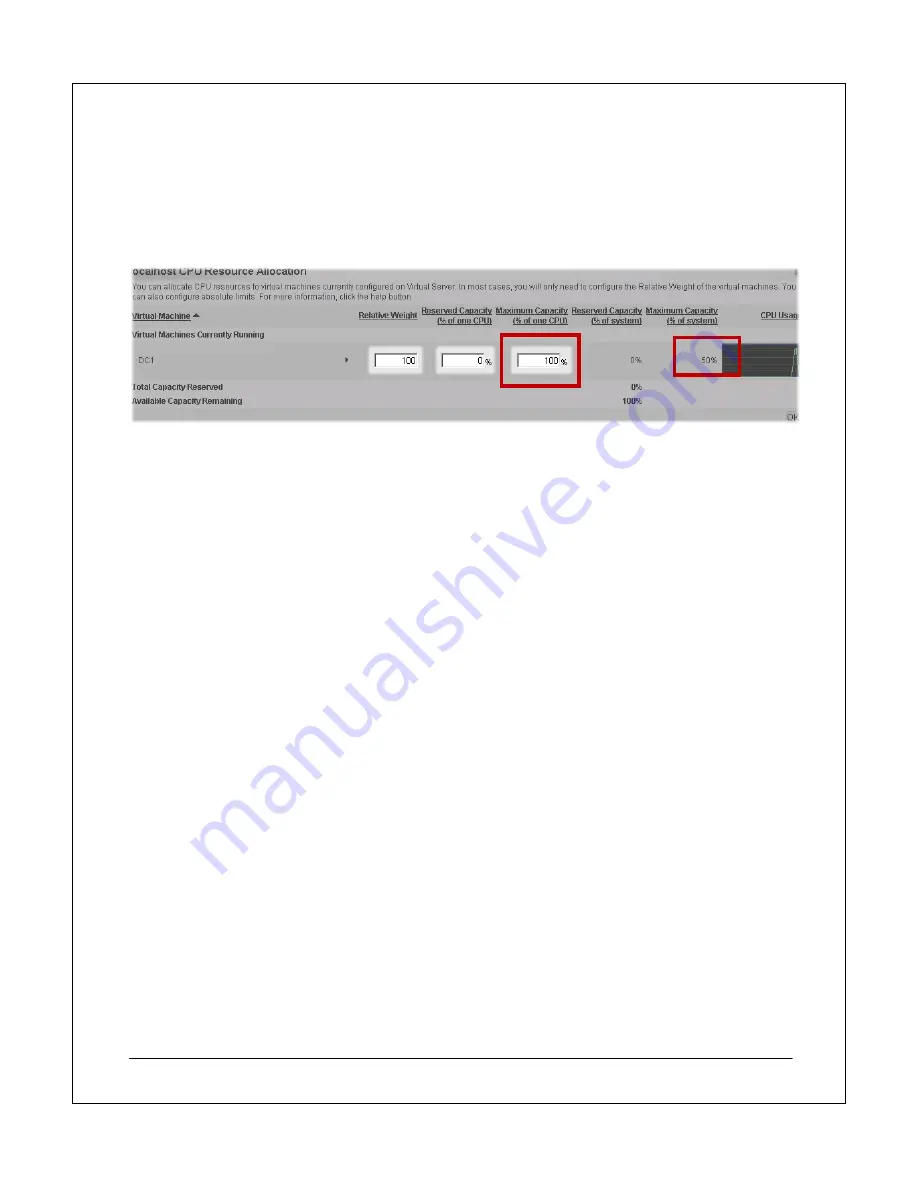
NEC Express5800 Fault Tolerant Virtual Server Quick Start Guide
26
Maximum Capacity
Virtual Server sets this value as the highest percentage of the total resources of a single CPU usable by this
virtual machine at any given time.
These settings relate to a single CPU. In Figure 15 you can see that the DC1 virtual machine has 100%
Maximum Capacity (% of one CPU) and 50% Maximum Capacity (% of system) because there are two
processors in the server.
Figure 15: Configuring processor utilization limits.
For the scenario in this Guide, you leave the default processor allocations shown in Figure 15. The virtual
server has sufficient hardware resources to run the three virtual machines comfortably.
Configure Save State and Automatic Restart
To ensure that the virtual machines are operational when the virtual server service is running, (i.e. if the server
is restarted), configure the virtual machines to save the current state when the virtual server stops and to
automatically start when the virtual server starts.
To configure the Save state and Automatic restart options:
1. On
the
Master Status
page, click the arrow to the right of the virtual machine and select
Edit
Configuration
.
2. Click
General Properties
.
3. Type
the
credentials
of a
domain account
for the virtual machine to run under. The account does not
require special privileges, other than:
a. On
the
.
vmc
file:
Read Data
,
Write Data
, and
Execute File
b. On
the
.
vhd
file:
Read Data
,
Read Attributes
,
Read Extended Attributes
, and
Write Data
c. On
the
.
vnc
file, if a virtual machine is connected to a virtual network:
Execute File
,
Read
Data
,
Read Attributes
, and
Read Permissions
d. On the folder containing the .
vmc
file, for a virtual machine to have the ability to save state:
List Folder
and
Write/Create File
4. Configure the virtual machine to
turn on automatically
when Virtual Server starts.
5. Configure the virtual machine to
Save state when Virtual Server stops
. Figure 16 shows you how to
configure these settings.
6. Click
OK
.


















