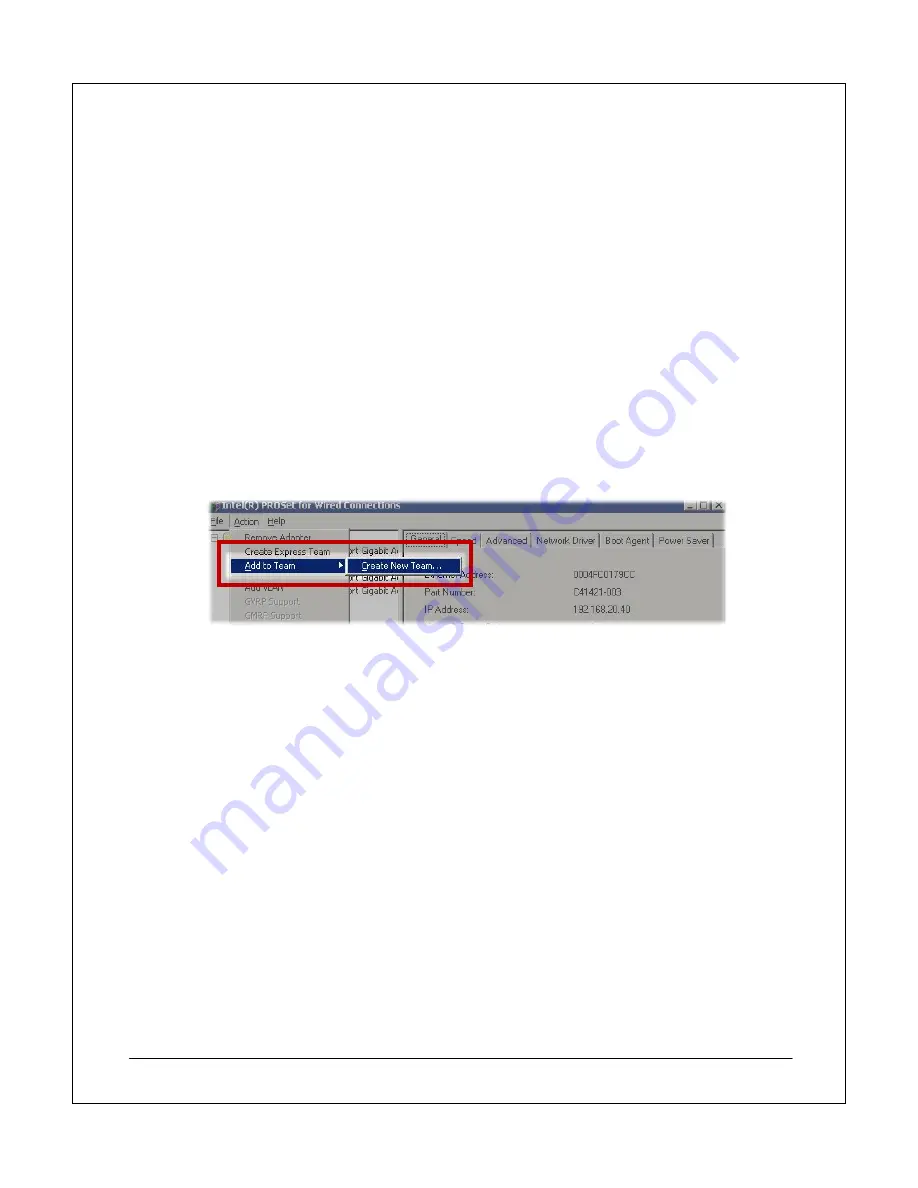
NEC Express5800 Fault Tolerant Virtual Server Quick Start Guide
13
When you add the
first system
disk to an
RDR virtual disk
, a
System Shutdown
message appears, which
states that the
system will reboot in two minutes
. Let the system restart
.
Network Adapter Teaming
Configure teams of network adapters to increase the redundancy and capacity of a network connection. Before
you configure the teams, you should attach the network adapters to the network. The Guide describes this
process in
STEP 1: Install the Hardware
.
Important: FT Servers DO NOT support Express Teams. Create only Advanced Networking Service Teams
by using the PROSet utility.
You will create an Adapter Fault Tolerant team for the virtual machines to use to connect to the network. The
team will use two of the four installed network adapters. You may use the additional adapters later to provide
connectivity for additional virtual machines or to distribute the network load.
To configure network adapter teaming, complete the following steps:
1. Start
the
PROSet utility
and in the
notification area
, double-click
PROSet
.
2. In
the
Intel
®
PROSet for Wired Connections
dialog box,
right-click
one of the
Ethernet
ports listed,
point to
Add to Team
, and then click
Create New Team
. The
Teaming Wizard
starts.
Figure 9 shows this path for Step 2.
Figure 9: Creating a new adapter team.
3. In the first dialog box of the
Teaming Wizard
, select
Adapter Fault Tolerance
and click
Next
.
4. In the next dialog box, select the
adapters
for the team. A
check mark
next to an adapter indicates
that the adapter will become a member of the team. Select the
check boxes
next to the adapters to
turn on or turn off the required team members. Make sure that you create teams that contain adapters
that are located in different modules (typically adapters 1 and 3 are teamed and /or adapters 2 and 4
are teamed). One way to determine where adapters are located is to use the
Identify Adapter
utility in
PROSet
to flash the LED on each adapter. In
PROSet
, click the adapter, on the
General
tab, click
Identify Adapter
and follow the instructions in the
Identify Adapter
message box.
Figure 10 shows the Teaming Wizard settings.






























