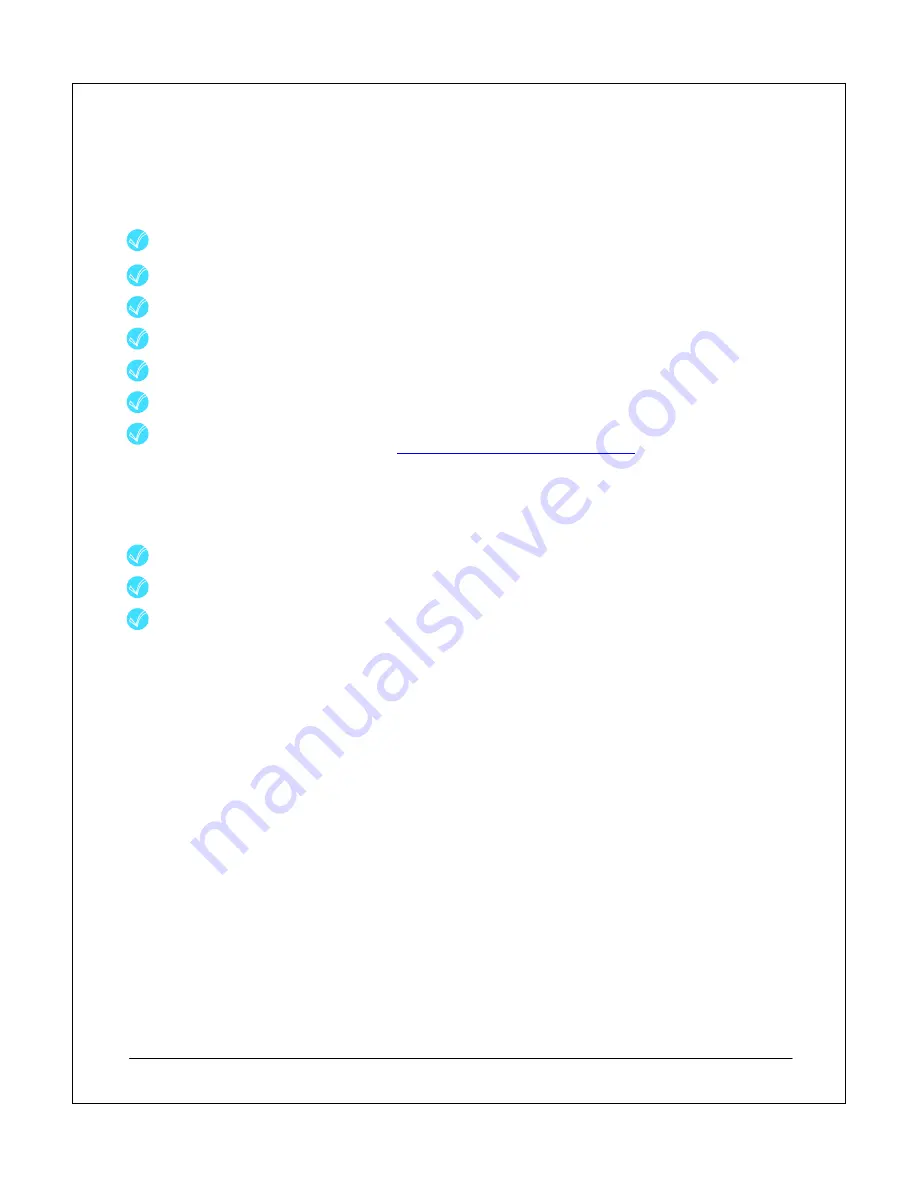
NEC Express5800 Fault Tolerant Virtual Server Quick Start Guide
25
the users’ mailboxes directly from the physical server to the virtual machine. This approach minimizes the
downtime of the service for the users and provides the simplest recovery process in the event that the migration
runs into problems. The key stages for building your email virtual machine are:
Creating the new email server:
Insert your Windows 2003 Server CD into the FT Server
CD-ROM drive and, using the Virtual Server
Administration Website, turn on the EX1 VM and start a remote control session.
Complete a standard Windows Server 2003 installation using a unique server name and IP address.
Install Virtual Machine Additions.
Use
Windows Update
to ensure your server has the latest service packs and updates.
Install Exchange 2003 and apply the latest service pack and updates.
Join EX1 to the existing Exchange organization.
Move the user mailboxes from the physical email server to the EX1 VM. For guidance on this process,
see the following Microsoft KB article:
http://support.microsoft.com/kb/821829
After you have confirmed the EX1 virtual machine is functioning correctly, you can start the process of
decommissioning the physical email server.
Decommissioning the physical email server:
Remove the physical email server from the Exchange organization.
Use the
Configure Your Server Wizard
to remove the physical server from the domain.
Securely remove the data from the servers’ hard drives.
After the
Configure Your Server Wizard
has completed and the physical server has rebooted you can safely
decommission or reconfigure the physical server for reuse elsewhere in your IT infrastructure.
Limit Virtual Machine Processor Usage
Because you have multiple virtual machines running on the same physical server and a finite amount of
physical resources, you should ensure that an individual virtual machine is not able to use resources to the
detriment of other virtual machines.
You can set limits on processor usage for each virtual machine, specifically:
•
Relative
Weight
•
Reserved
Capacity
•
Maximum Capacity
Relative Weight
Virtual Server dynamically allocates a virtual machine with a higher relative weight additional resource as
needed from other virtual machines that have lower relative weights.
Reserved Capacity
Virtual Server reserves this capacity of a single CPU for this virtual machine. The percentage of CPU capacity
that is available to it will never be less than this amount.



















