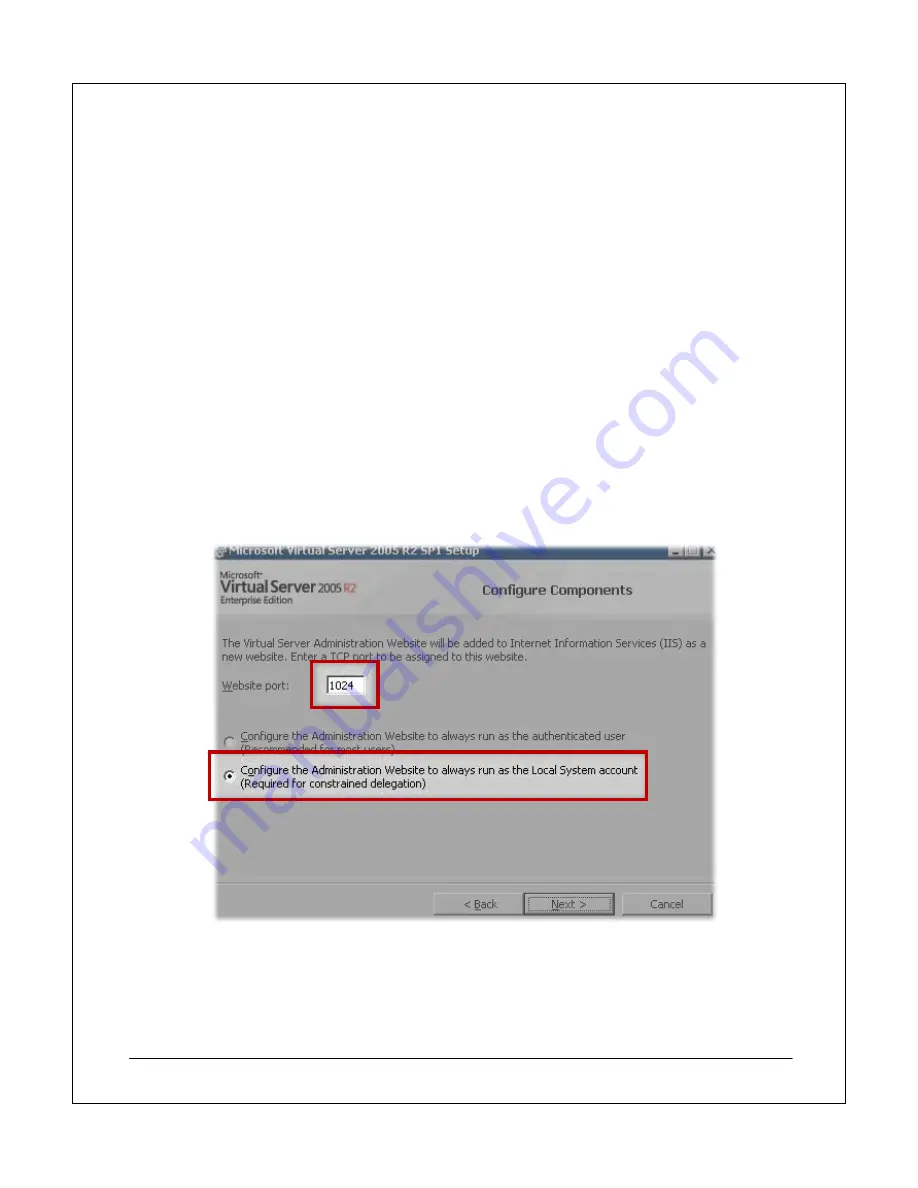
NEC Express5800 Fault Tolerant Virtual Server Quick Start Guide
17
2. In
the
console tree,
click
Computers
.
3. Right-click
the
Web server
that will run the
management Website
and click
Properties
.
4. On
the
Delegation
tab, click
Trust this computer for delegation to specified services only
.
5. Click
Use any authentication protocol
.
6. Click
Add
, and then click
Users and Computers
.
7. Type
the
name of the computer
running the
Virtual Server service
, and then click
OK
.
8. From the list of
available services
, hold down the
CTRL key
while clicking
cifs
and
vssrvc
, and then
click
OK
.
To install the Virtual Server Web application on a separate system that is running the management website:
1. On the computer on which you intend to install the
Administration Website for Virtual Server
, from
the
Virtual Server 2005 CD-ROM
start the
Virtual Server Setup Wizard
. If you start the
Setup
Wizard
manually, use
Setup.exe
.
2. Proceed through the wizard until you reach the
Setup Type
page.
3. On
the
Setup Type
page, select
Custom
, and then click
Next
.
4. Click
Virtual Server Service
, select
This feature will not be available
, and then click
Next
.
5. On
the
Configure Components
page, accept the default
Website port
value of
1024
.
Figure 13 shows this interface.
Figure 13: Configure the Virtual Server Web Application port.
6. Select
Configure the Administration Website to always run as the Local System account
, and
then click
Next
.
7. Click
Install
to begin the installation.



























