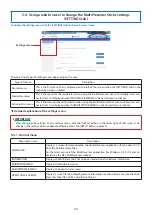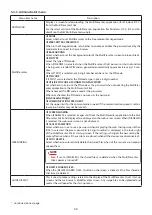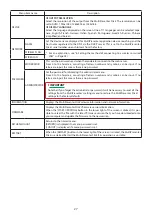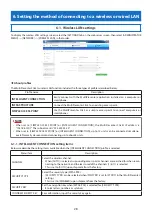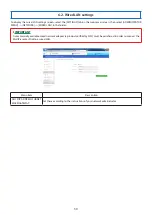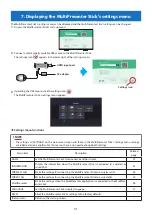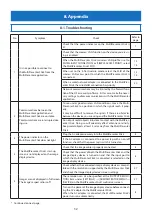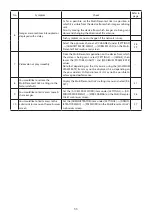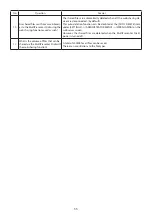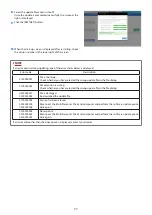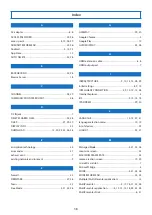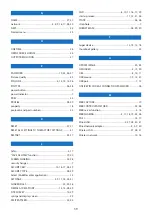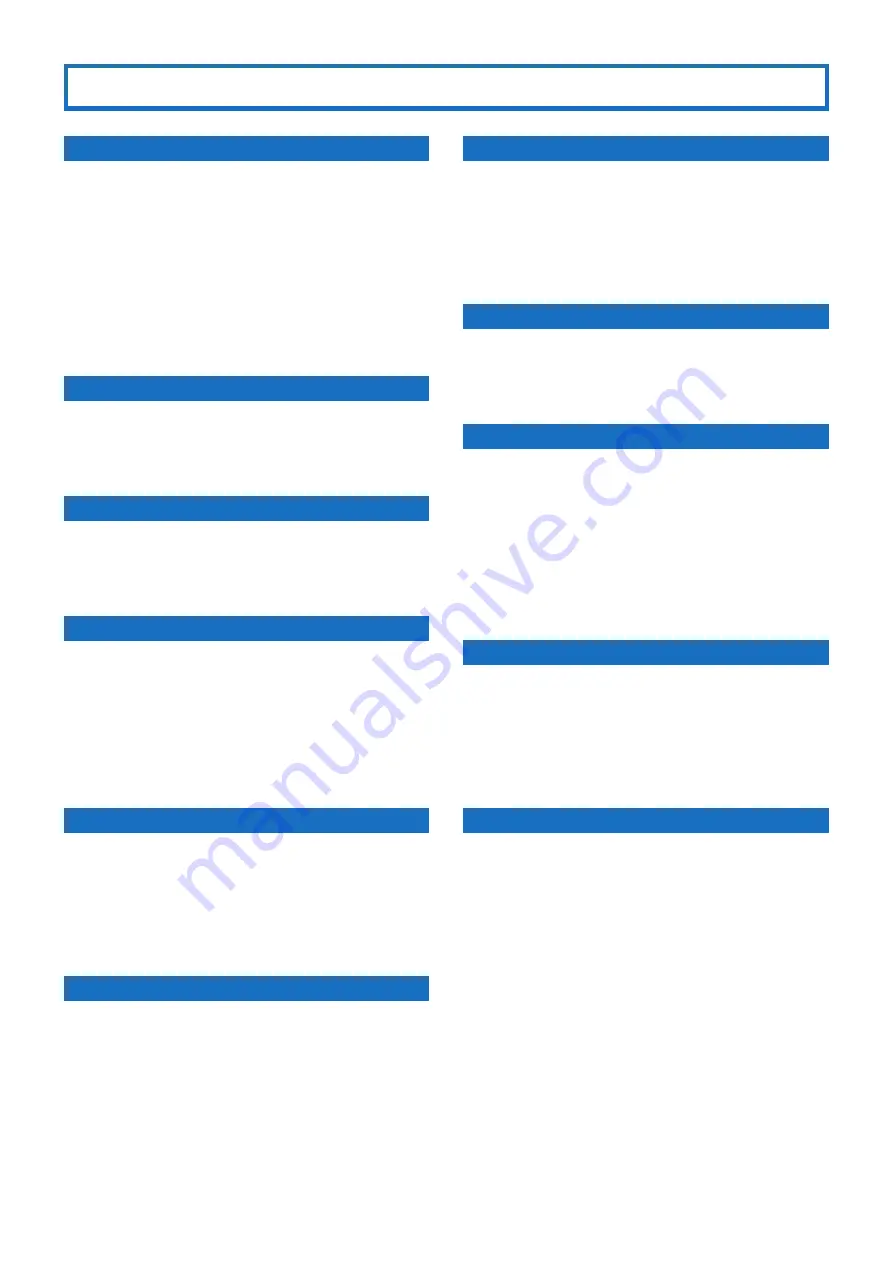
38
Index
A
AC adapter ....................................................................................... 6, 8
ACCESS PASSWORD ................................................................. 25, 26
access point .....................................................................8, 10, 28, 29
ADMINISTRATOR MENU ......................................................... 24, 26
Android ....................................................................................4, 12, 13
App Store............................................................................................ 12
AUTO DELETE ............................................................................. 25, 26
B
BACKGROUND ........................................................................... 25, 26
Browse Server ................................................................................... 18
C
CHANNEL ..................................................................................... 28, 29
COMMUNICATION SPEED LIMIT ................................................. 26
D
DC IN jack ..............................................................................................7
DELETE SHARED FILES… ....................................................... 25, 26
DHCP ...................................................................................... 27, 29, 30
DISPLAY INFO. ................................................................................... 23
DOWNLOAD ................................................... 12, 20, 24, 25, 26, 36
E
encryption technology.................................................................. 34
error codes ......................................................................................... 37
exhaust vent .........................................................................................7
existing network environment ......................................................9
F
firewall ................................................................................................. 32
FIRMWARE ................................................................................... 27, 36
focus ..................................................................................................... 23
Free Mode ........................................................................5, 21, 25, 26
G
GATEWAY ..................................................................................... 29, 30
Google Chrome ...................................................................................5
Google Play ........................................................................................ 12
GUIDE DISPLAY .......................................................................... 25, 26
H
HDMI extension cable.................................................................. 6, 8
HDMI output port ..............................................................................7
I
INFRASTRUCTURE ...........................................9, 10, 13, 14, 28, 29
initial settings .......................................................................... 8, 9, 12
INTELLIGENT CONNECTION ........................... 5, 9, 10, 12, 13, 28
Internet Explorer .................................................................................5
iOS .......................................................................................4, 12, 13, 14
IP ADDRESS ................................................................................. 29, 30
L
LANGUAGE .................................................................... 10, 12, 27, 31
language selection menu ...................................................... 10, 12
list of devices ..................................................................................... 23
LOGOUT ....................................................................................... 25, 27
M
Managed Mode ..............................................................5, 21, 25, 26
maximize screen .............................................................................. 23
MAXIMUM FRAME RATE ................................................................ 33
memo creation screen ............................................................ 19, 20
microSD card slot ...............................................................................7
Microsoft Edge ....................................................................................5
MODE .................................................................................5, 21, 25, 26
MODERATOR MENU ................................................................. 24, 25
Multiple (MultiPresenter application) ...................................... 15
MultiPresenter ..................................................5, 17, 18, 21, 25, 26
MultiPresenter application ............4, 12, 13, 14, 18, 24, 25, 26
MultiPresenter Stick ....................................................................6, 31