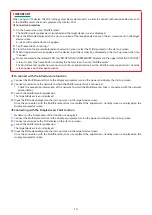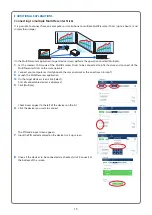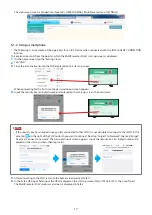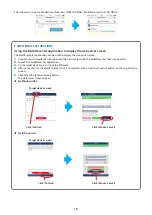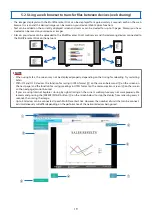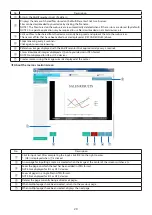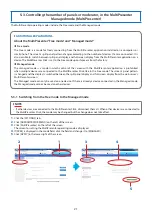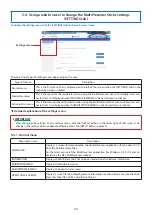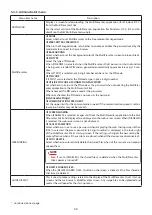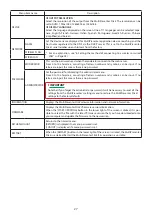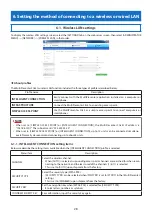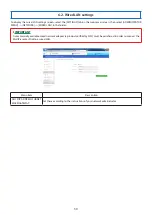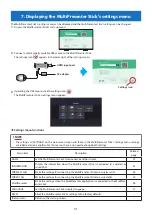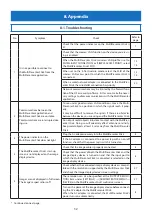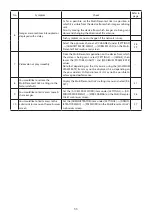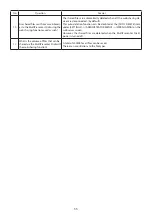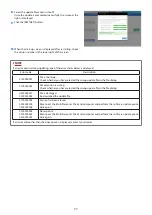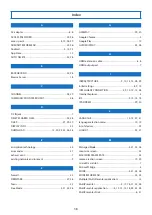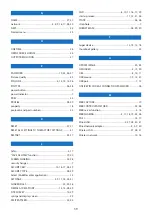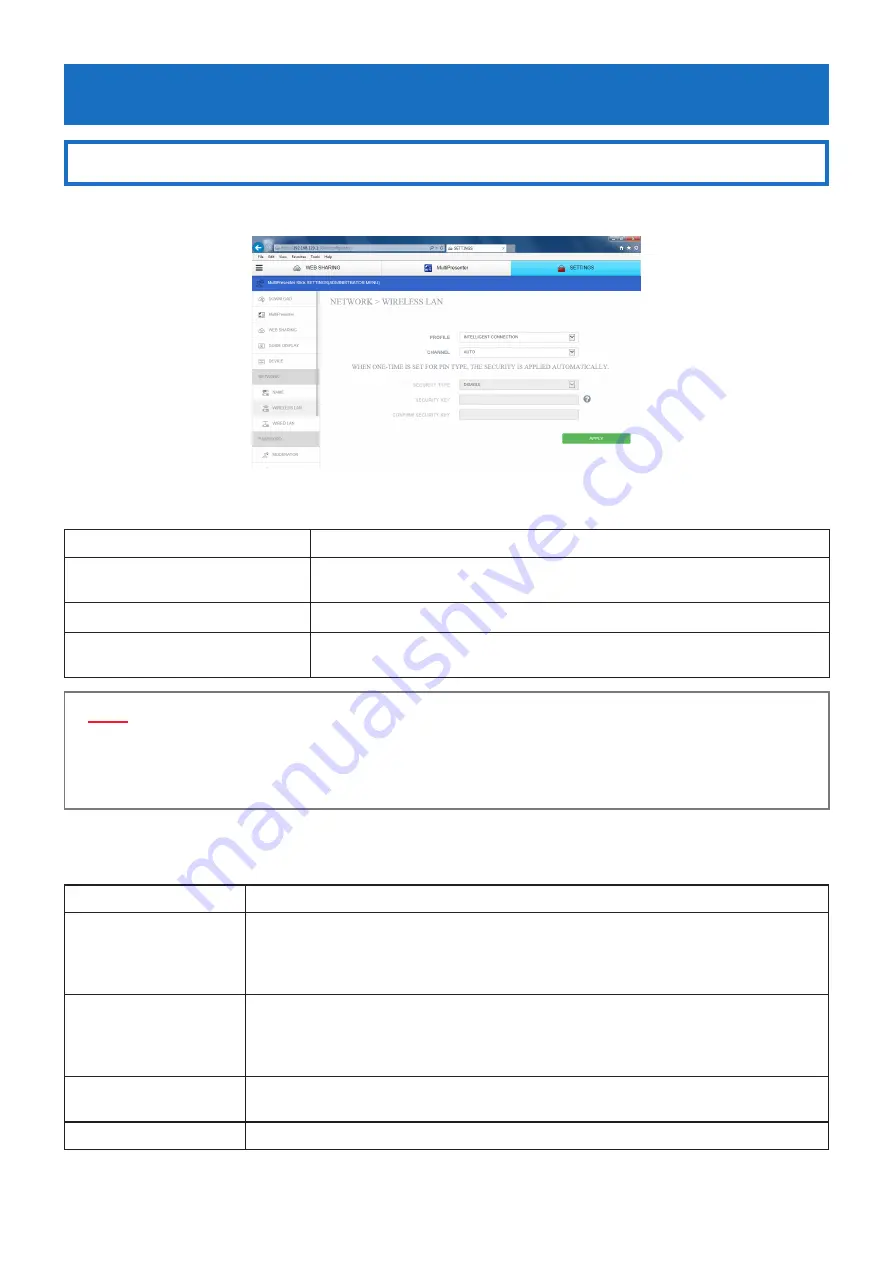
28
6. Setting the method of connecting to a wireless or wired LAN
6-1. Wireless LAN settings
To display the wireless LAN settings screen, select the [SETTINGS] tab on the web server screen, then select [ADMINISTRATOR
MENU]
→
[NETWORK]
→
[WIRELESS LAN], in that order.
•
About profiles
The MultiPresenter Stick’s wireless LAN function includes the three types of profiles described below.
Profile name
Description
INTELLIGENT CONNECTION
Easily connect with the MultiPresenter application installed on a computer or
smartphone.
INFRASTRUCTURE
Connect the MultiPresenter Stick to an existing access point.
SIMPLE ACCESS POINT
Use the MultiPresenter Stick as a simple access point to connect computers or
smartphones.
▸
▸
NOTE
• When set to [SIMPLE ACCESS POINT] or [INTELLIGENT CONNECTION], the MultiPresenter Stick’s IP address is
“192.168.120.1”. The subnet mask is “255.255.255.0”.
• When set to [SIMPLE ACCESS POINT] or [INTELLIGENT CONNECTION], up to 12 units can be connected simultane-
ously. Normally we recommend connecting up to about 8 units.
6-1-1. INTELLIGENT CONNECTION setting items
Below we describe the setting items available when the [INTELLIGENT CONNECTION] profile is selected.
Menu item
Description
CHANNEL
Select the wireless channel.
• When [AUTO] is selected, surrounding access point channels are searched for when recon-
necting to the network, and the least used of the channels (1/6/11) is selected.
• This is set to [AUTO] upon shipment from the factory.
SECURITY TYPE
Select the security type (WPA2-PSK).
• [SECURITY TYPE] can be selected when [PIN TYPE] is set to [STATIC] in the [MultiPresenter]
settings.
• This is set to [DISABLED] upon shipment from the factory.
SECURITY KEY
Set the encryption key when [WPA2-PSK] is selected for [SECURITY TYPE].
• 8 to 63 letters, numbers or symbols
CONFIRM SECURITY KEY
For confirmation, input the security key again.