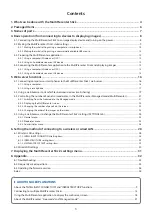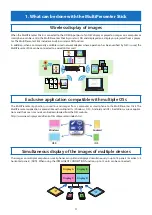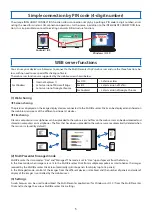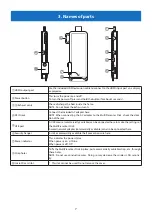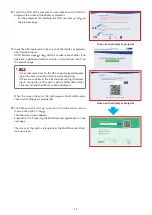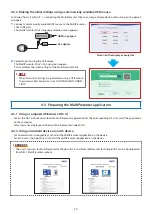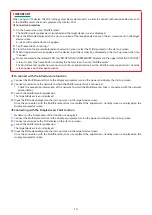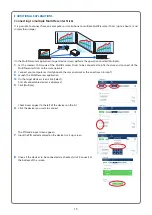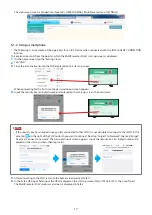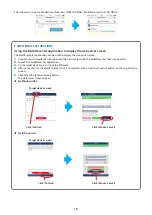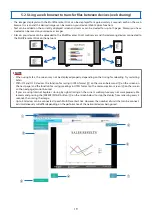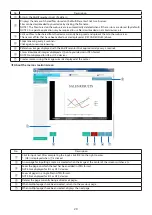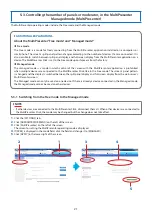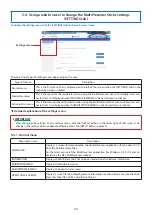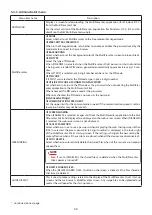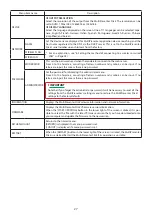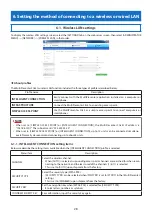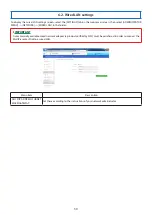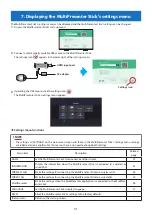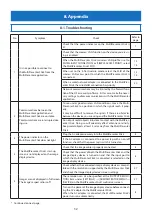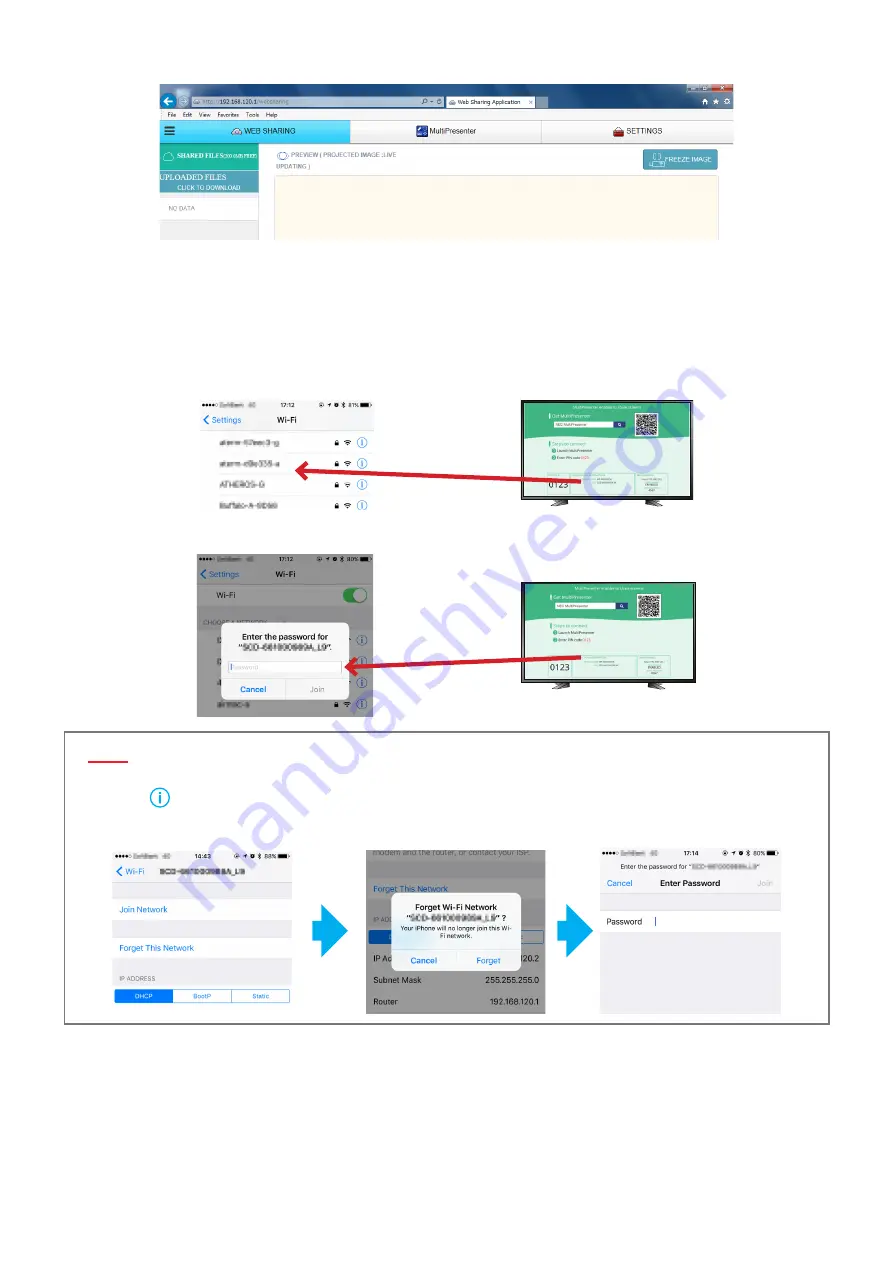
17
The web server screen is divided into three tabs: [WEB SHARING], [MultiPresenter] and [SETTINGS].
5-1-2. Using a smartphone
* The following is an example of the operation for an iOS device when connected with the INTELLIGENT CONNECTION
function.
This explanation starts from the point at which the MultiPresenter Stick’s start-up screen is displayed.
1
.
On the home screen, tap the “Settings” icon.
2
.
Tap “Wi-Fi”.
3
.
From the list of networks, tap the SSID displayed on the start-up screen.
When connecting for the first time, the password input screen appears.
4
.
Input the security key (an 8-digit number) displayed on the start-up screen, then tap [Join].
▸
▸
NOTE
• If the security key has changed since you last connected to that SSID, it is not possible to connect to that SSID. In this
case, tap
on the right of the SSID to which you want to connect. Next tap “Forget This Network”, then tap “Forget”.
Next tap “Connect to network”. The password input screen appears. Input the security key (an 8-digit number) dis-
played on the start-up screen, then tap [Join].
5
.
After connecting to the SSID, return to the home screen and tap “Safari”.
6
.
In the Safari URL input field, input the URL displayed on the start-up screen (http://192.168.120.1), then tap “Open”.
The MultiPresenter Stick’s web server screen is displayed in Safari.