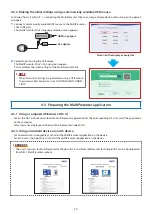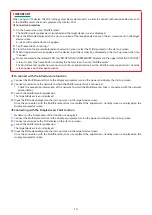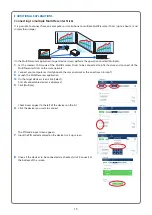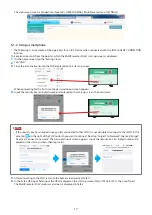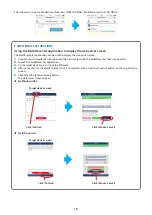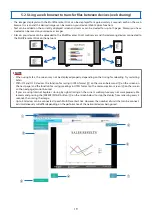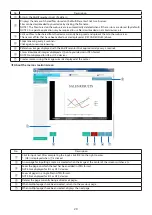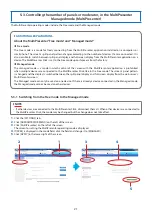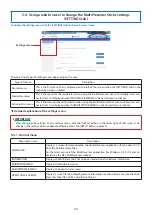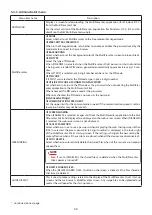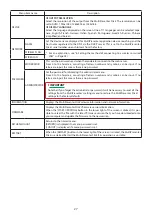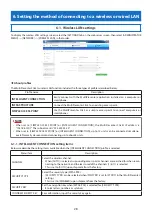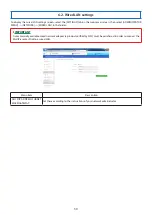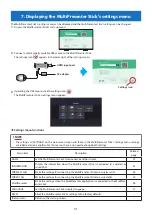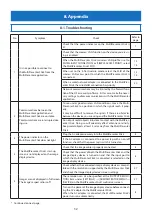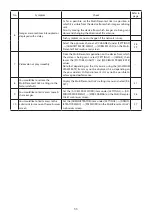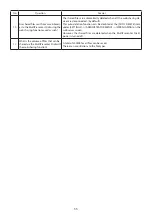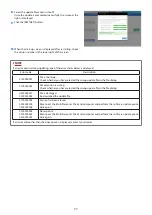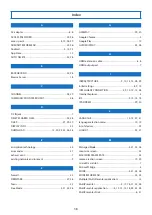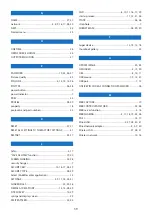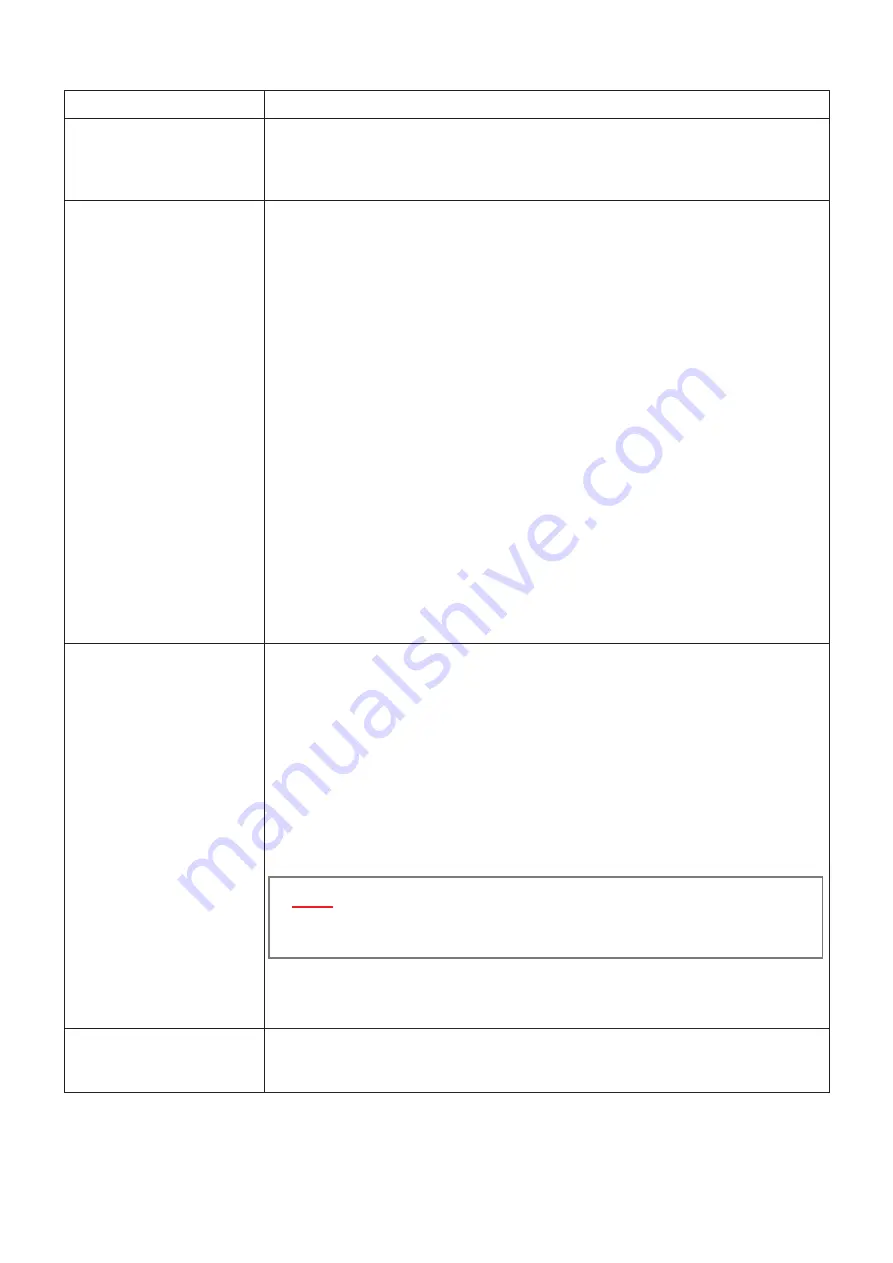
26
5-4-3. Administrator menu
Menu item name
Description
DOWNLOAD
Displays a screen for downloading the MultiPresenter application (for Windows/OS X)
from the MultiPresenter Stick.
For the latest version of the MultiPresenter application (for Windows, OS X, iOS and An-
droid), see the NEC MultiPresenter website.
MultiPresenter
•
MODE
Select whether to set MultiPresenter to the Free mode or Managed mode.
•
WEB CONTROL PASSWORD
When in the Managed mode, set whether to enable or disable the password used by the
moderator to connect to the web server.
•
BACKGROUND
Select whether to set the background color of the MultiPresenter screen to blue or black.
•
PIN TYPE
Select the type of PIN code.
When [ONE-TIME] is selected, when the MultiPresenter Stick’s power is on but no function
is being used, a random PIN code is generated automatically approximately every 10 min-
utes.
When [STATIC] is selected, any 4-digit number can be set as the PIN code.
•
PIN CODE
If [STATIC] was selected as the PIN code type, input a 4-digit number.
•
UTILIZE PIN CODE AS CONNECTION PASSWORD
Set whether or not to use the PIN code as the password when connecting the MultiPres-
enter application to the MultiPresenter Stick.
When checked, the PIN code is used as the password.
When not checked, the PIN code is not used as the password.
[Advanced settings]
•
COMMUNICATION SPEED LIMIT
Set the upper limit for the communication speed. If the communication speed is set to a
low value, transfer may not be smooth.
WEB SHARING
•
SCREEN SHARING
When [ENABLED] is selected, images sent from the MultiPresenter application to the Mul-
tiPresenter Stick and displayed are displayed on the web server screen. When [DISABLED]
is selected, the web server screen is not displayed.
•
ACCESS PASSWORD
Select whether or not to use a password when displaying the web sharing screen. When
[USE] is selected, the access password (a 4-digit number) is displayed in the lower right
of the MultiPresenter Stick’s start-up screen. If the setting is changed, the new setting be-
comes effective when all the sessions are closed (when all the devices are disconnected).
•
AUTO DELETE
Select whether to automatically delete the shared files when all the sessions are closed or
to keep them.
▸
▸
NOTE
• Even if set to [DISABLED], the shared files are deleted when the MultiPresenter
Stick’s power is turned off.
•
DELETE SHARED FILES...
When the [DELETE SHARED FILES...] button on the screen is clicked, all the files shared at
that time are deleted.
GUIDE DISPLAY
This is used to make settings related to the display of the MultiPresenter Stick’s start-up
screen and the web server’s MultiPresenter screen. Any image file can be uploaded and
used as the wallpaper for the start-up menu.
* Continued on next page.