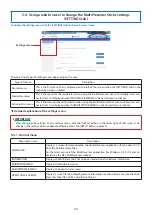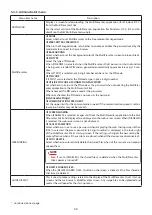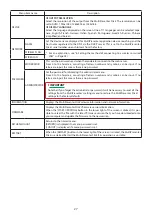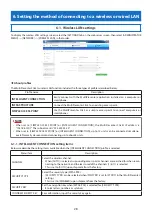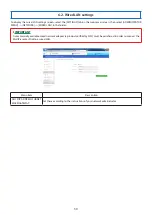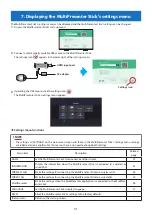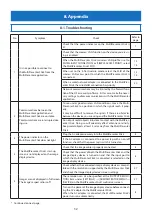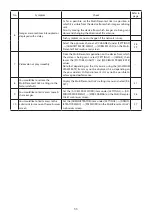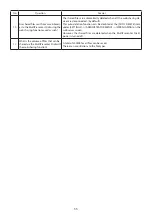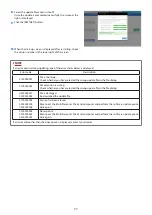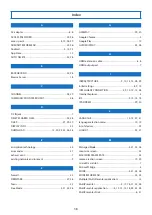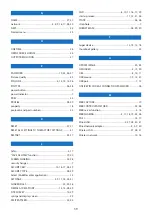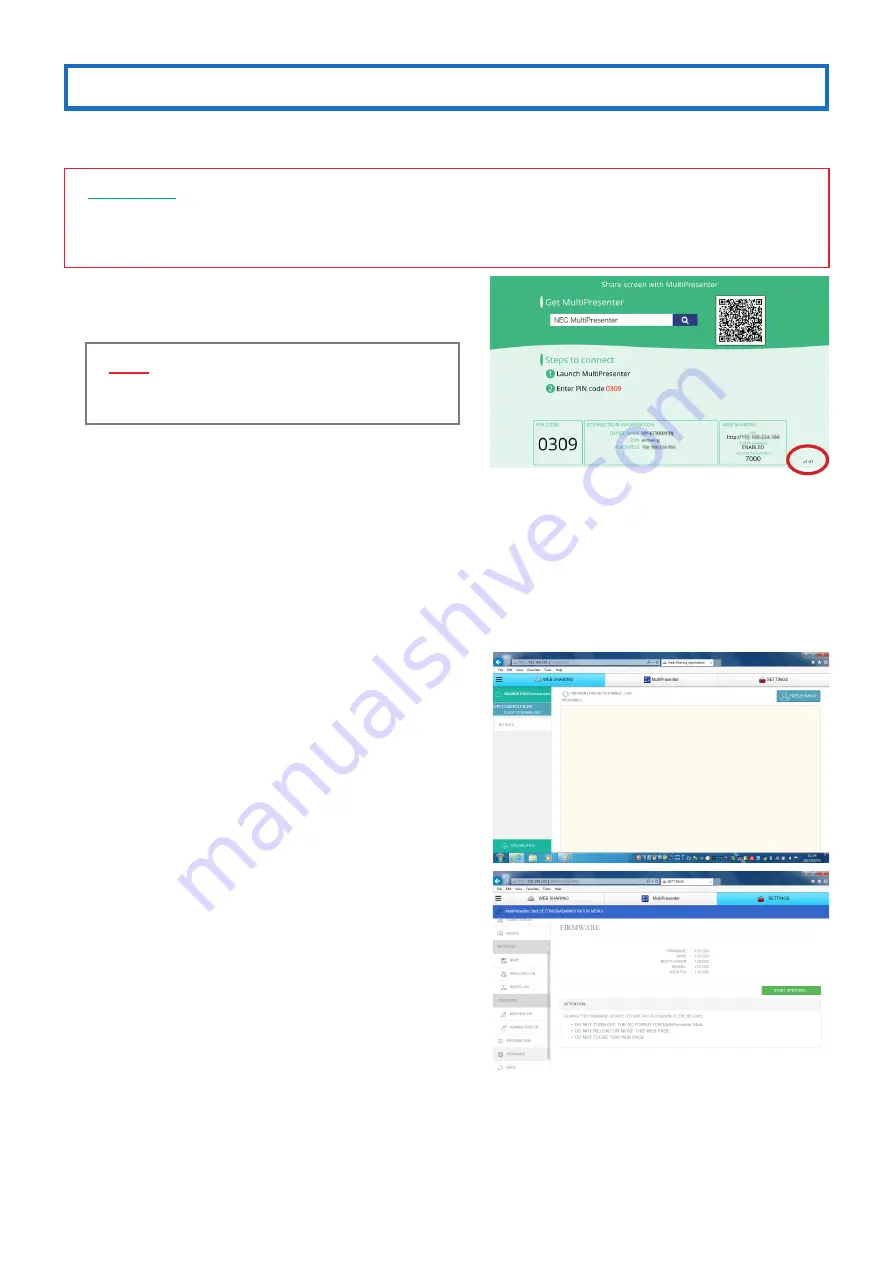
36
8-3. Updating the firmware version
The MultiPresenter Stick’s firmware version can be updated to the latest version by selecting [ADMINISTRATOR MENU]
→
[FIRMWARE] on the web server screen.
▸
▸
IMPORTANT
• Do not turn off the power of the MultiPresenter Stick or the computer you are using while the firmware is being up-
dated.
• Do not refresh the page on your web browser’s computer while the firmware is being updated.
1
.
Check the MultiPresenter Stick’s firmware version number.
The version number is displayed in the lower right of the
MultiPresenter Stick’s start-up screen.
▸
▸
NOTE
• For firmware version numbers early than “1.01”, the
version number is not display on the start-up screen.
2
.
Use a web browser on a computer to access the NEC down-
load page.
• URL: http://www.nec-display.com/dl/en/soft/multipresenter/mp10rx/eula.html
3
.
On the download page, check whether the MultiPresenter
Stick’s firmware has been updated.
4
.
If the firmware has been updated, save the firmware update
file (e.g.: DS1-MP10RX_FIRM_Vxxxxxx.BIN) to any folder on
your computer.
5
.
Connect your computer to the MultiPresenter Stick over the
network and display the web server screen.
6
.
Select the [SETTINGS] tab
→
[ADMINISTRATOR MENU]
→
[FIRMWARE].
A screen for updating the firmware is displayed.
7
.
Click [START UPDATING…] in the lower right of the firmware
screen.
The firmware select window is displayed.