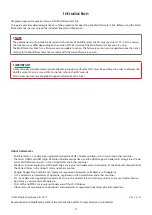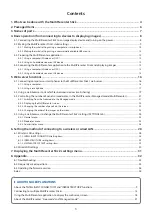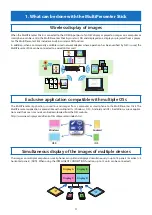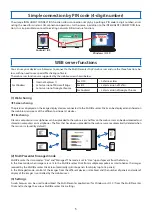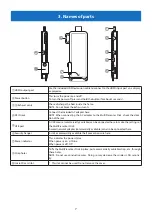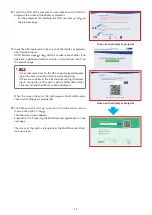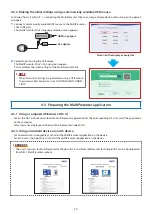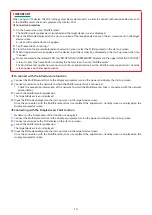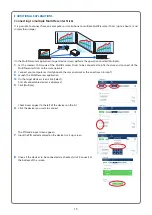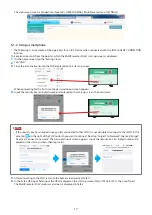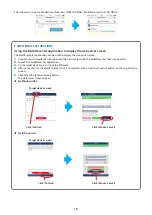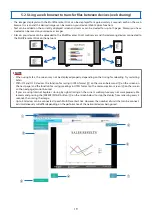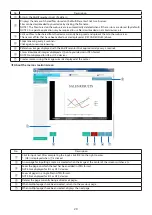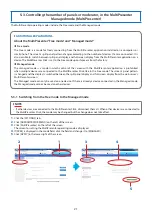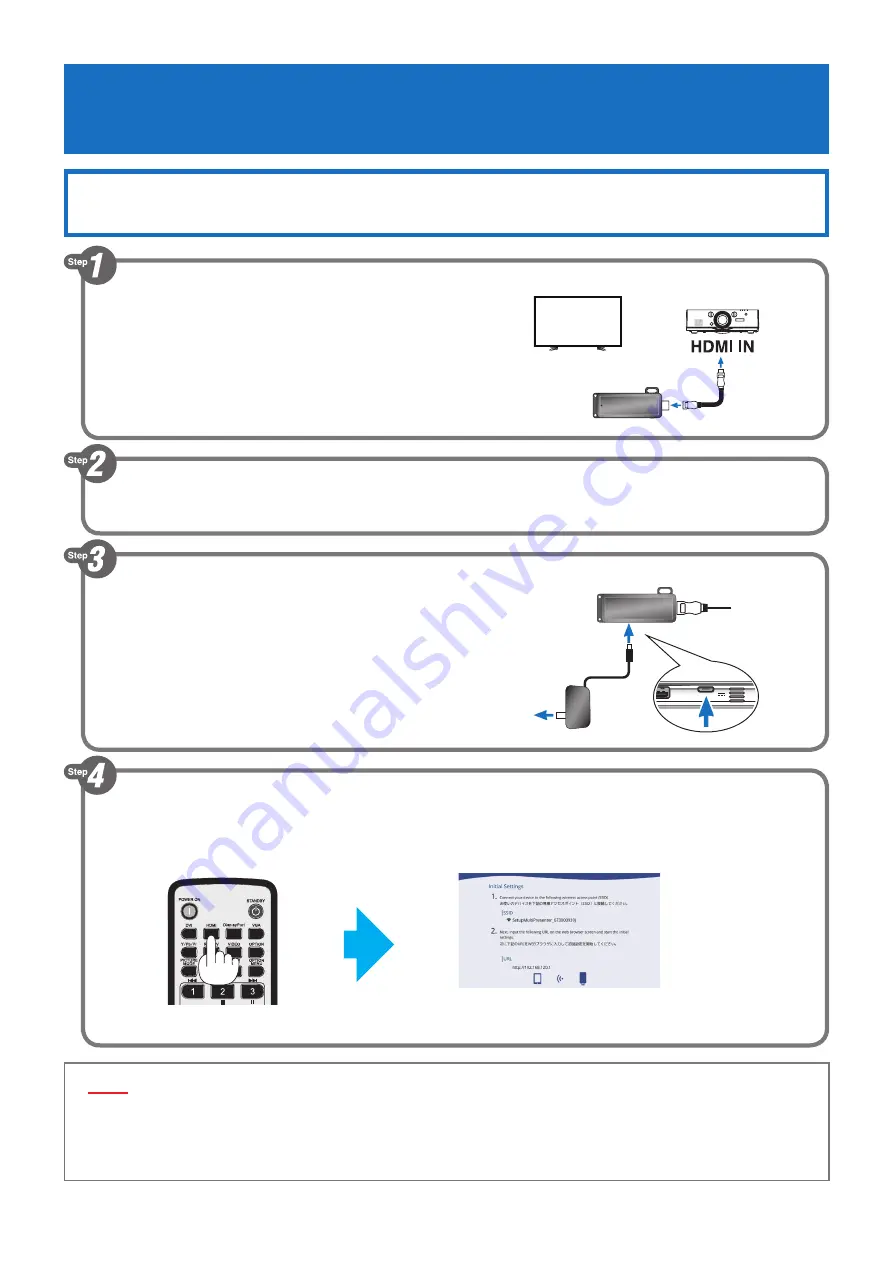
8
4. Basic operation
(from connecting to devices to displaying images)
4-1. Connecting the MultiPresenter Stick to an image display device and turning
on the power
1
.
Connect the included HDMI extension cable to the Multi-
Presenter Stick.
2
.
Connect the other end of the HDMI extension cable to the
HDMI input port on a display or projector.
or
3
.
Turn on the power of the display or projector.
4
.
Connect the included AC adapter to the MultiPresenter
Stick.
5
.
Connect the AC adapter to a power outlet.
6
.
Press the “HDMI” button on the remote control of the display or projector.
The MultiPresenter Stick’s initial settings screen is displayed.
• The SSID and URL are displayed on the screen. The SSID indicates the identifier of the wireless LAN’s access
point.
This is the MultiPresenter Stick’s initial settings screen.
▸
▸
NOTE
• Be sure to use the included HDMI extension cable to connect the MultiPresenter Stick to the display or projector.
• Check that the power of the display or projector is off when connecting the HDMI extension cable.
• Do not connect or disconnect the HDMI extension cable while the MultiPresenter Stick’s power is on. The images
may not be displayed properly.