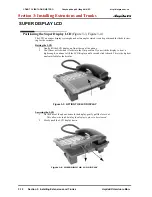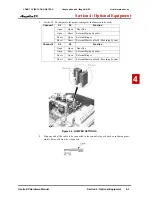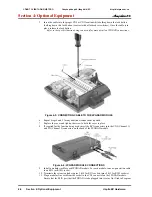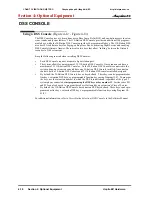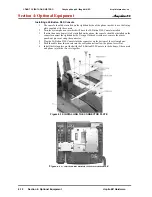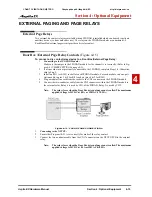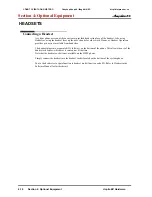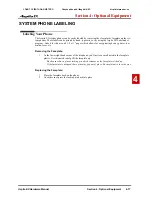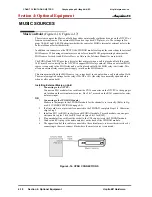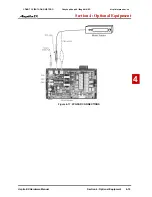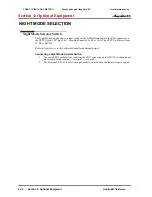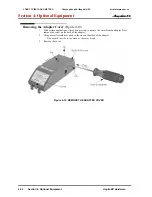Section 4: Optional Equipment
4-14
Section 4: Optional Equipment
Aspila EX Hardware
Figure 4-14: 2PGDAD CABLE CONNECTION
Note:
Page amplification is not provided by the 2PGDAD module and must be
accommodated by using an external page amplifier.
CÔNG TY VIỄN THÔNG VIỆT PRO
Chuyên phân phối tổng đài NEC
http://vietpro.com.vn