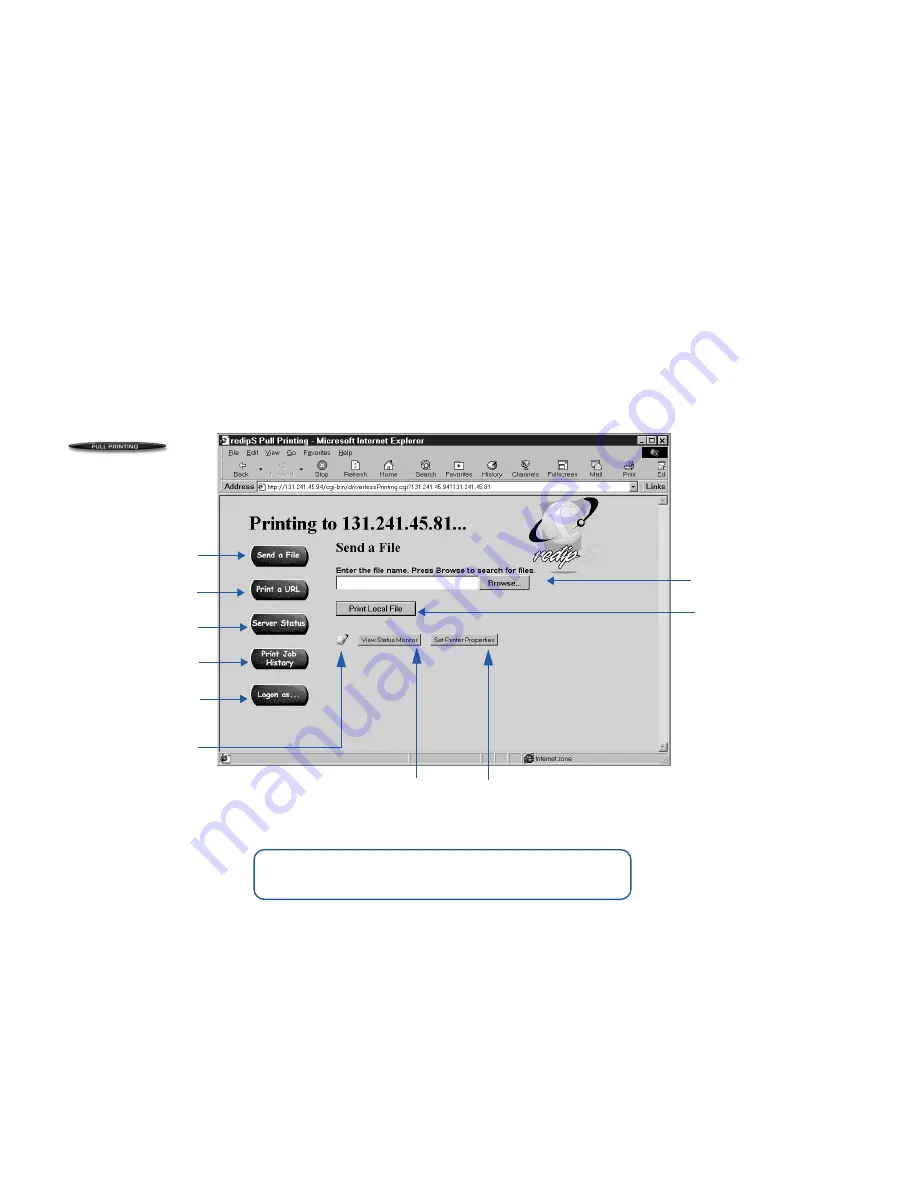
Pull Printing
49
W
EB
P
RINTING
S
ETUP
P
ULL
P
RINTING
4.
The Pull Printing page appears as shown below.
5.
Enter a file location in the Browser text field.
To print a local file, type the drive, path and name of the
file in the text entry field, or use the Browse button to
select a file. The drive and full path must be specified. If
the plug-in for that particular type of file has been
installed on the secondary server, the file is rendered and
sent to the printer. If the plug-in is not installed, you will
be notified.
To print a web page, press the Print a URL button.
“http://” appears in the text field. Type in the desired
URL.
Send document to
printer.
Pull Printing Page
To get this page, go to your printer’s home page and select Pull Printing.
Use the Browser text
field to enter a file
location or the URL of
a web page.
Send a web page to a
designated printer.
Logon as a different
user.
Shows job status in
print queue.
Shows print history for
up to 30 days.
Change printer
settings on the driver
property pages.
Monitor the printer’s
status to show if your
job has printed.
redipS icon changes
colors if there is a
problem.
Use this button to print
a file or Web page.
The exact appearance of this page depends on the model of your printer.
note:
The appearance of the Pull Printing screens
may differ depending on your printer model number.
Содержание 4650NX - SuperScript Color Laser Printer
Страница 1: ...S U P E R S C R I P T C O L O R L A S E R NETWORK GUIDE March 2000 703 A0368 002 ...
Страница 11: ...Installing the Network Interface Card NIC 7 NIC I NSTALLATION F G H D Installing the NIC Bracket E ...
Страница 38: ...34 SuperScript Color Laser Network Guide ...
Страница 66: ...62 SuperScript Color Laser Network Guide ...
Страница 70: ...66 SuperScript Color Laser Network Guide ...






























