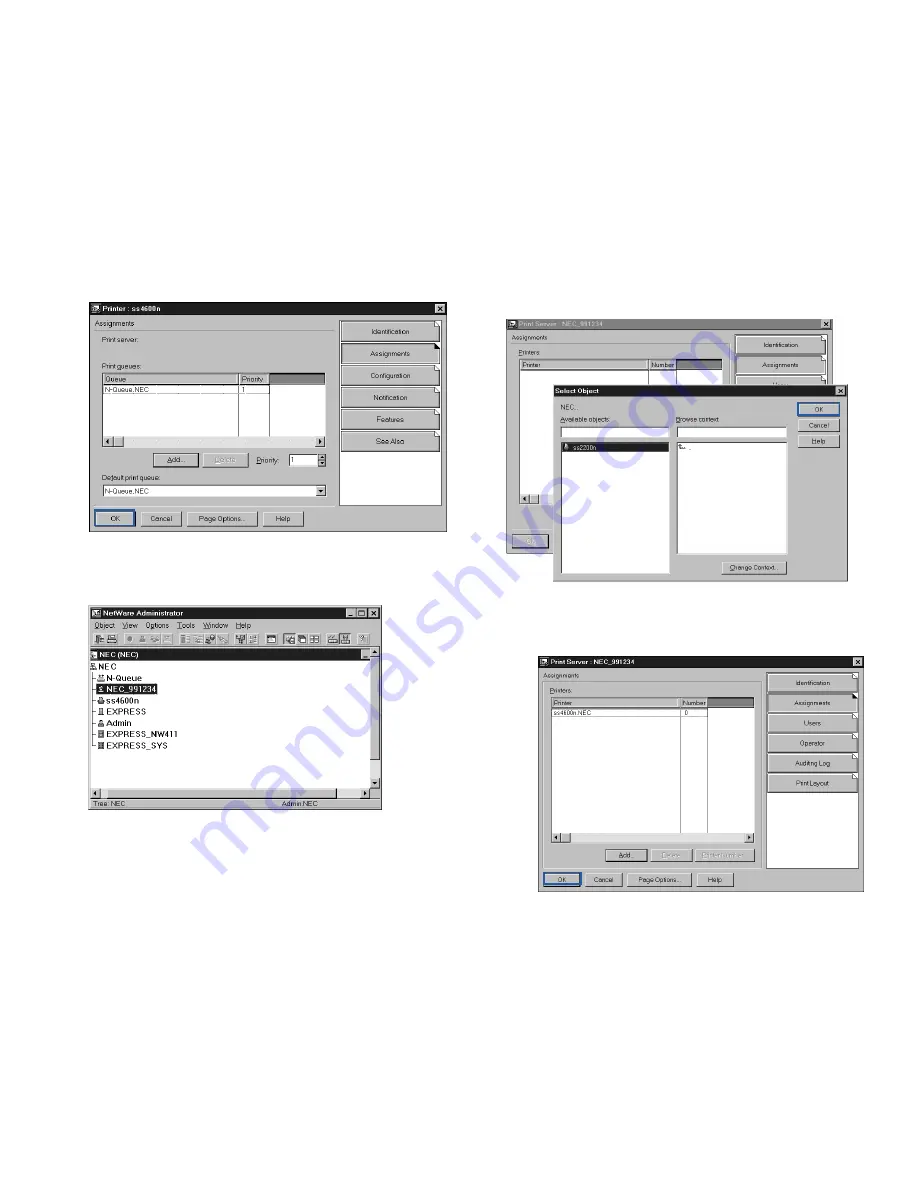
30
SuperScript Color Laser Network Guide
c.
Click on the OK button and the print queue is added to
the Print Queues: box in the Printer: window. Click on
the OK button again.
6.
Then assign the print server object
a.
In the Directory Tree, double-click on the print server
object you just created to open its Print Server window.
b.
In the Print Server window that appears, click on the
Assignments
button and Add button to bring up the
Select Object
dialog box. Select the printer object just
created from the Objects box and click on the OK button.
Now the printer (with its context) appears in the
Printers:
box of the Print Server window. Click on
the OK button.
Содержание 4650NX - SuperScript Color Laser Printer
Страница 1: ...S U P E R S C R I P T C O L O R L A S E R NETWORK GUIDE March 2000 703 A0368 002 ...
Страница 11: ...Installing the Network Interface Card NIC 7 NIC I NSTALLATION F G H D Installing the NIC Bracket E ...
Страница 38: ...34 SuperScript Color Laser Network Guide ...
Страница 66: ...62 SuperScript Color Laser Network Guide ...
Страница 70: ...66 SuperScript Color Laser Network Guide ...






























