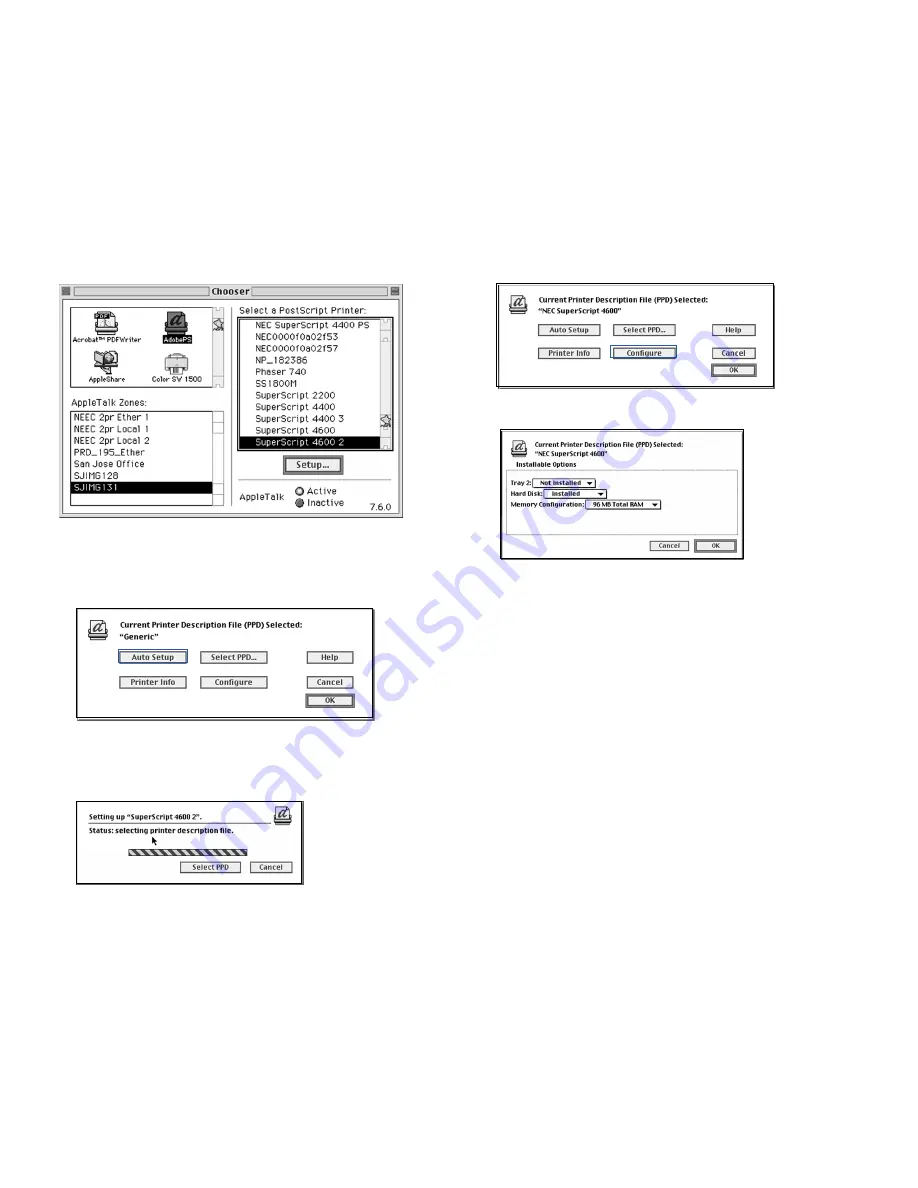
Setting Up the Printer
37
M
ACINTOSH
S
ETUP
4.
Select the printer’s name, for example SuperScript 4600
2
, in the printer list.
5.
Click the Setup button in the Chooser.
6.
In the Setup dialog box, click Auto Setup. The driver will
attempt to determine the correct PPD (PostScript Printer
Description) file to associate with the printer.
7.
In the Printer Descriptions dialog box, select
SuperScript 4600 2
(or what ever printer you are
configuring) and click Select. The following status box
appears:
8.
When the Setup dialog box reappears, click the
Configure
button.
9.
In the Configure dialog box, use the pull-down menus to
specify options currently installed in your printer.
Renaming Your Printer
Rename your printer if you have more than one SuperScript
color laser printer on your network. To do this you need a
copy of Apple Printer Utility. Obtain this online from Apple
Computer at this URL:
http://asu.info.apple.com
Search for “Apple Printer Utility,” or you can request the
Apple LaserWriter 8.5.1 driver installer disk set from Apple
by calling 800-SOS-APPL.
Then perform a custom install of the Apple Printer Utility:
1.
Launch the Apple Printer Utility.
2.
Select the zone in which your SuperScript printer resides.
3.
Select the printer you wish to rename and click Open
Printer
.
4.
Select the Name section of the window by clicking the
arrow.
5.
Type your desired name into the field labeled AppleTalk
Name
.
6.
Click the Send button.
Содержание 4650NX - SuperScript Color Laser Printer
Страница 1: ...S U P E R S C R I P T C O L O R L A S E R NETWORK GUIDE March 2000 703 A0368 002 ...
Страница 11: ...Installing the Network Interface Card NIC 7 NIC I NSTALLATION F G H D Installing the NIC Bracket E ...
Страница 38: ...34 SuperScript Color Laser Network Guide ...
Страница 66: ...62 SuperScript Color Laser Network Guide ...
Страница 70: ...66 SuperScript Color Laser Network Guide ...






























