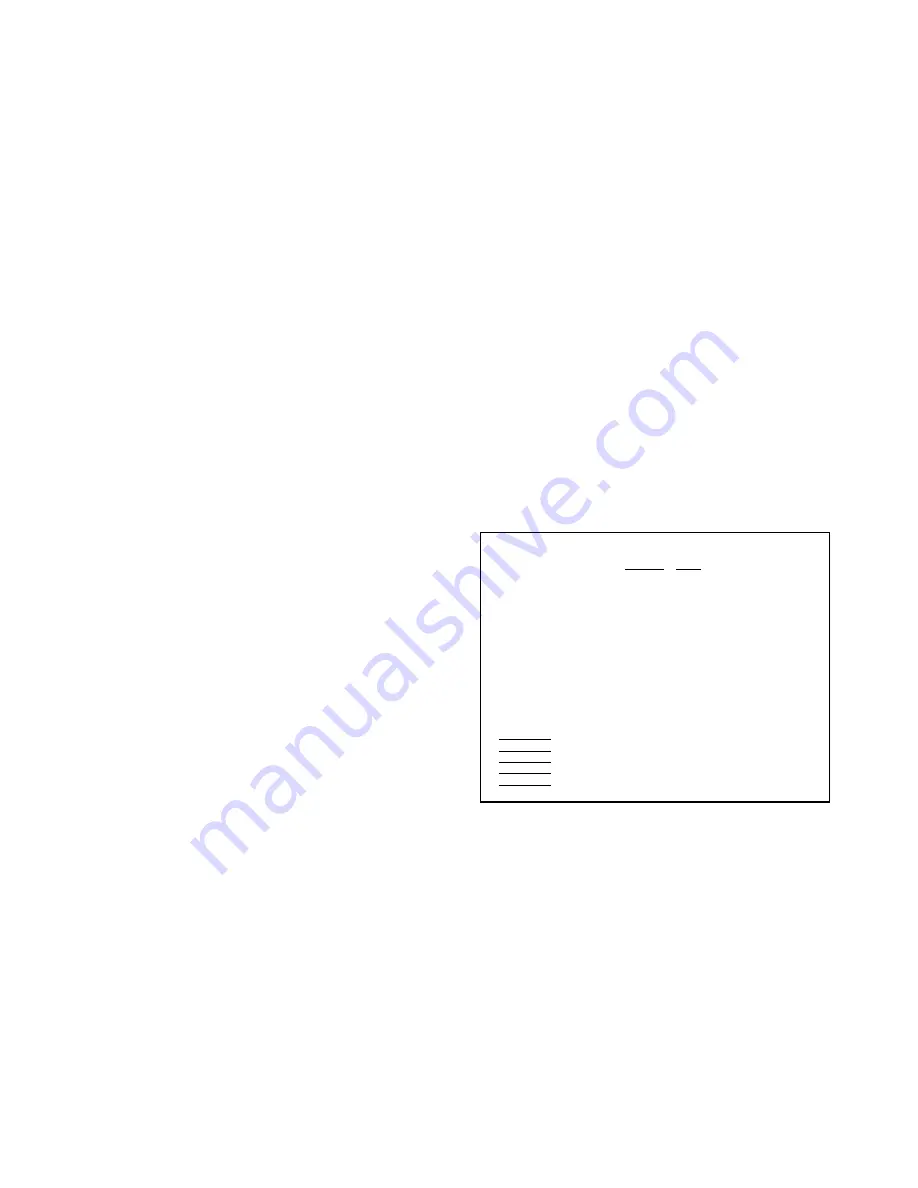
Assigning the IP Address
13
IP A
DDRESS
Using MAP
The Management Access Program (MAP), runs only under
Windows 95/98, Windows NT 4.0, or Windows 2000. You use
MAP to list SuperScript network printers connected to your
network. Then you select one to go to its Network
Administration page for network administration options.
MAP Operating Requirements
To use MAP, you must have the following installed on
your PC:
•
Netscape Navigator or Internet Explorer
•
The Microsoft TCP/IP protocol stack, if printer is going
to support TCP/IP.
For IPX Search Functions:
The IPX protocol must be
installed and enabled on your PC. Both Microsoft and the
NetWare 32-bit stacks are supported.
Installing MAP
MAP is available on the SuperScript printer driver that came
with your printer. MAP must be installed from Windows 95/
98, Windows NT 4.0, or Windows 2000. It cannot be installed
from Windows 3.1x or the MS-DOS
®
command prompt.
1.
Insert the your SuperScript CD.
2.
Press the Windows Start button and select Run.
At Run, type
<drive>:\map\Setup.exe
For 4650 Series printers use this path
At Run, type
<drive>:\utilities\map\Setup.exe
Then click OK. Follow the Install wizard prompts.
3.
Choose the Destination Directory to install the MAP and
click Next.
4.
When the Select Program Folder is displayed, type a new
folder name, or select one from the existing Folder list
and click Next.
5.
When the “Setup is Complete” Information dialog box is
displayed, click OK, then complete the installation.
Running MAP and Selecting a Printer
In Windows 95/98, Windows NT 4.0 or Windows 2000:
1.
Press the Start button.
2.
Select MAP from the program group you specified
during installation.
3.
When MAP starts, a list of all available units on the
network is displayed by unit IP address or serial number.
The unit listing will be divided by TCP/IP units and
IPX/SPX units. See the illustration below.
note:
If a unit is enabled for both IP and IPX, it will
appear in both lists.
4.
Click on a unit under IPX/SPX in the list to display its
Network Administration page.
5.
Click on a unit under TCP/IP to display the printer’s
home page.
The Network Administration page options are explained in
Chapter 4. An example using MAP and the Network
Administration page to configure the printer for NetWare 4.x
is shown in Chapter 6.
Management Access Program 3.30
[Refresh] [Help]
Units supporting TCP/IP
http://131.241.45.61/NEC_991142 NEC SuperScript 4600 Ethernet Card
http://131.241.45.203/NEC_991149 NEC SuperScript 4600 Ethernet Card
http://131.241.45.64/NEC_991151 NEC SuperScript 4400 Ethernet Card
http://131.241.45.83/NEC_991650 Print Server Card
http://131.241.45.191/NEC_991653 Print Server Card
http://131.241.45.189/NEC_991655 NEC SuperScript 4400 Ethernet Card
http://131.241.45.127/NEC_999999 Print Server Card
Units supporting IPX/SPX
NEC 991142 NEC SS 4600
NEC 991149 NEC SS 4400
NEC 991151 NEC SS 4400
NEC 991650 NEC SS 4200
NEC 991653 NEC SS 4200
MAP lists the SuperScript printers on your network.
Select one to display its Network Administration page.
Содержание 4650NX - SuperScript Color Laser Printer
Страница 1: ...S U P E R S C R I P T C O L O R L A S E R NETWORK GUIDE March 2000 703 A0368 002 ...
Страница 11: ...Installing the Network Interface Card NIC 7 NIC I NSTALLATION F G H D Installing the NIC Bracket E ...
Страница 38: ...34 SuperScript Color Laser Network Guide ...
Страница 66: ...62 SuperScript Color Laser Network Guide ...
Страница 70: ...66 SuperScript Color Laser Network Guide ...






























