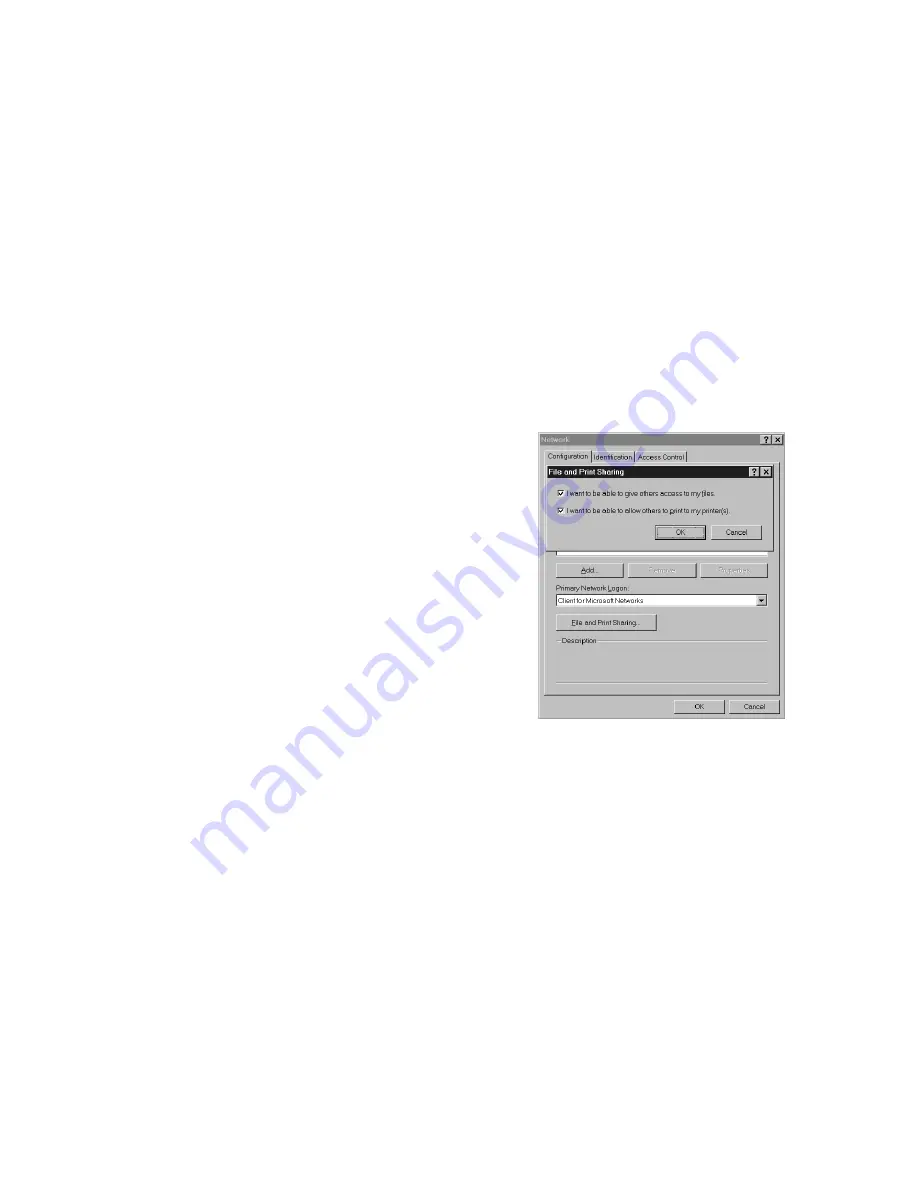
Setting Up Windows NT
25
W
INDOWS
S
ETUP
S
ETTING
U
P
W
INDOWS
NT
Setting LPR Printing on an NT Network
The following procedure can be used to set up the LPR
spooler for a Windows NT 4.0 workstation/server.
1.
In the Windows Network control panel, install the
Microsoft TCP/IP Printing
service.
2.
Use the Windows Add Printer wizard to install the
SuperScript printer driver for Windows NT 4.0.
note:
SuperScript printer drivers are provided on the
SuperScript CD that came with the printer.
3.
In Windows NT 4.0, click the Start button, select
Settings
, then select Printers.
4.
Select the NEC SuperScript 4600 printer icon, and then
select Properties from the File menu.
5.
Click on the Ports tab (the SuperScript printer driver
installs to LPT1 by default).
6.
Then select Add Port.
7.
Under Available Printer Port select LPR Port and click
the New Port button.
8.
In the Name or address of server providing lpd field,
enter the IP (Protocol) address of the printer, for example,
128.191.184.50.
9.
In the Name of printer or print queue on that server
field, enter PORT1
(the word “PORT” must be in
uppercase). Click OK, then click Close to assign that
newly created port to the SuperScript printer.
10. Click on the Sharing tab in the NEC SuperScript
Properties
window.
11. Click on the radio button Shared and enter a name for
your SuperScript printer.
12. Click OK to apply these settings to your printer.
Shared Printing in Windows 95/98
Use these steps to set up shared printing in Windows 95/98.
1.
Install the printer as a “local” printer using LPT1 port.
2.
Press the Windows Start button, select Settings, then
select Control Panel.
3.
In the Control Panel window, double-click the Network
icon.
4.
Click on the File and Print Sharing button and in the
dialog box that appears, make sure that I want to be able
to allow others to print to my printer(s)
is checked.
5.
Click OK and Click OK in the Network window.
6.
Next, press the Windows Start button, select Settings,
then select Printers.
7.
In the Printers window, select the printer installed on
LPT1. Click on it with the right mouse button and select
Sharing
from the pop-up menu.
Содержание 4650NX - SuperScript Color Laser Printer
Страница 1: ...S U P E R S C R I P T C O L O R L A S E R NETWORK GUIDE March 2000 703 A0368 002 ...
Страница 11: ...Installing the Network Interface Card NIC 7 NIC I NSTALLATION F G H D Installing the NIC Bracket E ...
Страница 38: ...34 SuperScript Color Laser Network Guide ...
Страница 66: ...62 SuperScript Color Laser Network Guide ...
Страница 70: ...66 SuperScript Color Laser Network Guide ...






























