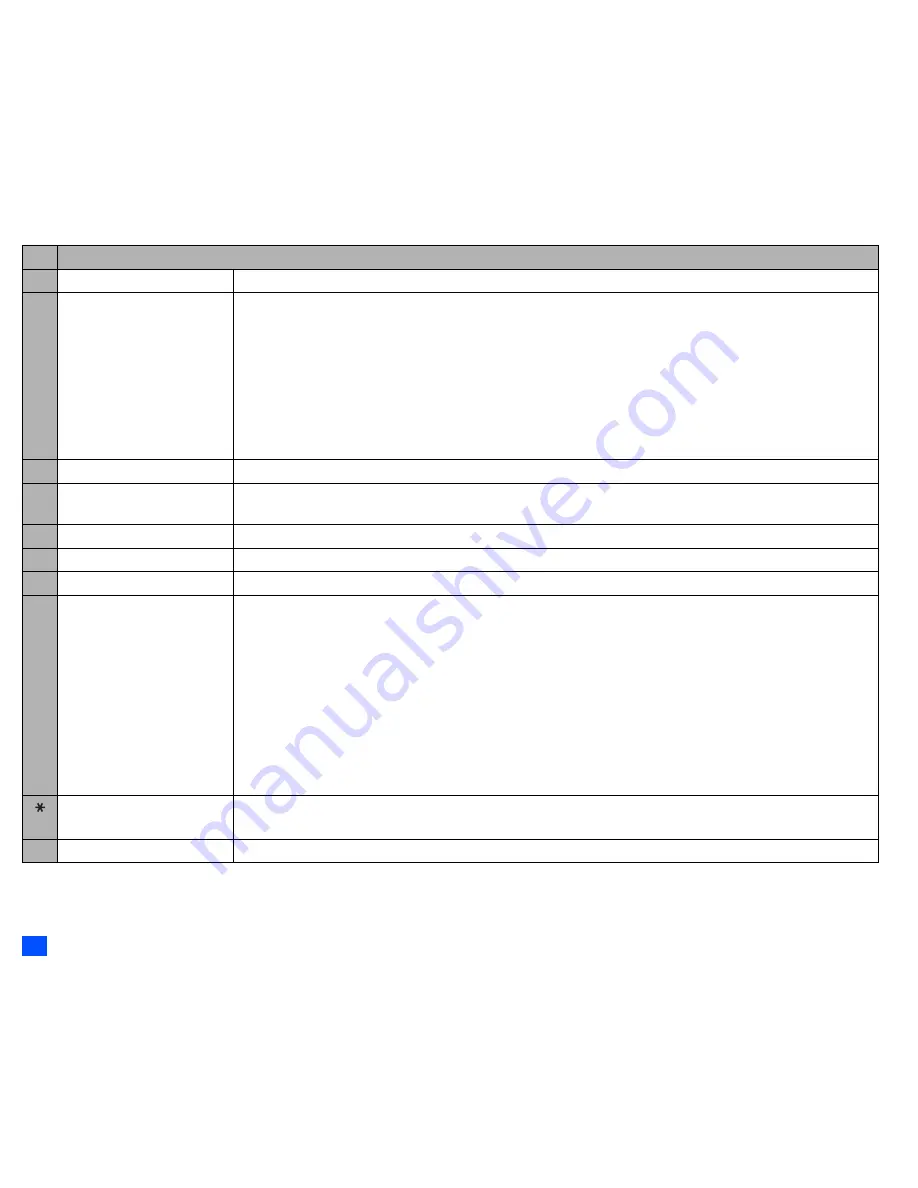
60
Camera (M5)
2
Depending on the conditions, some options may be displayed in gray and not be available.
3 Effect
Applies special effect to the picture. Select from Off, Sepia, Monochrome, or Negative film.
4 Photo size
Sets the picture size to Sub-QCIF (128x96), QCIF (176x144), Main-LCD (176x220), CIF (352x288), VGA
(640x480) or SXGA (1280x1024).
2
You cannot use the Zoom function for VGA and SXGA, and you can select 1x to 2x magnification for Main-
LCD and CIF, 1x to 4x magnification for QCIF and 1x to 5x magnification for Sub-QCIF.
2
You can use the Frame and Burst mode functions for Sub-QCIF, QCIF and Main-LCD.
2
You cannot use the Full screen function for Sub-QCIF and QCIF.
2
If you select Main-LCD, CIF, VGA or SXGA, the picture on the camera view finder screen will be displayed as
a smaller picture than the actual size. Also on the camera view finder screen, the picture size before shooting
differs from the size after shooting.
5 Image quality
Sets the image quality to Super fine, Fine, Normal, Economy or Super economy.
6 Frame
Selects whether to use a frame when taking pictures, and sets the desired frame with which a picture will be
taken.
7 Self timer/Self timer cancel
Activates or deactivates the self-timer function.
8 Sound settings
Selects the Shutter sound and Self timer sound.
9 Pictures
Opens Pictures in My data.
0 Other settings
Add desktop icon:
Creates a desktop icon of the camera function on the standby screen.
Automatic save:
Selects whether to save taken pictures automatically or not.
Save in:
Selects the folder (preset or created) where the taken picture will be saved.
Light:
Turns the light on or off.
Brightness:
Changes the brightness level of the picture between -2 and +2.
Zoom:
Changes the zoom magnification from 1x, 2x, 3x, 4x or 5x.
Thumbnail view:
Selects whether to display the pictures taken in the Burst mode as thumbnails or
slides.
Video recorder:
Activates the video function.
Flicker control:
Selects 50Hz, 60Hz or Auto to prevent flickers when taking a picture under a
fluorescent light.
Switch finder
Selects whether to display the camera view finder on the main-LCD or the 2nd-LCD.
2
On the 2nd-LCD view finder, the object appears as a mirrored image.
# Full screen
Turns the Full screen on or off.
No. Camera Options menu (before taking a picture)
(Continued)
















































