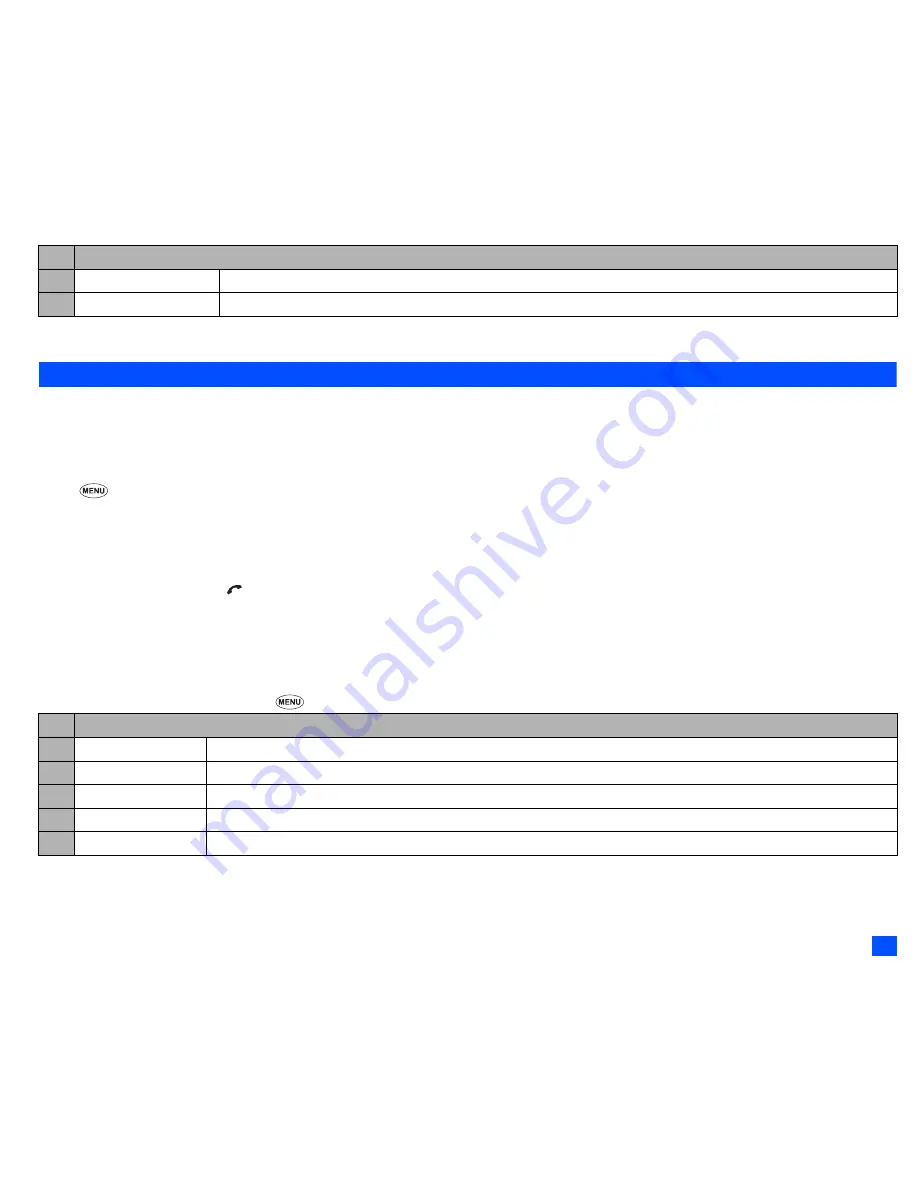
13
Basic Calls & Phone Use
2
Depending on the conditions, some options may be displayed in gray and not be available.
Call settings (M16)
From the Calls screen, you can change various call settings: the call diversion, call waiting and holding, auto redial and line identification.
Call diversion (M161)
Setting Call diversion
☛
1 6
1
➔
or
select the type of call you wish to divert from Speech, Data or Fax.
2
There will be a delay while your phone checks its divert status with your network.
☛
Highlight one of the conditions
➔
When the phone number field of a divert condition is highlighted, either enter the phone number to divert to, or
delete any existing phone number.
☛
If you have made any mistake, highlight the appropriate field
➔
SK1
to clear any mistakes.
☛
If the settings are correct,
,
There will be a short delay while the network sends the divert status of your phone.
,
There may be an additional charge for this service depending on your network.
,
There may be unavailable settings depending on your network.
Call diversion edit options menu
☛
Highlight the required edit field
➔
2
Depending on the conditions, some options may be displayed in gray and not be available.
7 Add desktop icon
Creates a desktop icon of the selected number.
8 Items/Page
Selects either to display 4 or 8 phone numbers in one screen.
No. Call diversion edit options menu
1 Copy
Copies the number in the edit field.
2 Paste
Pastes the previously copied number.
3 Disable all
Disables the numbers from all the fields.
4 Phonebook
Displays the phonebook to insert a number in the edit field.
5 Add to phonebook
Adds the number to the phonebook as a new personal data or saves the number in an existing personal data.
No. Missed calls/Received calls/Dialled calls Options menu
▼
▼






























