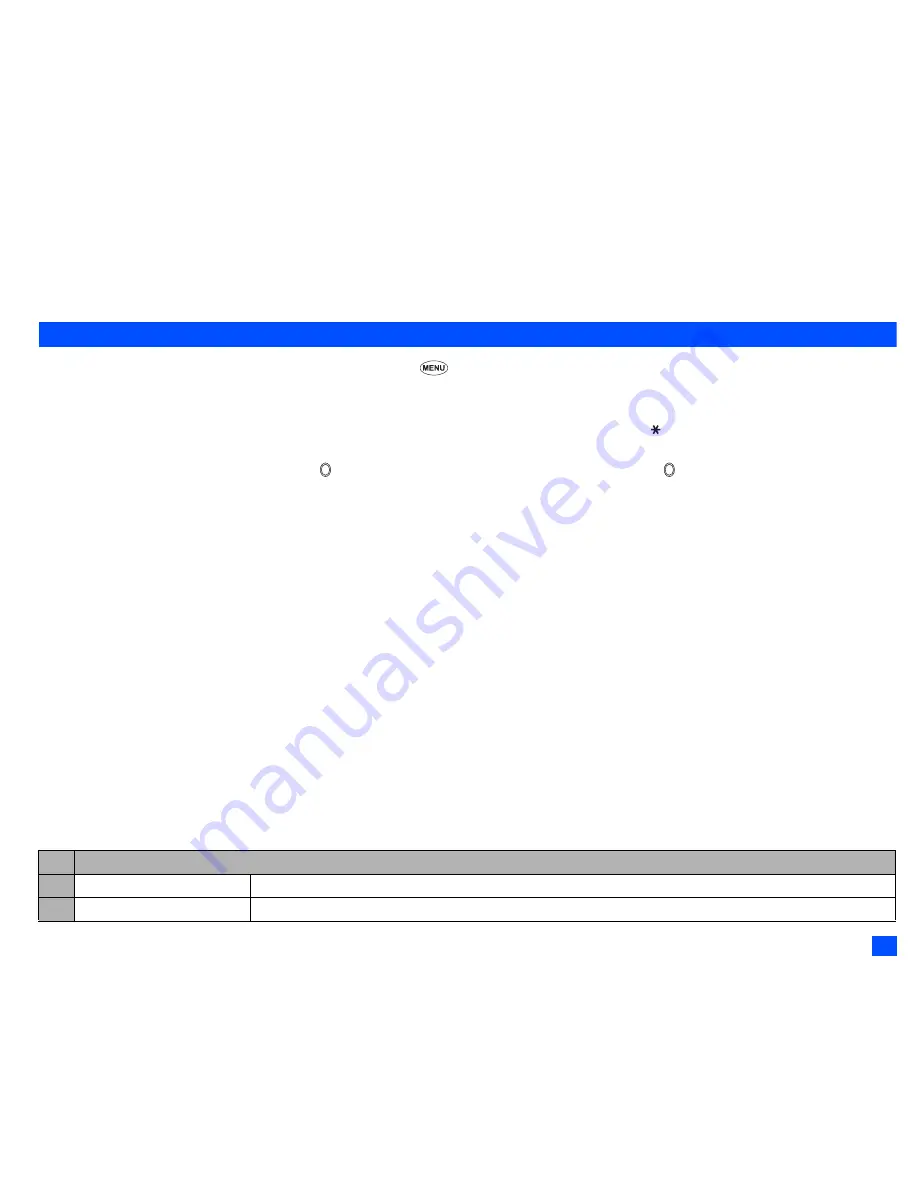
59
Camera (M5)
2
Users are also asked to note that the transfer of images protected under copyright laws is only permissible within the restrictions imposed by those
copyright laws.
,
Be considerate of other people’s privacy when you take a picture or record a video using the camera of your phone and send it to others.
Taking a picture (M51)
☛
To activate the camera function, press and hold
Side up
or
5 1
2
When you highlight Camera on the Camera screen, pressing
SK1
creates a desktop icon of the camera function on the standby screen.
☛
Look into the camera view finder screen and adjust the camera position to place the target on the screen.
2
You can switch the camera view finder screen between the main-LCD and the 2nd-LCD by pressing
.
2
You can take a picture while the phone is closed.
☛
Hold the phone still
➔
To use the shutter,
or
Side up
➔
Check the picture
➔
If successfully taken,
➔
Saved as a JPEG file in a folder in
Pictures
2
After taking a picture,
SK1
to send the taken picture attached to a message, and
SK2
to discard the picture.
2
The default file name for the picture saved in the folder is the date, month, year and sequence number. When you take pictures in burst mode,
the saved files will be named by the default file names plus a consecutive two-digit number at the end.
2
If a call comes in while you are checking or saving a photographed image, image storage is cancelled. When this occurs, the next time you select
camera function a message appears to say that you have an image that was not stored, allowing you to check and store the image.
2
Before taking a picture, you can switch to the video camera function by pressing
SK2
. This use of
SK2
, however, is invalid if the self-timer function
is activated.
Operations when taking a picture
☛
To turn the light on or off,
SK1
or
Side down
2
Take care not to hold the light too close to your or other people’s eyes when the light is lit.
☛
To zoom in and out,
▲
or
▼
2
You can also select 1x, 2x, 3x, 4x or 5x magnification from the Zoom setting on the Camera Options menu.
☛
To turn on/off the camera view finder on the full screen,
#
.
2
Depending on the photo size, there may be parts not seen on the full screen view finder display in the saved picture.
☛
To control the brightness level of the picture, or
Camera Options menu (before taking a picture)
No. Camera Options menu (before taking a picture)
1 Single mode/Burst mode
Switches the shooting mode to Single/Burst mode (serial shooting).
2 Shoot environment
Changes the camera settings to suit the environment. Select from Standard, Person, Room or Darkness.
▼
▼
















































