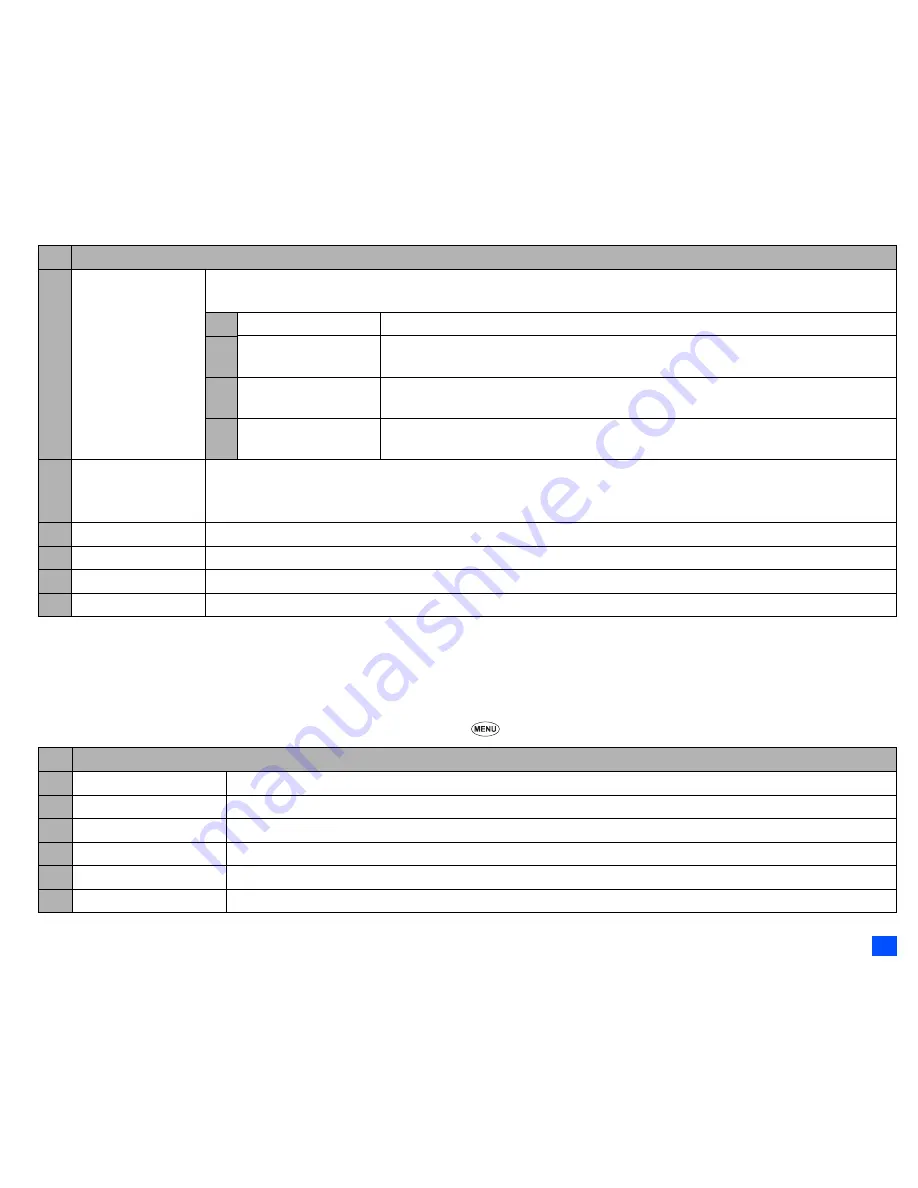
39
i-mode (M3)
2
Depending on the conditions, some options may be displayed in gray and not be available.
☛
When you finish editing attachment,
SK2
or select Exit from Compose menu options to return to the Compose MMS screen.
☛
If necessary, edit the composed MMS using the Edit menu options menu (see “Using the Edit menu options” for details).
Using the Edit menu options
☛
From the Compose mail/Compose MMS/Edit mail/Edit MMS screen,
to display the Edit menu options.
– Set Fit mode
Selects the size in which the image/video is displayed.
2
This setting will be applied to all the slides.
1 Hidden
Displays the image/video in the actual size.
2 Fill
Displays the image/video in the reduced size so that the height and width fit into the
image/video display area.
3 Meet
Displays the image/video in the reduced size so that the longer side of the height or width
fits the corresponding side of the image/video display area.
4 Slice
Displays the image/video in the reduced size so that the shorter side of the height or width
fits the corresponding side of the image/video display area.
– Options
Sets the length of time a slide is displayed, and sets the beginning and end times for text, image or sound within that slide
display time.
2
You cannot set the beginning and end time for video files.
– Resize region
Changes the region size of the image/video field and the text field, using the
▲
and
▼
keys.
– Switch positions
Switches positioning of the image/video field and text field on the slide.
– Previous slide
Displays the previous slide.
– Next slide
Displays the next slide.
No. Edit menu options
– Send
Sends the mail.
– Save
Saves the mail being edited to the draft folder.
– Attach file
Attaches a file to the mail.
– Delete attachment
Deletes the attached file(s).
– Play/View file
Plays or displays the attached file.
– Open phonebk.
Adds the destination directly from the phonebook.
No. Compose menu options
(Continued)
















































