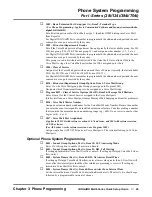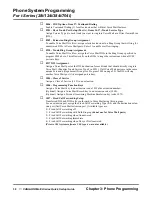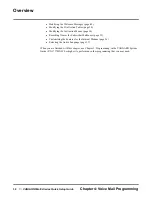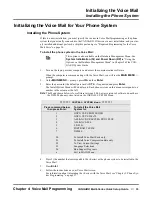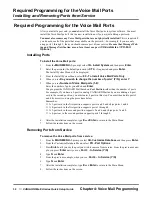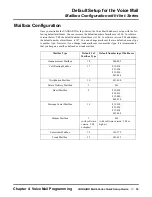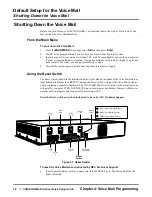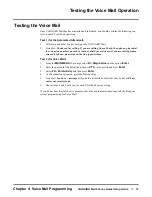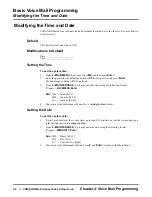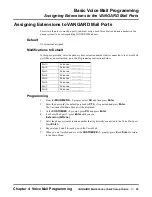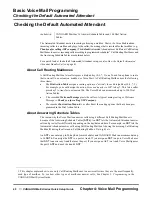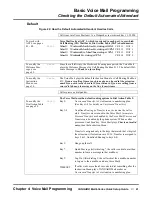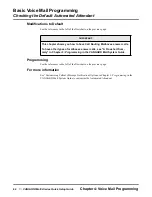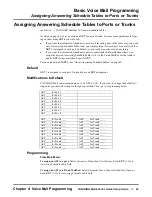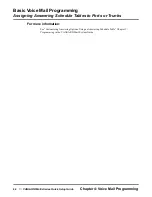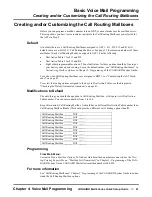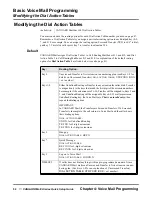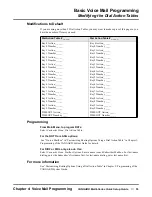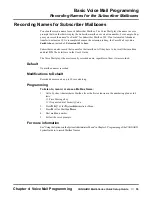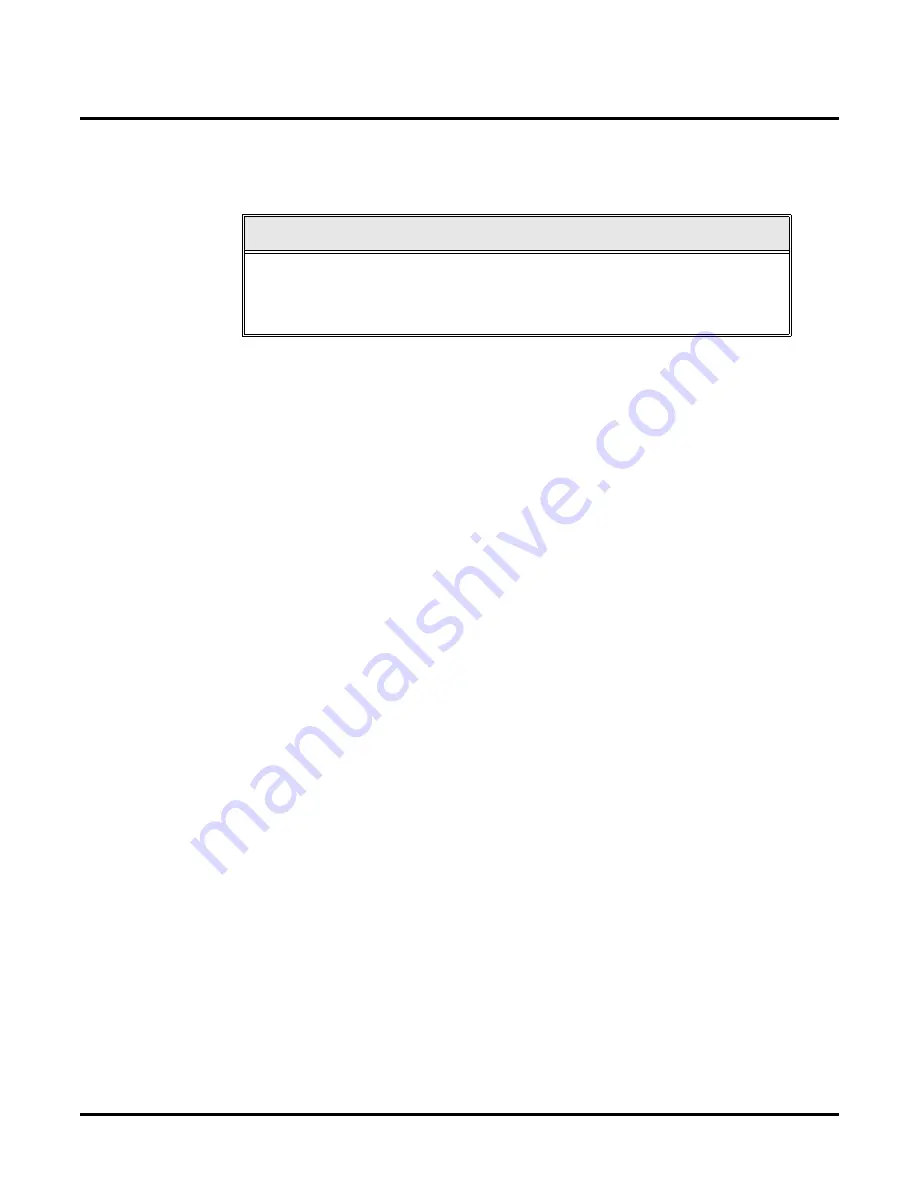
Basic Voice Mail Programming
Checking the Default Automated Attendant
42
◆
VANGARD Mail/i-Series Quick Setup Guide
Chapter 4: Voice Mail Programming
Modifications to Default
See the references to the left of the flowchart on the previous page.
Programming
See the references to the left of the flowchart on the previous page.
For more information
See “Customizing Callout (Message Notification) Options in Chapter 3: Programming in the
VANGARD Mail System Guide to customize the Automated Attendant.
IMPORTANT
This chapter shows you how to have Call Routing Mailboxes answer calls.
To have other types of mailboxes answer calls, see “A Flowchart Sum-
mary” in Chapter 3: Programming in the VANGARD Mail System Guide.