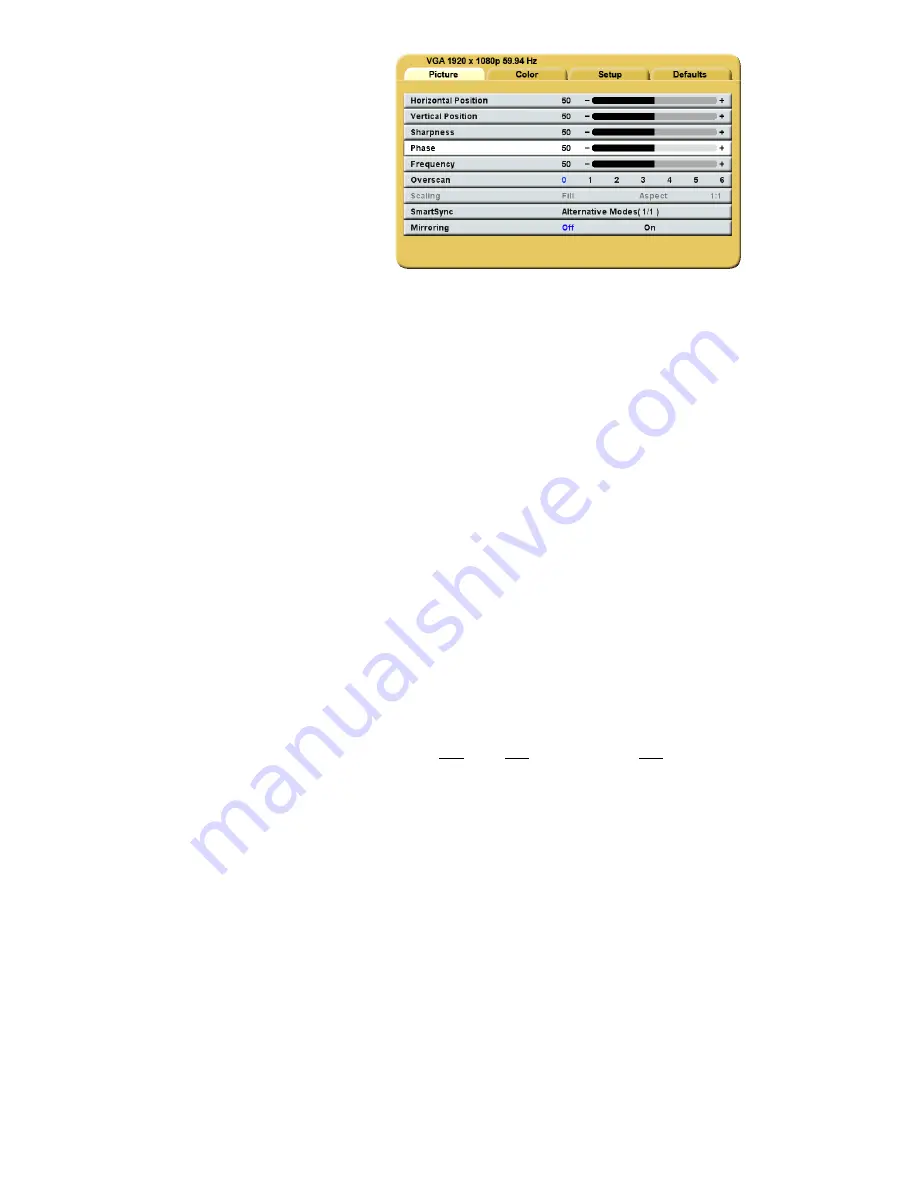
11
VGA,SOG, RGBS and YPbPr
Picture Menu
Horizontal Position:
Moves the image to the left or right. Press
◄
or
►
to horizontally center the image.
Vertical Position:
Moves the image up or down. Press
◄
or
►
to vertically center the image.
Sharpness:
Press
◄
or
►
to adjust the sharpness (focus) of the displayed image.
Phase:
Press
◄
or
►
to adjust the phase of the display’s pixel clock.
Frequency:
Adjusts the frequency of the display’s pixel clock. With Scaling set to
Fill
adjust until image just fills the
screen horizontally. Press
◄
or
►
to adjust the frequency of the display’s pixel clock.
Overscan (Video):
This parameter is enabled when the input is
16:9
or
480P
or
576P
or
interlaced
.
0
= The image is displayed at a size that fills the screen without losing any video information. The image
presented to the display may include black bars top and bottom or left and right.
1, 2, 3, 4, 5
or
6
= The image is linearly enlarged, while remaining centered, in incremental steps. As the
image becomes larger video information will be lost from the top and bottom and / or left and right.
Select using
◄
or
►
buttons.
Scaling (Graphics):
This parameter is enabled when the input signal is not
16:9
, not
interlaced
and not
480P
or
576P
.
Fill =
Expands the video image to fill the entire screen. The aspect ratio may not be accurately displayed.
Aspect =
Expands the video image until its largest dimension fills the screen. Image may be displayed with
black bars on the top and bottom or the left and right.
1:1 =
Displays the video data in its native size and
aspect ratio. Image may be displayed with black bars on the top and bottom and on the left and right.
Select using
◄
or
►
buttons.
SmartSync™ / Alternative Modes
On initialization NDS’ proprietary
SmartSync
technology examines the incoming signal and automatically
displays the video image in its proper format. To run
SmartSync
highlight the
SmartSync / Alternative
Modes
parameter and press the
◄
button.
To select an alternate mode (format) highlight the
SmartSync / Alternative Modes
parameter and press
the
►
button. The mode increments each time the
►
button is pressed until the selected mode equals
the maximum available, the next time
►
pressed the first mode is restored.
Alternative Modes
are used
to manually distinguish between modes (resolutions) whose timing characteristics are very close.
Mirroring:
Pressing the
◄
or
►
button presents the displayed image swapped from right to left and displays a
mirroring indicator in the lower right corner. Pressing the
◄
or
►
button again returns the image to its
normal left to right orientation and removes the mirroring indicator
Содержание Radiance G3
Страница 1: ...Radiance G3 26 USER MANUAL ENGLISH ...
Страница 2: ......
Страница 4: ......
Страница 8: ......
Страница 25: ...17 ...
Страница 29: ...21 ...
Страница 32: ...24 ...
Страница 33: ...25 ...
Страница 34: ...26 0 01 0 12 0 12 0 23 0 1 0 38 0 38 0 73 1 1 2 1 2 2 3 10 3 8 3 8 7 3 100 12 12 23 ...
Страница 35: ......
















































