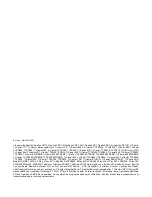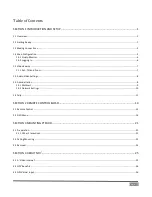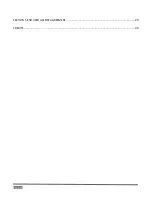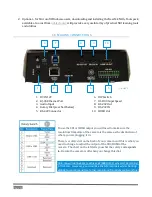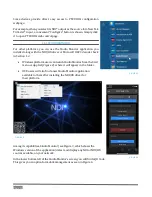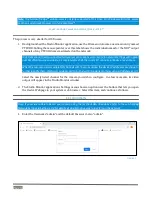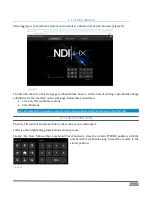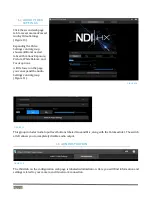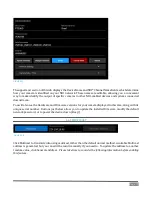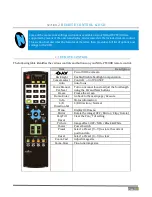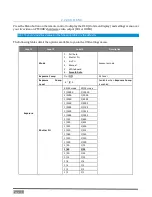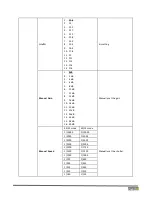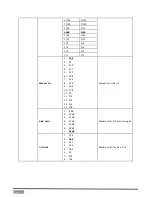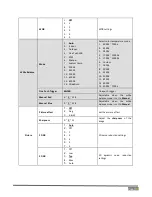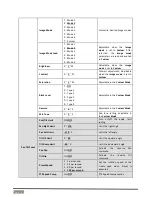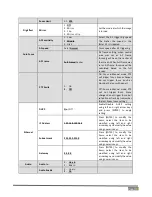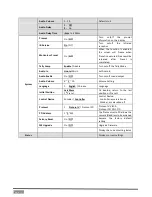Page |
5
L
OCATING
Y
OUR
C
AMERA ON THE
N
ETWORK
–
W
INDOWS
®
1.
Having launched Studio Monitor, click the small menu gadget (‘hamburger’) at upper left to open the
application menu. Among other things, this menu displays all NDI
®
sources detected on your
network.
2.
Shortly, you should see a new main entry named PTZUHD listed in the menu. Rolling the mouse
pointer over this label shows the individual names for the NDI output channels of any PTZUHD
cameras detected on the network.
Hint: Detection of newly-connected NDI sources can take a few moments; in network settings with a great
number of NDI sources available, a complete refresh of the source list can take a minute or even more.
When the sub-menu lists multiple NDI channels with the same name, the device IP address is shown to
further identify them. (NDI users seldom need to bother with mundane matters such as IP addresses.
)
Select the newly listed channel for the camera you wish to configure. In a few moments, its NDI video
output will appear in the Studio Monitor window.
3.
For NDI sources (like PTZUHD) that supply a configuration web page, Studio Monitor displays a small
configuration (gear) icon at lower right when you roll the mouse pointer over it window –Figure 6.
4.
Click the gear to open PTZUHD’s web page, popping up a request for you to enter login credentials.
FIGURE 5
FIGURE 6
Содержание NewTek NDIHXPTZ4K
Страница 1: ...Page i t NewTek NDI PTZUHD 4K Video Camera Operating Instructions ...
Страница 4: ...Page 4 SECTION 5 END USER LICENSE AGREEMENT 29 CREDITS 39 ...
Страница 16: ......
Страница 26: ...Page 22 DIMENSIONS Length x Width x Height 170 20 x 187 63 x 226 58 mm Weight 24 kg BOTTOM DETAILS ...
Страница 32: ......
Страница 42: ......
Страница 44: ......
Страница 45: ......
Страница 46: ... Copyright 1990 2020 NewTek Inc San Antonio TX USA ...