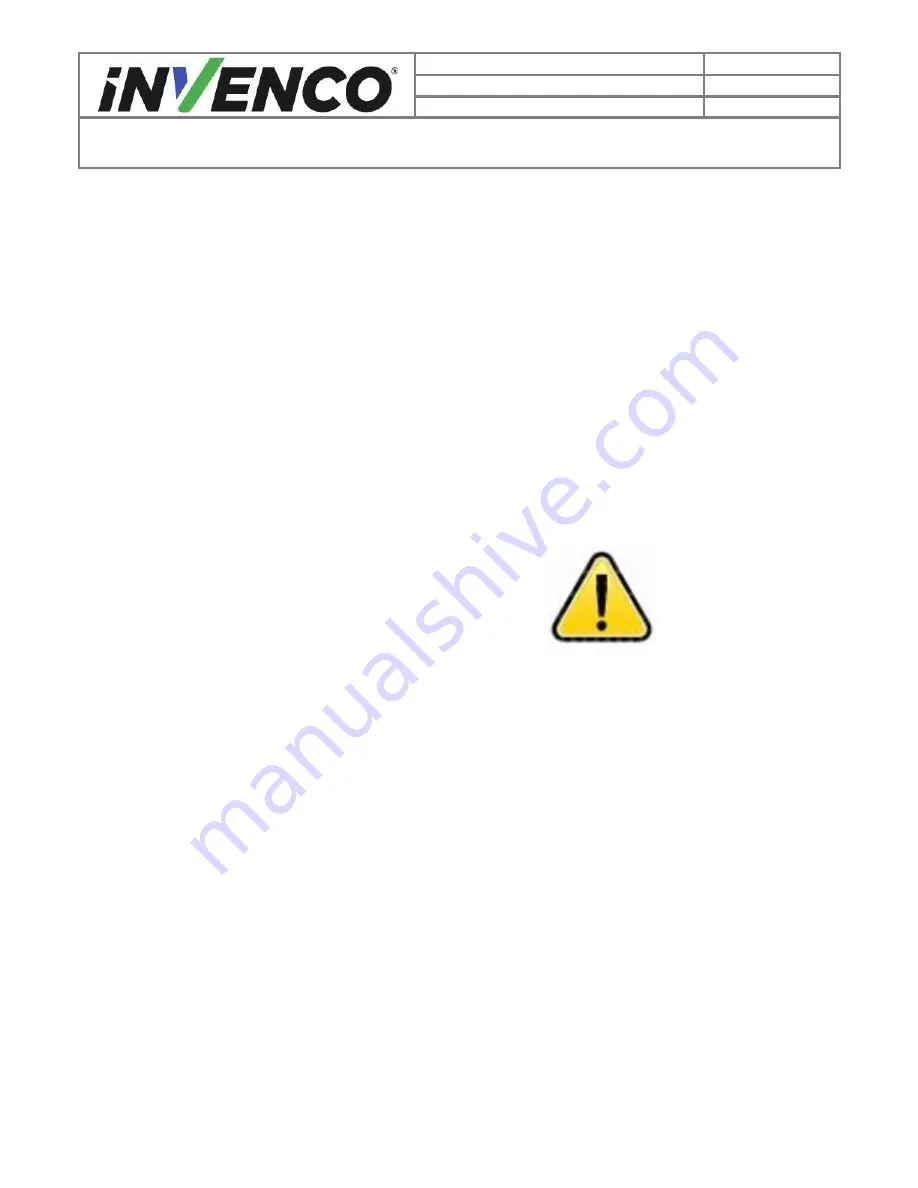
4
Document Number
DCV-00545
Date Released
Jul. 2020
Revision Number/Security level
R01 S2
Retrofit OPTIC 5 Touch+ InvencoLink Wayne Ovation (US & Canada)
Installation Guide
1 Introduction
The documentation provides some basic guidelines for installing the OPTIC 5 Touch Outdoor Payment
Terminal (OPT) system.
This Retro-Fit Kit can be installed into either Side A or Side B of a Wayne Ovation dispenser;
•
For a single-sided installation, or if this Kit will be installed into Side A (i.e. the first side
installed) of a double-sided installation, it requires the pre-installation of UL Listed by Report
Retrofit Kit Part Number 6009-0008-8801 (InvencoLink Converter) before installation into the
dispenser.
The process is covered in §4.2 Pre-Installation Procedure of this instruction, by reference
to the instructions in that Kit.
•
For a double-sided installation, two of these Kits are required.
1.1
Tools Required
The following tools are required to mount the OPTIC 5 Touch OPT:
•
Torx T25 security screwdriver
•
Philips #1 screwdriver
•
Philips #1 screwdriver with >5” shaft
•
Philips #2 screw driver
•
Flat 5mm screwdriver
•
Small adjustable spanner
•
Side cutters
•
Cable (zip) ties
•
Pliers
•
¼” Socket or Nut Driver
•
9/32” Socket or Nut Driver
•
Small flat blade scraper or putty
knife.
•
Towelling cleaning rags.
•
Household sticky residue remover
containing limonene.
e.g. Goo Gone®
•
100% Isopropyl Alcohol (IPA)
cleaner.
WARNING
Do NOT
use power tools if working on a fuel station forecourt.
Any spark could cause an explosion.






































