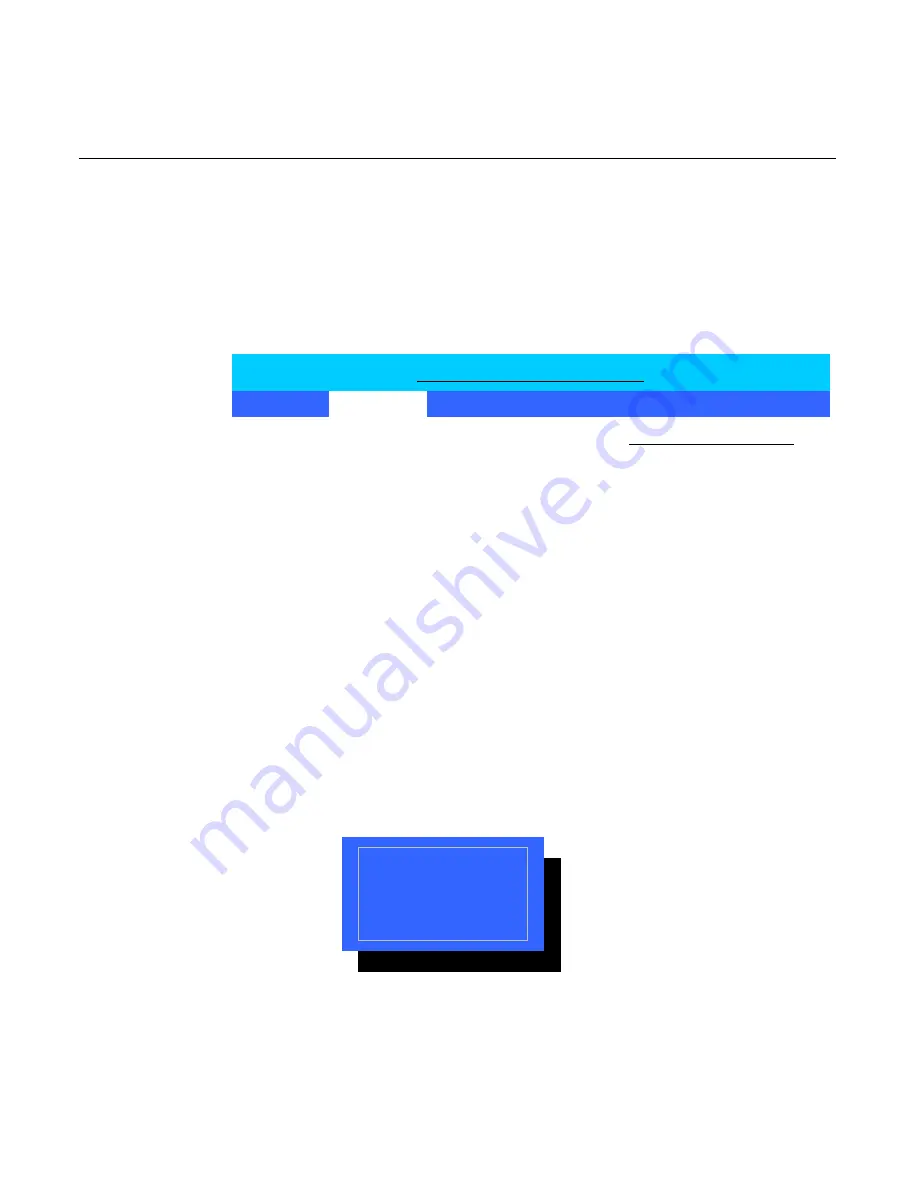
Chapter 3: BIOS Setup 3-11
Touchscreen
Mouse
Disabled
PS/2 port
Use this option to select whether AUX device input is from a
touchscreen or a PS/2 mouse.
1.
Move the cursor to the
PS/2 port
option and press Enter.
Item Specific Help
Installed O/S:
[Other]
Reset Configuration Data:[No]
Cache Memory
PS/2 port
[Touchscreen]
I/O Device Configuration
Large Disk Access Mode:
[DOS]
Local Bus IDE adapter:
[Primary]
Advanced Chipset Control
PCI Configuration
System Monitors
Multiple ROM Menu
QuickBoot Mode:
[Enabled]
After Power Failure:
[Enabled]
Continuous POST:
[Disabled]
Boot menu retry:
[Keyboard]
2.
Select the desired setting from the drop-down menu.
Main
Advanced
Security
Power
Boot
Exit
PhoenixBIOS Setup Utility
Advanced
Содержание 7460
Страница 1: ...NCR 7460 Retail Terminal Release 1 2 Hardware User s Guide B005 0000 1280 Issue D...
Страница 14: ...xii...
Страница 16: ...1 2 Chapter 1 Product Overview Serial Number Labels 7460 18821 18866 NCR Corp Model 7460 01 S N 35012156...
Страница 40: ...1 26 Chapter 1 Product Overview...
Страница 116: ...3 48 Chapter 3 BIOS Setup...
Страница 138: ...5 8 Chapter 5 BIOS Updating Procedures...
Страница 142: ...6 4 Chapter 6 NCR 7460 2x20 Customer Display Character Map...
Страница 144: ......
Страница 146: ...A 2 Appendix A Cables...
Страница 150: ......
Страница 153: ......
















































