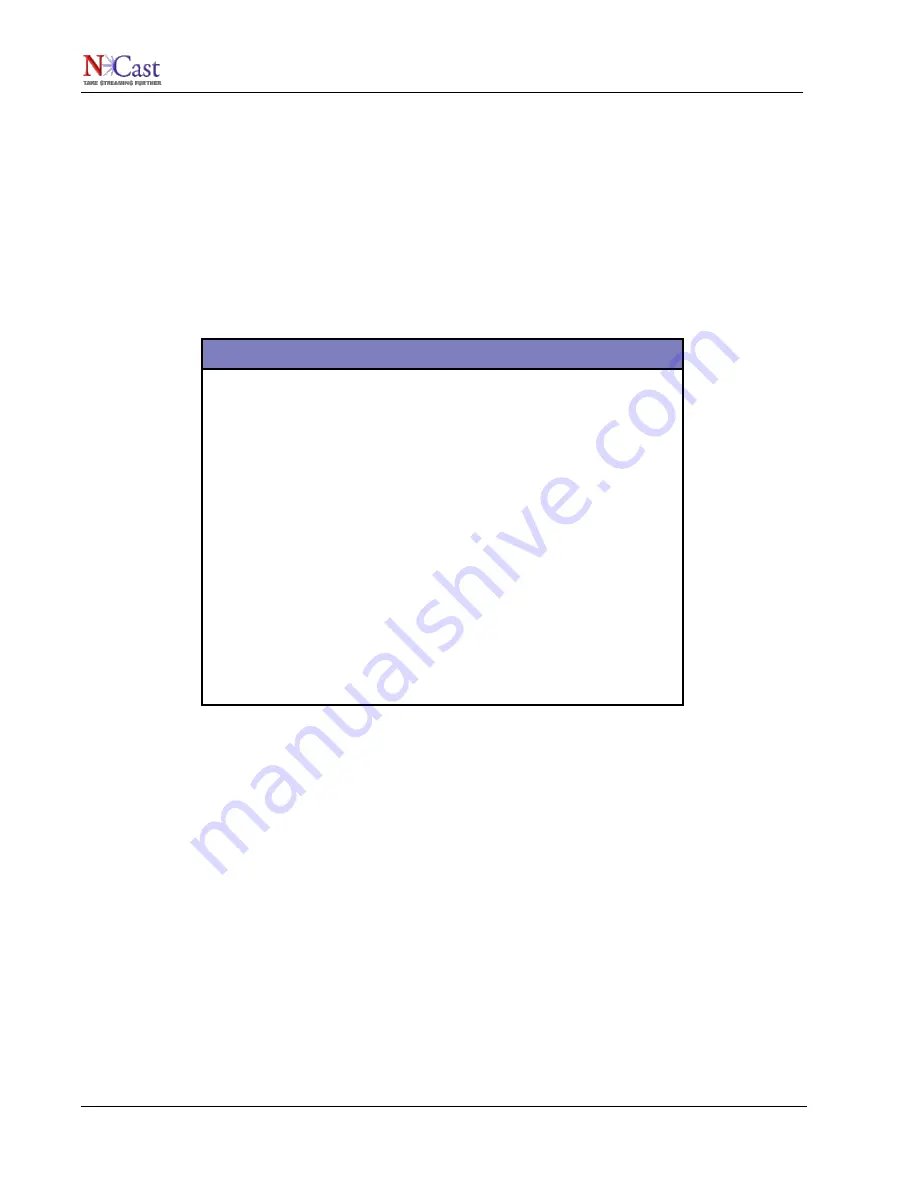
NCast Telepresenter Reference Manual
Access controls on the “Passwords” page may be used to restrict viewing to selected users or groups.
For small organizations and departments this page will be sufficient for most uses. However, for larger
organizations or for universities the functions of this page should probably be duplicated on the streaming
media pages of the organization’s website. A discussion of how to achieve this is beyond the scope of this
manual.
The various links on this page are used to launch client applications on the desktop. In each case the link
causes a small control file to be downloaded, and this control file is passed to the appropriate client player.
The control file provides the client player with all the information required to find or request the media
stream(s) and to decode the information contained therein.
Four different types of files are dynamically created by the links:
File Name
File Type
rtp_fullscreen_live.qtl
Quicktime RTP Fullscreen
rtsp_fullscreen_live.qtl
Quicktime RTSP Fullscreen
rtp_live.qtl
Quicktime RTP in a Window
rtsp_live.qtl
Quicktime RTSP in a Window
rtp_fullscreen_live.ram
Real Player RTP Fullscreen
rtsp_fullscreen_live.ram
Real Player RTSP iFullscreen
rtp_live.ram
Real Player RTP in a Window
rtsp_live.ram
Real Player RTSP in a Window
rtp_live.asx
Windows RTP Playback
rtsp_live.asx
Windows RTSP Playback
live.sdp
Session Description Protocol File
In all cases these files contain parameters such as the address of the RTSP server, media stream types,
multicast groups, etc. To view samples of these files, right-click and “Save Target As …” to a directory on
your desktop. The graphics, overlays and PIP video are in one media stream, inseparable.
The file extension will determine which media player to launch. Each web browser keeps a list of file
extensions and the appropriate application to process a file with that extension.
The most generic of these files, the SDP file, might be associated with any number of different players on
different operating systems. The sequence of events for getting a successful playback with an SDP file works
like this:
1. At installation the client player informs the web browser that “If you see an SDP file, launch me and
pass the file information to me”.
2. On the web page, when the playback link is clicked, the browser sends a request to the server to
retrieve the requested SDP file.
3. The server, upon receiving this request, dynamically generates an SDP file based on the current
channel and media parameters in use. This SDP file is returned to the browser.
4. When the browser get the SDP file requested it launches the application currently associated with
the “SDP” extension. This application must be the client media player.
NCast Corporation
Revision 2.2
Page 78















































