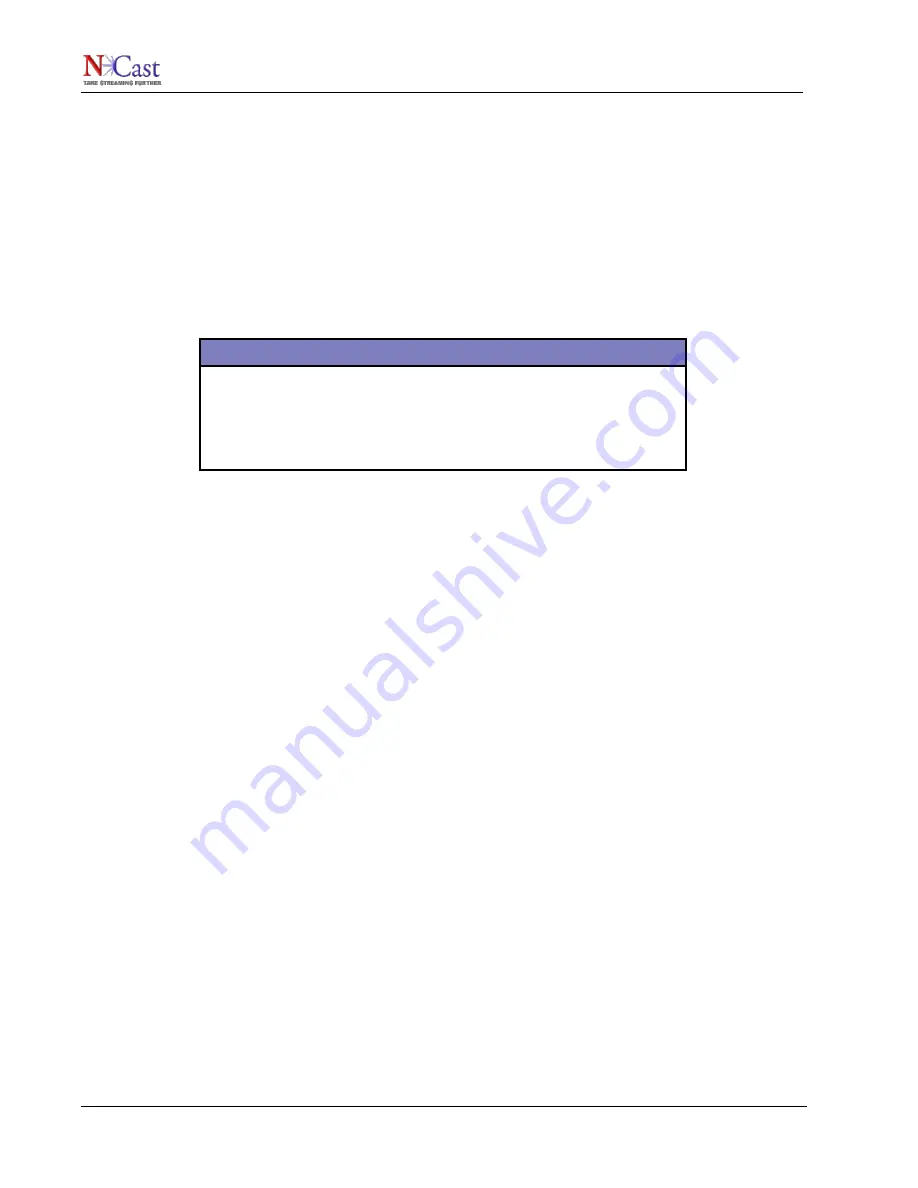
NCast Telepresenter Reference Manual
If
Autodetect
is selected the hardware will search for an active signal from one of the input connectors. If
more than one signal is present, then the first one detected will be utilized.
The
Swap
button is used during Picture-in-Picture (PIP) setups. The Main and PIP inputs will be exchanged
when the button is toggled. For example, if a video PIP was overlaying a graphics (XGA) background,
pressing the
Swap
button will result in a graphics PIP overlaying a video scene.
6.1.2. PIP input
The user may select a graphics or video source for capture as the secondary image, which may be
positioned inside of and thus overlay the Main image (picture-in-picture, PIP) or the secondary image may be
placed adjacent to and outside the Main image (picture-out-of-picture, POP, side-by-side). The following
table shows Main/PIP combinations which are available:
MAIN \\ PIP
XGA
DVI
S-VIDEO
COMPOSITE
XGA
Duplicate
Yes
Yes
Yes
DVI
Yes
Duplicate
Yes
Yes
S-VIDEO
Yes
Yes
Duplicate
No
Composite
Yes
Yes
No
Duplicate
In the above table, “Yes” implies that the PIP arrangement is normal and would be used during a capture
session. “Duplicate” implies that the Main image and the PIP image are identical, and this arrangement could
be used, but would probably not be useful. The “No” entries are present because the Composite and S-video
channels are not completely independent inputs. The hardware has only one video decoder, and only
Composite or S-video may be selected as the video feed. Thus there is no way to have an S-video as a PIP
on a Composite signal, or to have a Composite signal as a PIP on an S-video signal.
6.1.3. PIP graphics
This button enables or disables PIP on-screen images. The Border On/Off control applies a thin border line
on the inside edge of the PIP window.
The settings of these buttons are OVERWRITTEN during Session start.
6.1.4. Graphics position
These buttons control fine positioning of the Graphics image (VGA input connector only). The image will
move a few pixels to the left, right, up or down when these buttons are activated. The Auto button attempts to
center the image properly on the screen.
6.1.5. Image Overlays
Enables or disables display of uploaded graphical overlay 1-4. Overlay graphics are initialized from the
Channel Table and after Session start may be uploaded from the Custom page.
The settings of these buttons are OVERWRITTEN during Session start.
6.1.6. Text Overlays
Enables or disables display of text overlay 1-4. Text overlays are initialized from the Channel Table and after
Session start may be changed though use of serial commands or via the Custom page.
The settings of these buttons are OVERWRITTEN during Session start.
6.1.7. Audio input
There are two audio input connectors on the chassis, line (high-level) and microphone (low-level). This
control selects the primary audio input source. If recording in Mono, make sure the active audio is available
on the LEFT channel.
6.1.8. Audio Meter
NCast Corporation
Revision 2.2
Page 71
















































