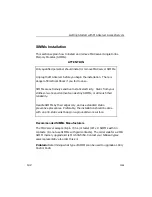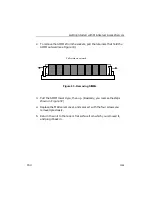Getting Started with MAXserver Access Servers
0038
153
To remove memory from the MAXserver, complete the following steps:
1.
Select Option 2 from the Configuration Menu and press <RETURN>.
The unit displays the Modify Unit Configuration Menu.
2.
Select option M and press <RETURN>. The MAXserver displays a series
of prompts. Press <RETURN> at each prompt, until you see the
following message:
Total installed memory in megabytes (2,4,6,8) [4]:
The number in the square brackets [ ] indicates the amount of installed
memory for which the MAXserver has been configured.
3.
When you see the prompt, enter the amount of memory the MAXserver
will have after you remove the SIMMs, and press <RETURN>.
4.
Type 'M' and exit to the main menu. The unit displays the Configuration
menu. Enter 'S' at the "Enter menu selection" prompt to save changes
and exit. The MAXserver prompts:
SAVE CHANGES AND EXIT (Y,N) [Y]?
5.
Type 'Y' and press <RETURN>. When the MAXserver has saved the
changes, you see this prompt:
CHANGES MADE. EXIT CONFIGURATION MENU (Y,N) [Y]?
6.
Type 'Y' and press <RETURN>.
7.
After you have configured the MAXserver for less memory, proceed to
the following section to physically remove the SIMMs.
Removing SIMMs from the MAXserver
You must remove either two or four SIMMs. If you want to remove two
SIMMs and four are installed, remove the SIMMs from sockets 3 and 4.
1.
Follow steps 1 through 5 under “Installation” in this section.