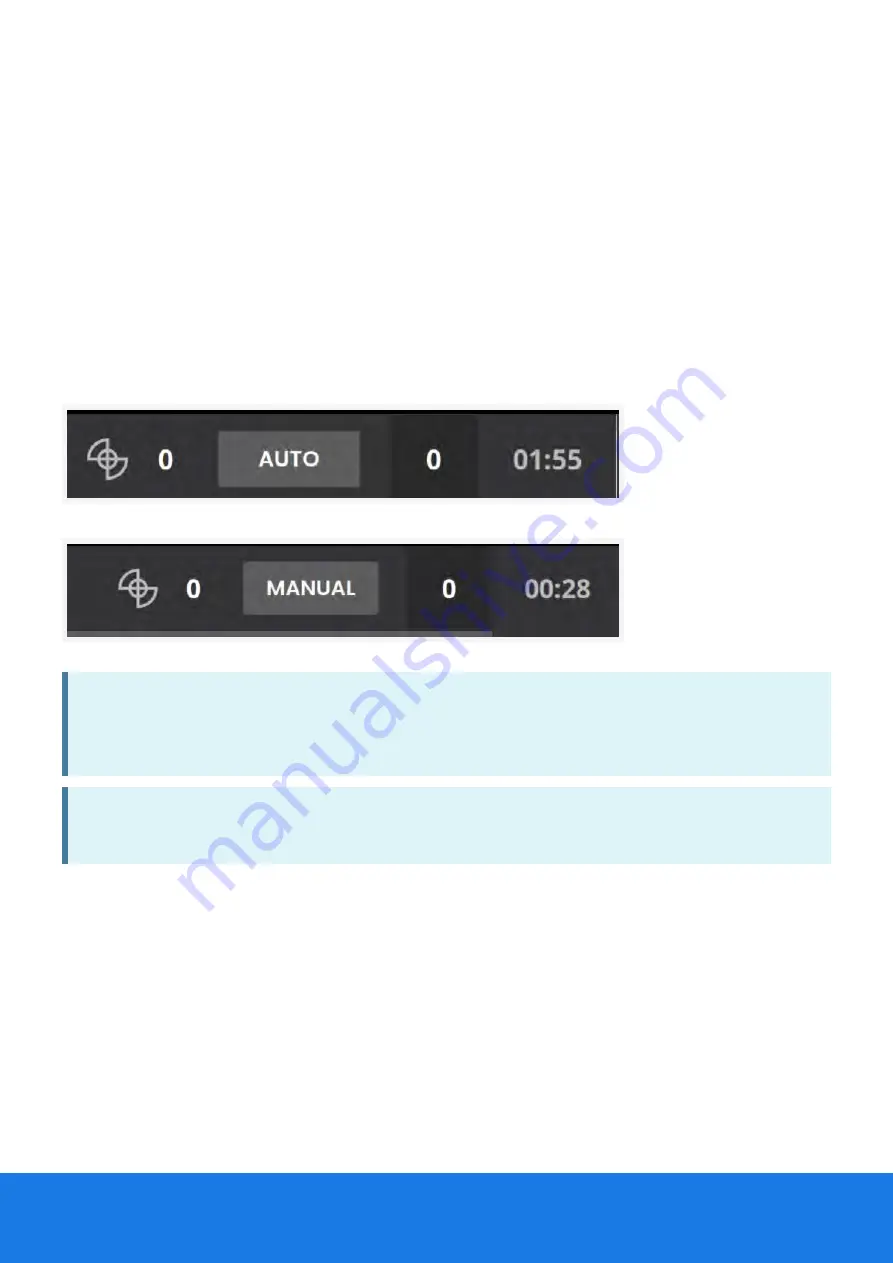
TTriggering the Camer
riggering the Cameras
as
There are two camera modes;
▪
Use aut
automatic camer
omatic camera triggering
a triggering in large and open environments as well as long corridors
to ensure enough photos are taken.
▪
Use manual camer
manual camera triggering
a triggering in complicated environments to ensure photos are taken in
the correct locations.
Tap the A
AUT
UTO
O or M
MANU
ANUAL
AL icon on the top bar to change between automatic or manual camera
triggering. Automatic and manual triggering settings can also be changed in the Settings
Settings menu.
You can also disable automatic triggering by pressing the camera button for a more than 6
seconds.
NOTE:
Manual triggering is disabled in pause mode when you are not on the main
dashboard screen, this is to to prevent issues with panorama generation in non-scanned
areas.
NOTE:
An image is captured immediately when the camera button is pressed. As a result,
the images may contain motion blur if you are in motion.
To trigger the cameras manually press the trigger button above the handle of the NavVis VLX.
Na
NavVis VLX
vVis VLX
User Guide
User Guide
78
78
Содержание VLX
Страница 1: ...NAVVIS I NavVis VLX User Guide...
Страница 2: ...Na NavVis VLX 3 vVis VLX 3 User Guide User Guide...
Страница 8: ...Na NavVis VLX vVis VLX User Guide User Guide 6 6...
Страница 13: ...Na NavVis VLX vVis VLX User Guide User Guide 11 11...
Страница 23: ...Contents of the box Na NavVis VLX vVis VLX User Guide User Guide 21 21...
Страница 55: ...Na NavVis VLX vVis VLX User Guide User Guide 53 53...
Страница 73: ...Period Apostrophe Round brackets Comma Na NavVis VLX vVis VLX User Guide User Guide 71 71...
Страница 79: ...Na NavVis VLX vVis VLX User Guide User Guide 77 77...
Страница 88: ...Na NavVis VLX vVis VLX User Guide User Guide 86 86...
Страница 99: ...F FoV F oV Fr ront and back camer ont and back cameras as Na NavVis VLX vVis VLX User Guide User Guide 97 97...
Страница 100: ...F FoV Side camer oV Side cameras as Na NavVis VLX vVis VLX User Guide User Guide 98 98...
Страница 110: ...Loop closur Loop closures in corridors es in corridors Na NavVis VLX vVis VLX User Guide User Guide 108 108...
Страница 124: ...Na NavVis VLX vVis VLX User Guide User Guide 122 122...
Страница 142: ...Na NavVis VLX vVis VLX User Guide User Guide 140 140...
Страница 176: ...Na NavVis VLX vVis VLX User Guide User Guide 174 174...






























