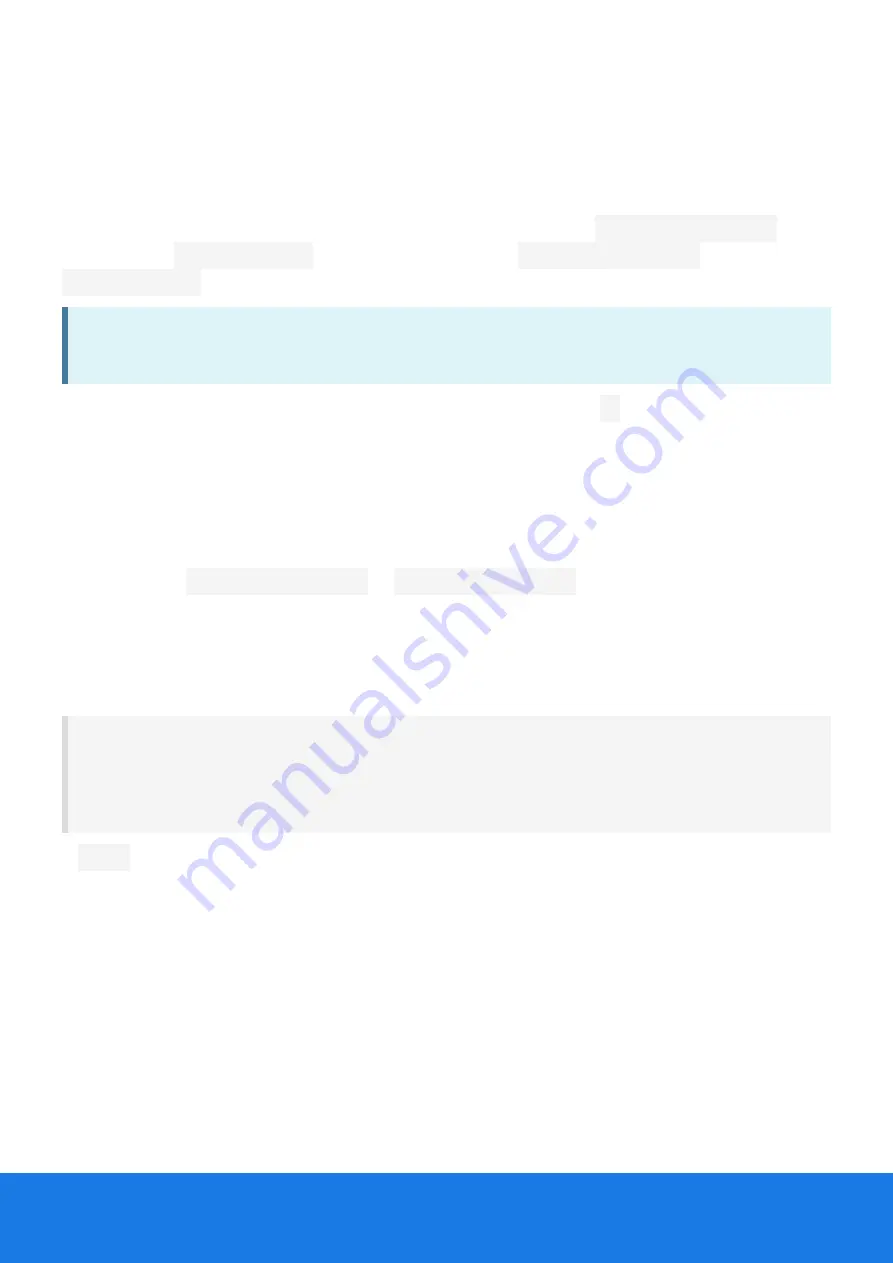
Contr
Control P
ol Point P
oint Poses File
oses File
Control point poses files contain the surveyed poses of control points. You must prepare these
files before starting post-processing. Control point poses are specified in a separate file for each
dataset.
You can specify surveyed control point pose coordinates using the
anchor_poses.txt
file
located in the
datasets_rec
folder, or you can add an
anchor_poses.csv
file in the
datasets_rec
folder.
NOTE:
The old format has been deprecated and is not recommended for new projects, but
NavVis will continue to support it for backward compatibility.
Control point pose entries can be activated for use by removing the
#
at the beginning of the
control point-coordinate line and changing the coordinates to the surveyed ones (see the
description of the file structure). The activated coordinates are then used when post-processing
the respective dataset, provided that no other control point poses file is specified in the post-
processing script.
▪
In a single file for all datasets
In a single file for all datasets
To use a single
anchor_poses.txt
or
anchor_poses.csv
file for all datasets, specify the
path to the file as an argument in the post-processing script. We recommend storing the control
point poses file in the project's base folder.
Structure of the
anchor_poses.csv
file
id, x, y, z
Anchor00001, 1000.458, 1964.458, 1.001
Anchor00002, 1000.000, 2000.000, 1.002
Anchor00003, 999.862, 2025.802, 1.003
A
.csv
(comma-separated values) file contains the control point identifiers (ID) and metric
cartesian coordinates.
▪
The first column represents the control point's unique ID.
▪
The subsequent three columns must contain the control point's metric cartesian x, y, and z
coordinates in meters as numbers.
Other format specifications:
▪
An optional header line (similar to id, x, y, z) describing the columns that can be added. Data
beyond the 4th column will be ignored.<
▪
Empty rows will be ignored.
▪
Lines will be commented out if they start with a "#" symbol.
Na
NavVis VLX
vVis VLX
User Guide
User Guide
133
133
Содержание VLX
Страница 1: ...NAVVIS I NavVis VLX User Guide...
Страница 2: ...Na NavVis VLX 3 vVis VLX 3 User Guide User Guide...
Страница 8: ...Na NavVis VLX vVis VLX User Guide User Guide 6 6...
Страница 13: ...Na NavVis VLX vVis VLX User Guide User Guide 11 11...
Страница 23: ...Contents of the box Na NavVis VLX vVis VLX User Guide User Guide 21 21...
Страница 55: ...Na NavVis VLX vVis VLX User Guide User Guide 53 53...
Страница 73: ...Period Apostrophe Round brackets Comma Na NavVis VLX vVis VLX User Guide User Guide 71 71...
Страница 79: ...Na NavVis VLX vVis VLX User Guide User Guide 77 77...
Страница 88: ...Na NavVis VLX vVis VLX User Guide User Guide 86 86...
Страница 99: ...F FoV F oV Fr ront and back camer ont and back cameras as Na NavVis VLX vVis VLX User Guide User Guide 97 97...
Страница 100: ...F FoV Side camer oV Side cameras as Na NavVis VLX vVis VLX User Guide User Guide 98 98...
Страница 110: ...Loop closur Loop closures in corridors es in corridors Na NavVis VLX vVis VLX User Guide User Guide 108 108...
Страница 124: ...Na NavVis VLX vVis VLX User Guide User Guide 122 122...
Страница 142: ...Na NavVis VLX vVis VLX User Guide User Guide 140 140...
Страница 176: ...Na NavVis VLX vVis VLX User Guide User Guide 174 174...
















































