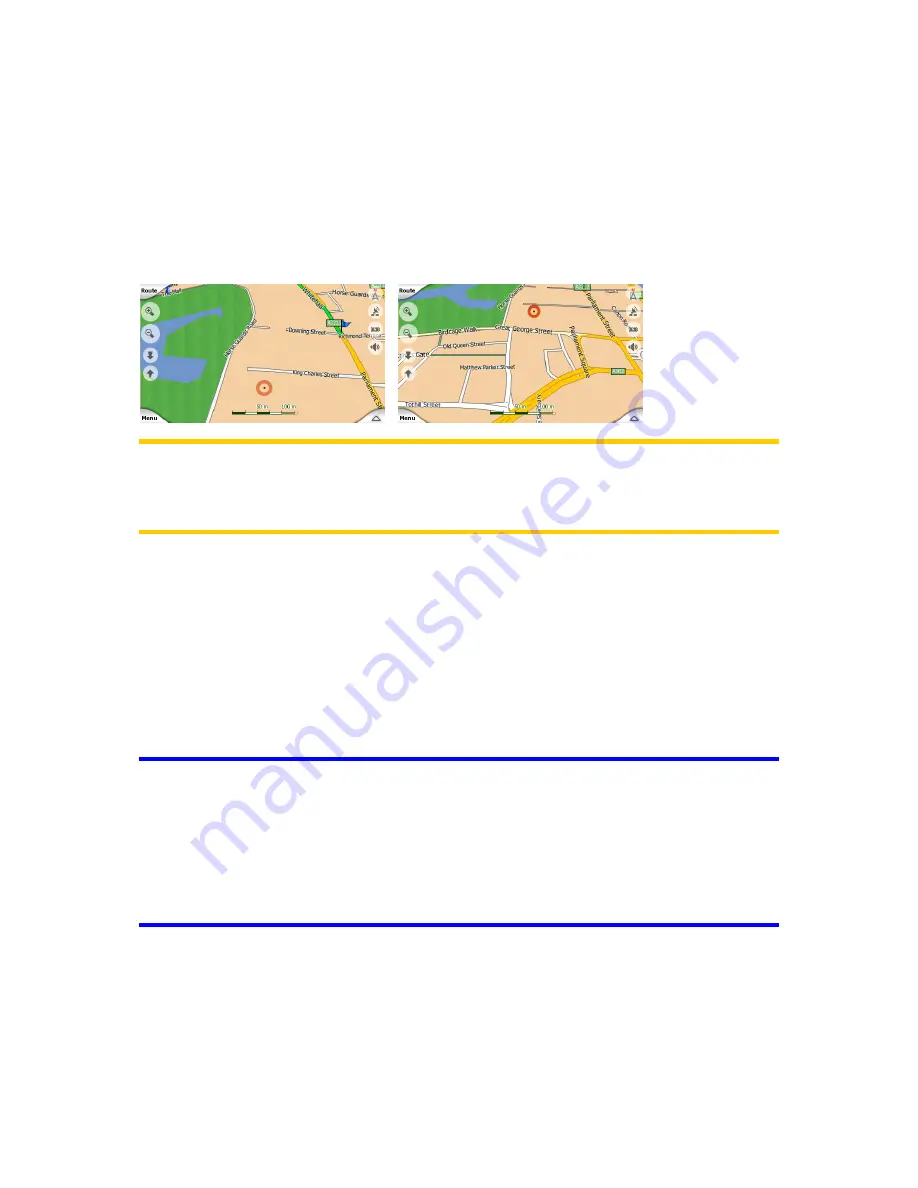
47
3.3.7
3.3.7
3.3.7
3.3.7 Selected
Selected
Selected
Selected map
map
map
map point,
point,
point,
point, also
also
also
also known
known
known
known as
as
as
as the
the
the
the Cursor
Cursor
Cursor
Cursor
If you tap the map somewhere or select a specific item in Find, it will become the
selected point on the map, marked with a small red dot and permanently radiating
red circles to make it conspicuous at all zoom levels, even when it is in the
background of a 3D map view. You can use this point as starting point, via point, or
destination of your route, you can search for a POI near to it, mark it with a drawing-
pin, or save it as a POI. The cursor, when visible, is also the reference point for map
scaling.
Note:
Note:
Note:
Note:
When your GPS position is available, and Lock-to-Position (Page 50) is active,
the cursor is the current GPS position, the blue arrow. When you select another point
by tapping the map, or using the Find menu, the new Cursor is shown on the display
with the red dot and the radiating red circles.
3.3.8
3.3.8
3.3.8
3.3.8 Marked
Marked
Marked
Marked map
map
map
map points
points
points
points (Pin)
(Pin)
(Pin)
(Pin)
The Cursor can be marked with a Pin. Pins are shown as being stuck in the map. A
Pin is visible at all zoom levels and remains in its position until you unpin it, or delete
all Pins in Advanced settings.
The colour of the Pin is automatically selected by Navsure. Different colours help you
identify a Pin in the History list later. There they are shown together with their
address and GPS Coordinates.
Tip:
Tip:
Tip:
Tip:
There is a quick way to save the current GPS position as a Pin. Press the
Record button (hardware button with an audio cassette icon on it) to save the Pin
instantly..
Tip:
Tip:
Tip:
Tip:
A quick way to tell the coordinates of a location you found on the map is to Pin it,
and then look for the coordinates in the History list.This way you also save the
coordinates with the Pin for later reference. If you do not need the coordinates later,
just select the point and start Find Coordinates.
3.4
3.4
3.4
3.4 GPS
GPS
GPS
GPS Data
Data
Data
Data screen
screen
screen
screen
Tap the small satellite dish icon on the Main menu, Map or Cockpit screen to open
this window.
















































