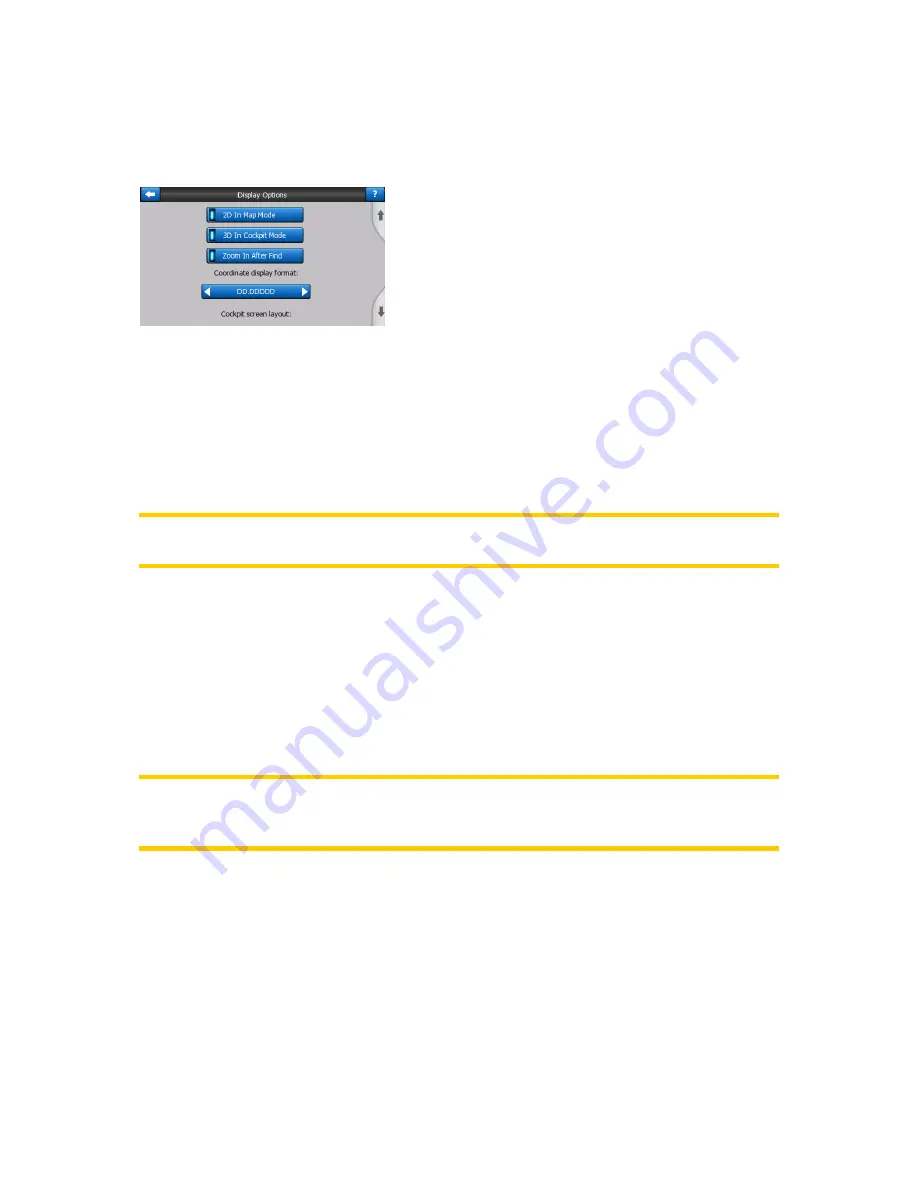
77
4.5.1
4.5.1
4.5.1
4.5.1 Display
Display
Display
Display options
options
options
options
These settings determine how Navsure displays different content elements or how it
presents the screens.
4.5.1.1
4.5.1.1
4.5.1.1
4.5.1.1 2D
2D
2D
2D in
in
in
in Map
Map
Map
Map mode
mode
mode
mode (and
(and
(and
(and North-up
North-up
North-up
North-up orientation)
orientation)
orientation)
orientation)
The normal use of the Map mode is to browse the map and look for different places
on it. It is usually done in a top down view having north towards the top of the map.
By default Navsure uses the same look for the map in both Map and Cockpit modes.
Use this switch to instruct Navsure to always open the Map mode in 2D with North-
up orientation for map browsing purposes.
Note:
Note:
Note:
Note:
You will still have the possibility to rotate and tilt the map, but the map will
return to 2D mode whenever Map mode is started.
4.5.1.2
4.5.1.2
4.5.1.2
4.5.1.2 3D
3D
3D
3D in
in
in
in Cockpit
Cockpit
Cockpit
Cockpit mode
mode
mode
mode (and
(and
(and
(and track-up
track-up
track-up
track-up orientation)
orientation)
orientation)
orientation)
The normal use of the Cockpit mode is cruising or navigating, when the road lying in
front of the driver is the most important part of the map. It is usually done in a 3D
view with the current direction towards the top of the map. By default Navsure uses
the same look of the map in both Map and Cockpit modes.
Use this switch to instruct Navsure to always open the Cockpit mode in 3D with
Track-up orientation (automatic map rotation) for driving purposes.
Note:
Note:
Note:
Note:
You will still have the possibility to switch the map to 2D view or north-up
orientation, but the map will return to 3D mode with map rotation whenever Cockpit
mode is started.
4.5.1.3
4.5.1.3
4.5.1.3
4.5.1.3 Zoom
Zoom
Zoom
Zoom in
in
in
in after
after
after
after find
find
find
find
When this switch is turned off, Navsure will centre the map to the location selected in
Find but will not change the zoom level. If you turn this switch on, Navsure will also
zoom in to the selected point.
The zoom level in this case depends on the type of object you have searched for.
For example in the case of a city search, the zoom level will show you the whole
settlement or at least a significant part of it around its centre. Selecting a POI, a
junction or an exact address will give you a closer look with only a few streets on the
display.


































