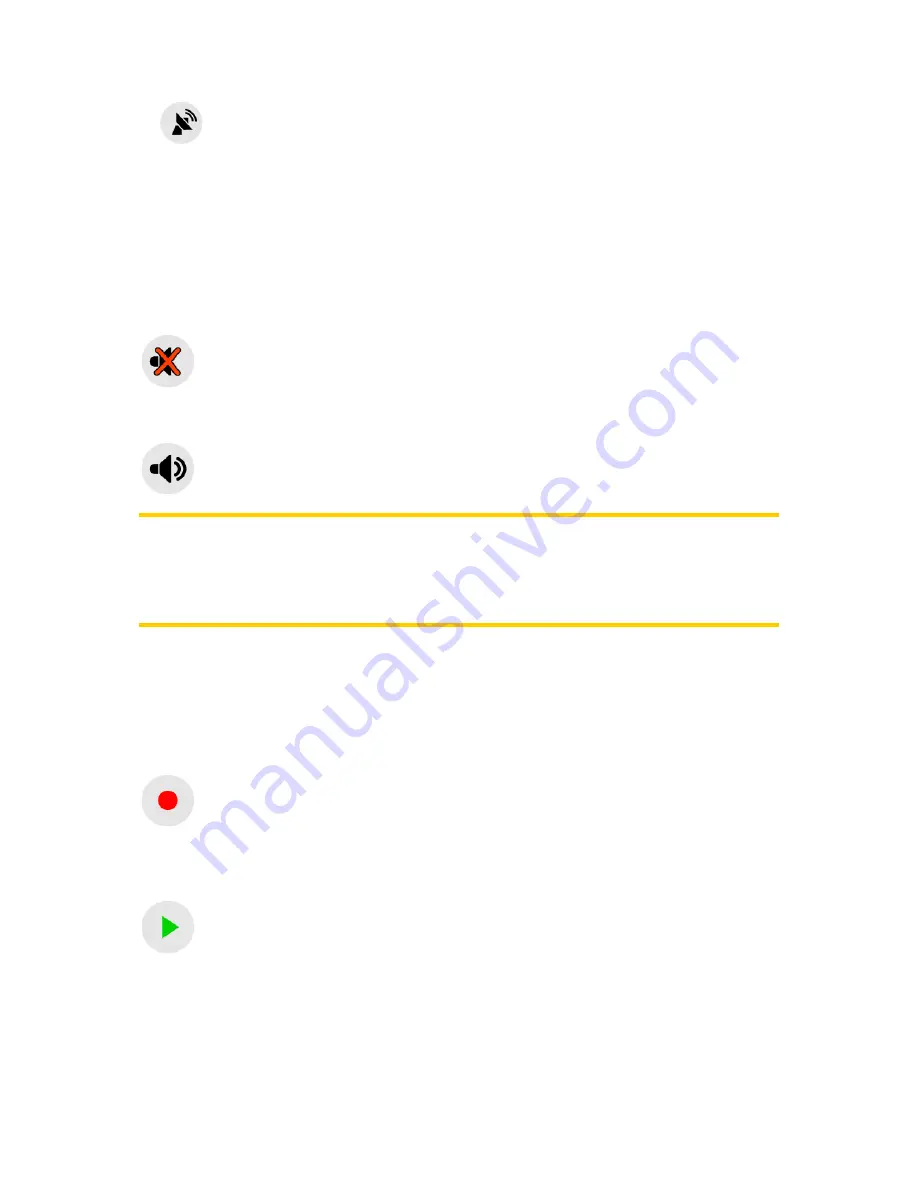
56
•
A black dish and two arcs represent a 3D GPS position. Navsure is ready to
navigate.
3.5.10
3.5.10
3.5.10
3.5.10
Sound
Sound
Sound
Sound muting
muting
muting
muting (No.
(No.
(No.
(No. 1
1
1
12
2
2
2))))
By tapping this button you can quickly mute all sounds of the device. This will not
modify the volume level and the enabled or disabled status of the voice guidance or
the key sounds, just mutes the sound output. When muting is enabled, the speaker
icon is crossed out.
Tap again to re-enable sounds.
Note:
Note:
Note:
Note:
Sound can be muted in Sound settings, too. There you have a Master switch
that works together with the switch described above. There is also a Master slider on
that screen. That you can use to fully turn down the volume of the device. Setting the
volume low is different from muting, therefore it will not show up on the mute
indicator.
3.5.11
3.5.11
3.5.11
3.5.11
Track
Track
Track
Track Log
Log
Log
Log recording/playback
recording/playback
recording/playback
recording/playback indicator
indicator
indicator
indicator (No.
(No.
(No.
(No. 1
1
1
13
3
3
3))))
When a track log is being recorded, a red icon is displayed on the map screens. This
icon also functions as a button leading to the Track Log screen (Page 59) where you
can stop the recording or make the track log visible on the map.
During track log playback a green icon will blink. Tapping this icon (in fact, tapping
the screen anywhere) stops the simulation.
3.5.12
3.5.12
3.5.12
3.5.12
Cursor
Cursor
Cursor
Cursor menu
menu
menu
menu (No.
(No.
(No.
(No. 1
1
1
14
4
4
4))))
The Cursor is the selected point on the map (marked by a red dot and radiating red
circles around it), or the current GPS position when it is available and Lock-to-
Position is enabled. When you tap the screen to place the Cursor, the Cursor menu
















































