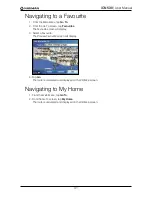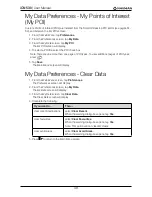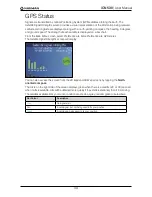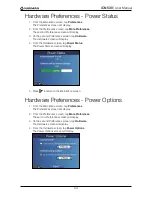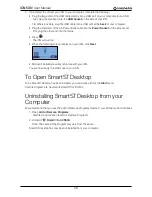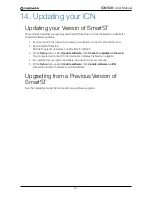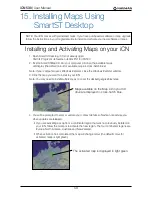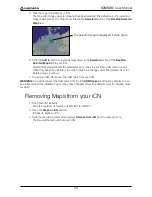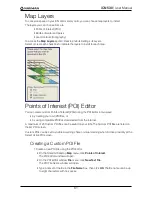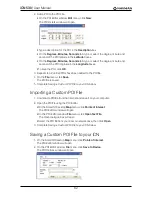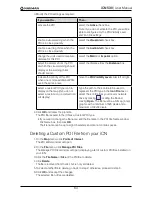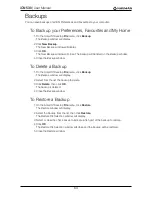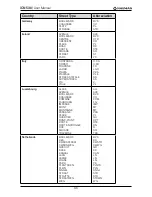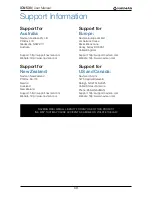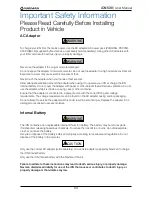55
iCN 530
|
User Manual
13. Smart
Desktop
Smart
Desktop is used to install maps to your iCN, obtain software updates, manage Custom Points
of Interest (POIs) and install Basemaps.
Microsoft
®
ActiveSync
®
Microsoft ActiveSync is used to establish a connection between your iCN and your computer.
ActiveSync 3.7.1 will be installed on your computer (if it is not already installed) as part of the
installation of Smart
Desktop.
Installing Smart
Desktop on your
Computer
Important Notes:
• Ensure that
Internet Explorer 6
or higher is installed on your computer before you install
Smart
Desktop, even if it is not your default browser.
• Windows
®
XP users, ensure that
Windows XP Service Pack 1
has been applied before you
install Smart
Desktop.
1. Close all open programs on your computer.
2. Insert the Smart
Application Installer CD into your computer CD drive.
The Smart
Desktop installer will start.
• If your computer does not automatically launch the CD, start the installation manually:
Start
Run
.
Type
D:\Setup Smart
for iCN530.exe
where “
D
” is the letter assigned to your CD drive.
Click
OK
.
3. Follow the screen prompts to install Smart
Desktop, including:
• Select your preferred language for Smart
Desktop when prompted.
• Review and accept the Licence Agreement for Smart
Desktop and Microsoft ActiveSync (if
not already installed on your computer) when prompted.
• Install Microsoft ActiveSync (if not already installed on your computer) when prompted.
• Select a destination folder for Smart
Desktop when prompted.
4. When the installation has finished, click
Finish
.
Smart
Desktop will open.
Map information
Selected maps
Download selected
maps to the memory
card or memory
card reader (not
supplied)
Map Display screen
Map Colour Key
Desktop and
iCN tabs
Содержание SmartS iCN530
Страница 1: ...with SmartS iCN530 English New Zealand UK USER MANUAL en...
Страница 6: ...6 iCN 530 User Manual Getting started...
Страница 70: ...70 iCN 530 User Manual...
Страница 71: ......
Страница 72: ...MN000550B G...