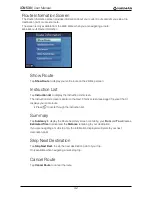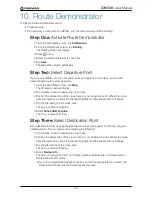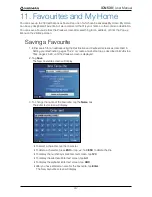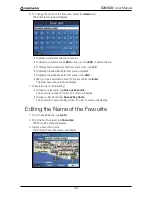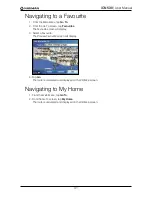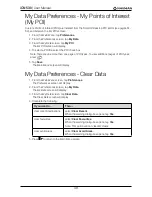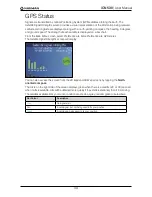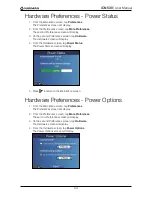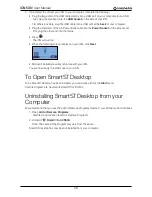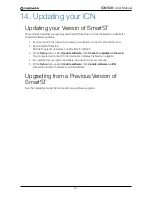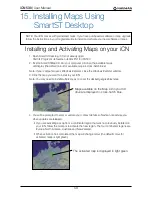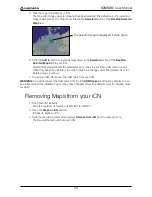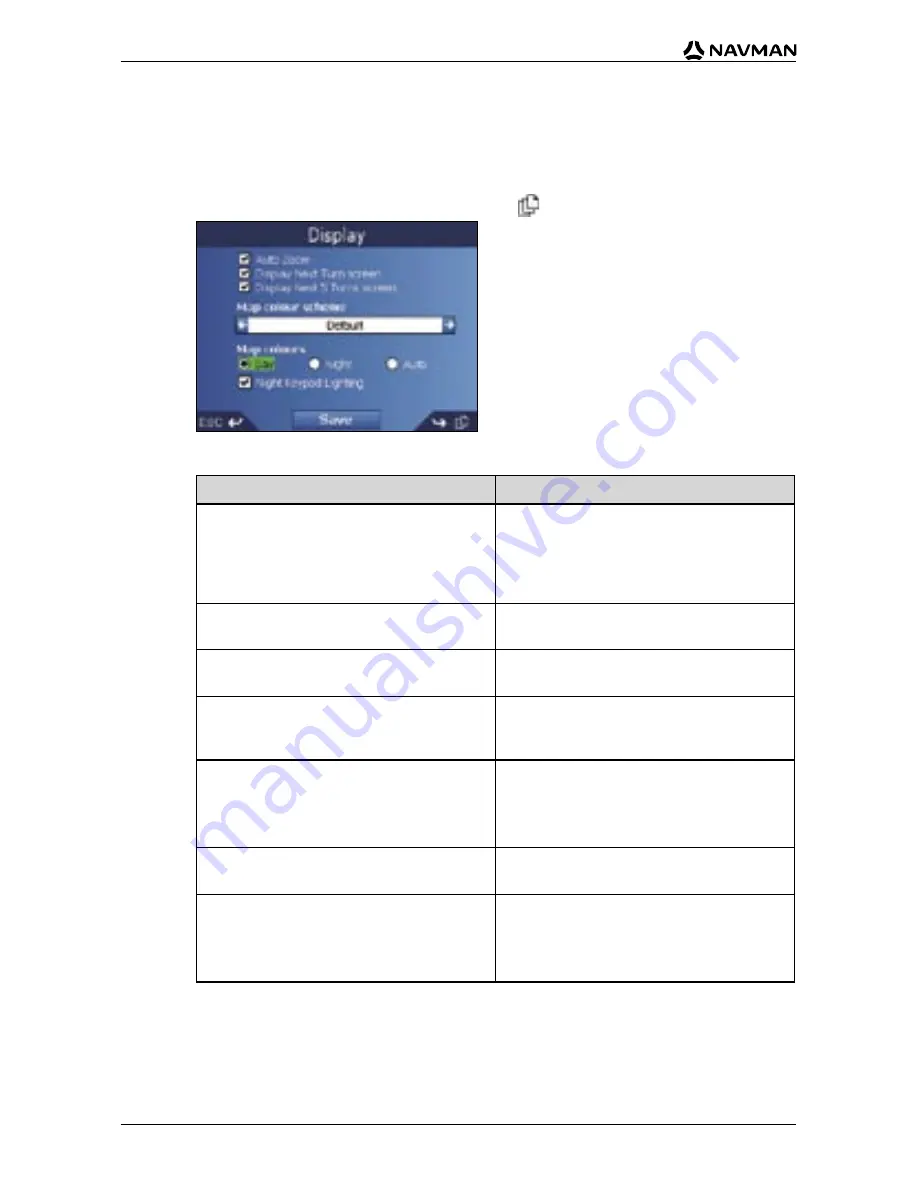
44
iCN 530
|
User Manual
Map Preferences — Display Settings
1. From the
Main Menu
, tap
Preferences
.
2. From the
Preferences
screen, tap
Maps
.
3. From the
Maps
screen, tap
Display
.
The first of two
Display
screens will display. Press
to move through the
Display
screens.
4. Complete the following:
If you want to...
Then...
enable Auto Zoom during navigation
select the
Auto Zoom
check box. If
selected, the
2D Map
and
3D Map
screen will automatically zoom in or out,
depending on your speed, to allow optimal
route-viewing.
enable access to the
Next Turn
screen
select the
Display Next Turn screen
check box.
enable access to the
Next 5 Turns
screen
select the
Display Next 5 Turns screen
check box.
change the colour scheme
select your preferred scheme from the
Map colour scheme
box by tapping the
left or right arrows.
improve screen contrast in light or dark
conditions
under
Map colours
, select either
Day
or
Night
.
If
Night
is selected, the
Night Keypad
Lighting
checkbox will be enabled.
automatically select screen contrast to suit
daytime or night-time
under
Map colours
, select
Auto
.
turn on the keypad backlight when the iCN
is using external power
Note: This option is only available when
Map colours
is set to
Night
.
select the
Night Keypad Lighting
check box.
Содержание SmartS iCN530
Страница 1: ...with SmartS iCN530 English New Zealand UK USER MANUAL en...
Страница 6: ...6 iCN 530 User Manual Getting started...
Страница 70: ...70 iCN 530 User Manual...
Страница 71: ......
Страница 72: ...MN000550B G...