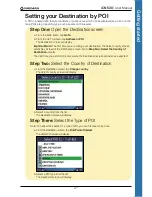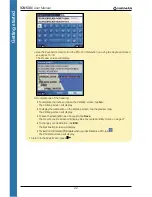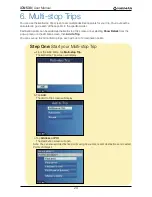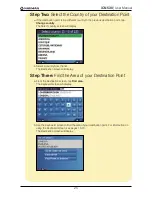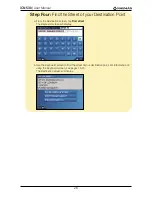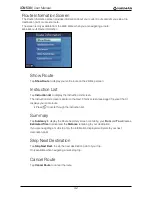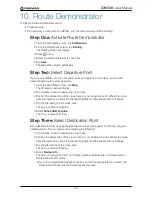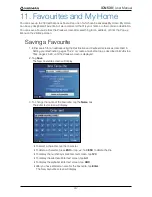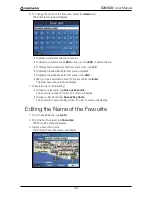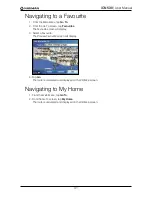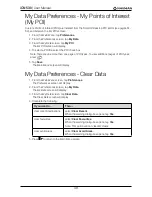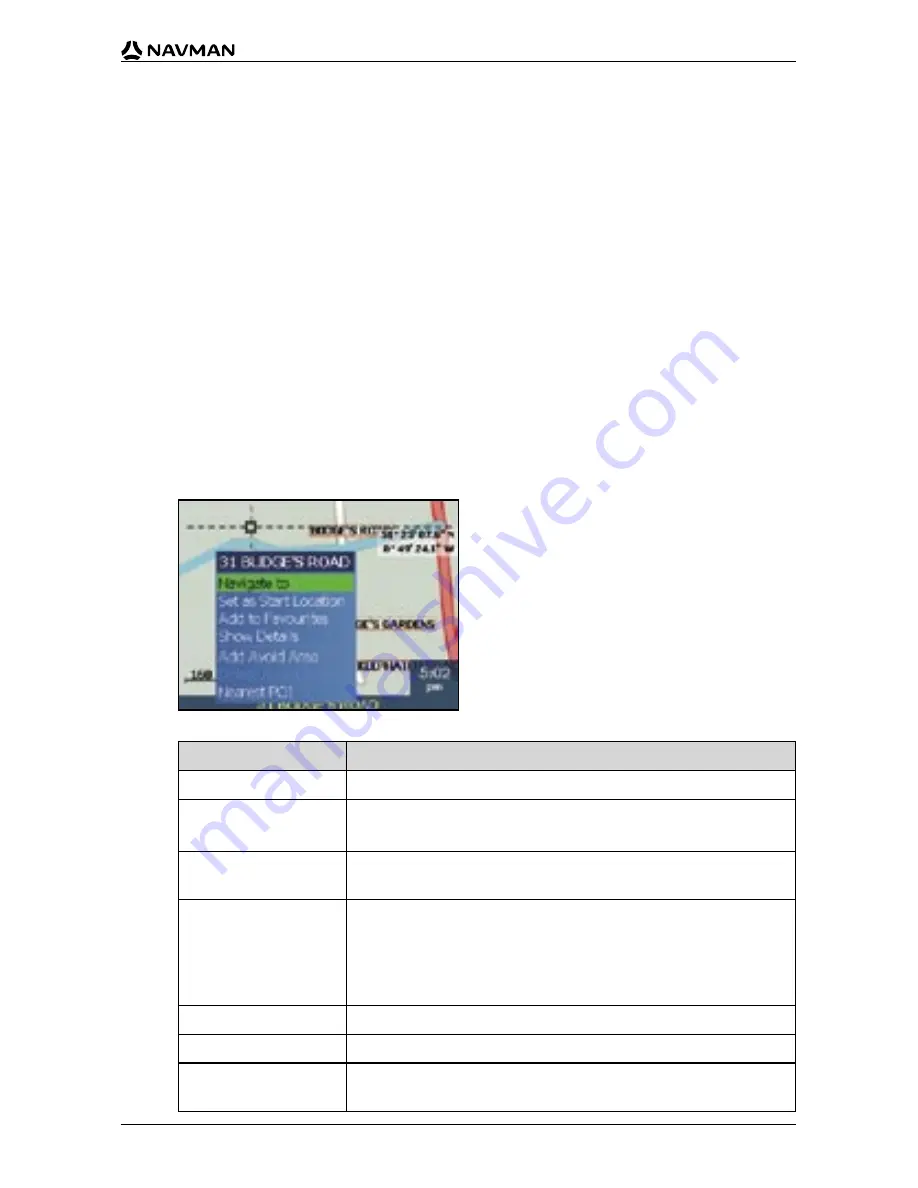
33
iCN 530
|
User Manual
8. The
2D Map
Screen
Pop-up
Menu
The
Pop-up
menu allows you to access navigational functions from the
2D Map
screen.
To display the
Pop-up
menu, complete the following:
1. From the
Main Menu
, tap
Map
.
The
2D Map
screen will display.
• Move around the
2D Map
screen using the stylus.
• To display the zoom options, tap
.
• To display a smaller area in greater detail (zoom in), tap
.
• To display a larger area in less detail (zoom out), tap
.
2. Tap the
Map
screen to display the cross-hairs.
• To remove the cross-hairs press
ESC
.
3. Position the intersection of the cross-hairs on a destination point. Where the cross-hairs
intersect on a street, the street will highlight and the street name will display.
4. Tap the intersection of the cross-hairs to select the street as your destination.
The
Pop-up
menu will display.
5. You can choose one of the following options:
Menu Option
Description
Navigate To
Calculates a route from your current location.
Set as Start Location
Sets the selected point as your departure point.
Smart
will calculate and display the route to your destination.
Add to Favourites
Displays the
New Favourite
screen for you to add the selected
point as a Favourite.
Show Details
Displays the
Address Details
screen from which you can:
• View details of the selected point;
• Add the point to your multi-stop trip;
• Set the point as your destination point;
• Save the point as a Favourite.
Add Avoid Area
Adds an Avoid Area for you to size.
Delete Avoid Area
Deletes the selected Avoid Area.
Nearest POI
Displays the
Select POI
screen;
select the POI type, then the specific POI to navigate to.
Содержание SmartS iCN530
Страница 1: ...with SmartS iCN530 English New Zealand UK USER MANUAL en...
Страница 6: ...6 iCN 530 User Manual Getting started...
Страница 70: ...70 iCN 530 User Manual...
Страница 71: ......
Страница 72: ...MN000550B G...