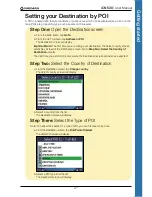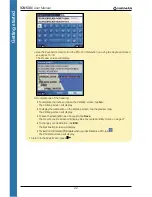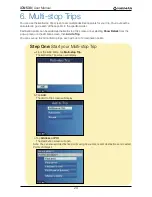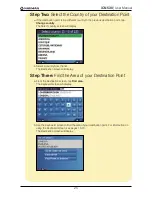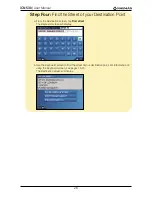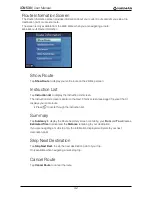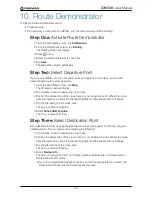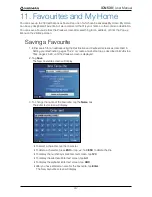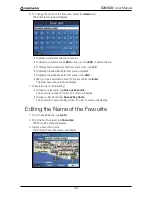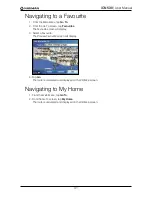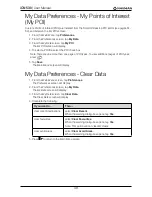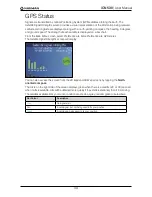34
iCN 530
|
User Manual
9. Avoiding an Area
You can calculate a route that avoids a specified area on the map. For example, you may want to avoid
an area that frequently experiences traffic problems. Up to ten Avoid Areas can be added. Avoid Areas
are displayed as shaded areas. If no alternative route around an Avoid Area exists, you will be routed
through the Avoid Area.
Adding an Avoid Area
1. From the
Main Menu
screen, tap
Map
.
The
2D Map
screen will display.
2. Tap the
Map
screen to display the cross-hairs.
3. Use the stylus to position the intersection of the cross-hairs to the area that you want to
avoid.
4. Tap the intersection of the cross-hairs to display the
Pop-up
menu.
5. Select
Add Avoid Area
.
An Avoid Area is displayed.
6. Set the Avoid Area to the correct size and position using the stylus
7. Tap the Avoid Area to enable the Avoid Area.
Deleting an Avoid Area
1. From the
Main Menu
screen, select
Map
.
The
2D Map
screen will display.
2. Tap the
Map
screen and move the cross-hairs over the Avoid Area that you want to delete.
3. Tap the intersection of the cross-hairs to display the
Pop-up
menu.
4. Select
Delete Avoid Area
.
The Avoid Area is deleted.
Deleting all Avoid Areas
1. From the
Main Menu
screen, tap
Preferences
.
2. From the
Preferences
screen, tap
My Data
.
The
My Data
screen will display.
3. From the
My Data
screen, tap
Clear Data
.
The
Clear Data
screen will display.
4. Select
Clear Avoid Areas
. When the warning dialog-box opens, select
Yes
.
5. To return to the
Main Menu
, press
.
Содержание SmartS iCN530
Страница 1: ...with SmartS iCN530 English New Zealand UK USER MANUAL en...
Страница 6: ...6 iCN 530 User Manual Getting started...
Страница 70: ...70 iCN 530 User Manual...
Страница 71: ......
Страница 72: ...MN000550B G...