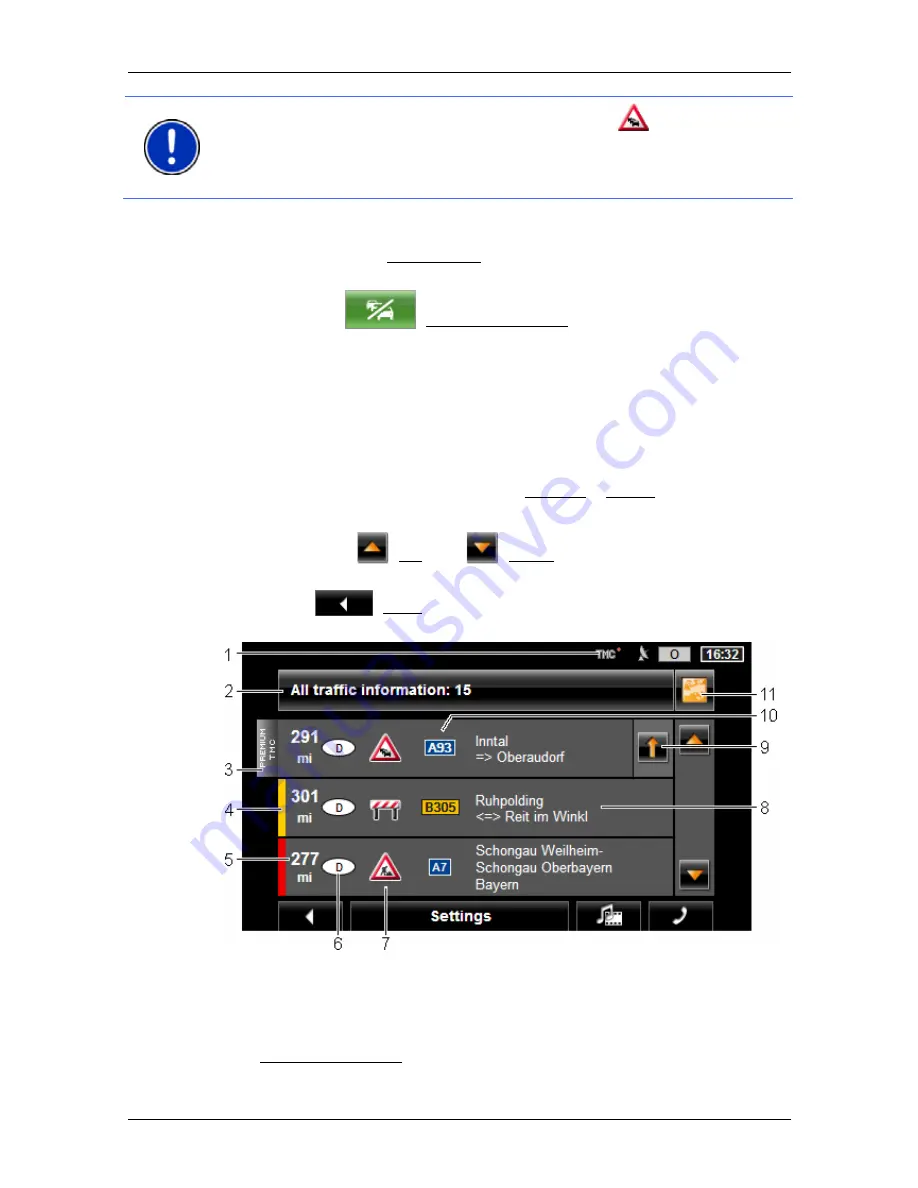
User’s manual NAVIGON 8410 PREMIUM EDITION | 8450 LIVE PREMIUM EDITION
- 96 -
Useful functions
Note:
If you tap on a traffic symbol (in the display:
) in the map view
of the
P
REVIEW
TMC
, a window with detailed information about this
message will open (refer to "Showing a single message in detail" on
page 97).
Recalculate Route: On Request
If you have selected On Request, the button may also appear in green.
In this case there is no longer a traffic obstruction requiring a detour.
►
Tap on the
(Traffic Information) button.
The
P
REVIEW
TMC
window opens (see above). You can now have
yourself guided back to the original route or continue on the detour.
10.14.2 Displaying traffic information
Current traffic information is available via the options button in many
windows.
►
In the
N
AVIGATION
window, tap on Options > Traffic.
The
T
RAFFIC
I
NFORMATION
window opens.
You can use the
(Up) and
(Down) buttons to scroll in the list of
messages.
►
Tap on
(Back) in order to close the
T
RAFFIC
I
NFORMATION
window again.
1 The
TMC
symbol tells you that the listed messages come from radio
stations. If you receive the traffic information from the
NAVIGON Live
services, the
Traffic Live
symbol will appear here (refer to "Traffic
Information" on page 26).
2
The Traffic Information button shows the type of traffic messaging listed
and how many messages of this type are in the list.






























