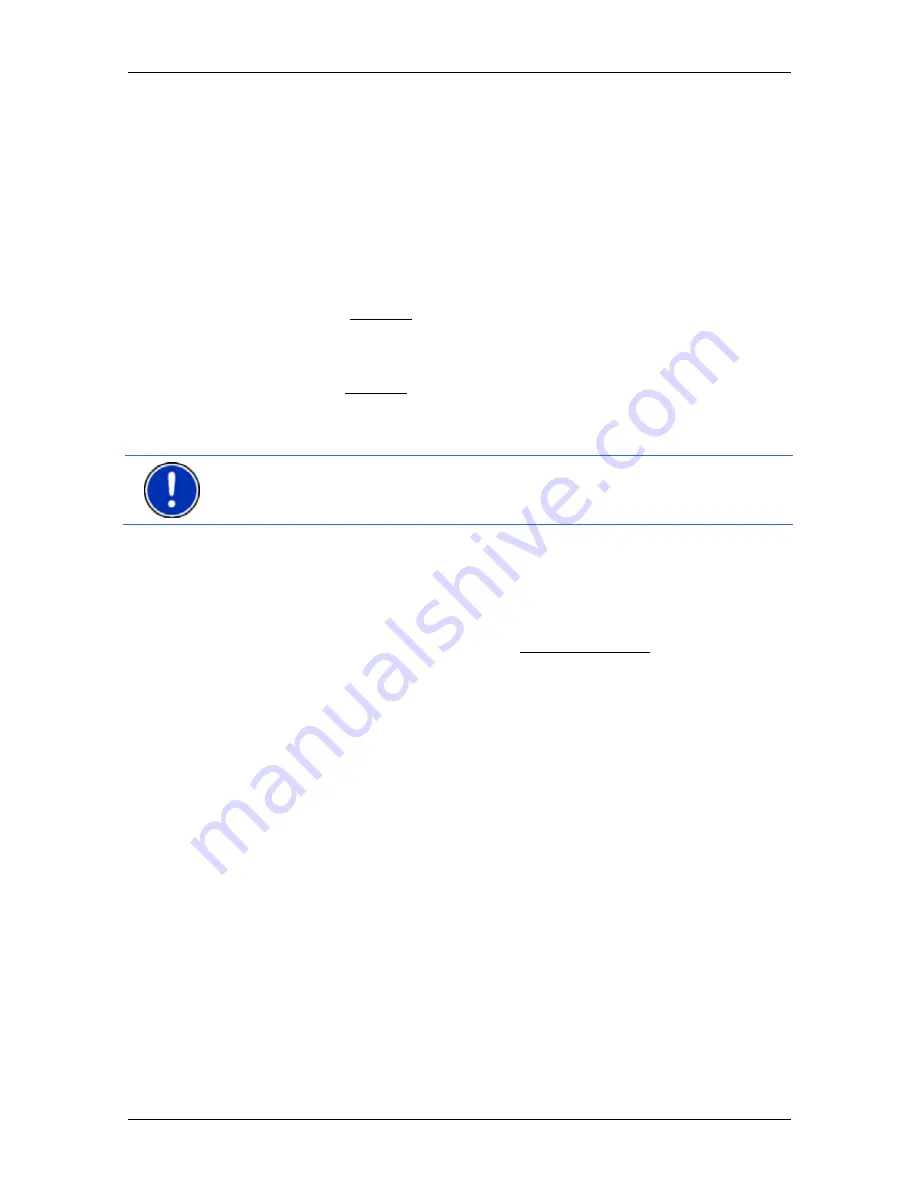
User’s manual NAVIGON 8410 PREMIUM EDITION | 8450 LIVE PREMIUM EDITION
- 36 -
Navigation
►
L
AST
D
ESTINATIONS
: Destinations to which you have navigated on a
previous occasion (refer to "Last Destinations" on page 45).
►
I
MPORTED
A
DDRESSES
: All destinations that you have imported from
Microsoft Outlook or from other data sources (refer to "Imported
Addresses: Outlook / Internet" on page 46 and "Imported Addresses
from the phone book" on page 47).
7.2.1
Specifying the country in which the destination is situated
At top left in the
A
DDRESS
,
POI
IN A
C
ITY
and
POI
N
ATIONWIDE
windows
you will find the Country button. It bears the flag of the country in which
you can currently select destinations for the navigation application.
If your destination is in a different country, then proceed as follows:
1. Tap on the Country button.
2. Enter the name of the country in which your destination is situated.
The button shows the flag of the destination country.
Note:
The selection list contains only those countries whose maps are
available to the navigation device.
7.2.2
Entering a destination by voice commands
It is particularly convenient to select the destination by voice
commands.
1. In
the
N
AVIGATION
window tap on Voice Command.
- or -
Activate the voice commands function by drawing your finger
quickly over the
N
AVIGATION
window in a diagonal line. Then say
"Voice Command".
The
V
OICE
C
OMMAND
window opens.
Entering an address
2. Say
"Address".
Indicated at the top is the country for which you can select
addresses.
►
Tap on the country if your destination address is situated in a
different country. Then follow the instructions given by the
navigation system.
You will be asked for the address data in this order: City > Street >
House number.
3. Follow the instructions given by the navigation system.
When you have finished entering the address, the map will open in
Preview
mode. The destination is indicated on the map.






























