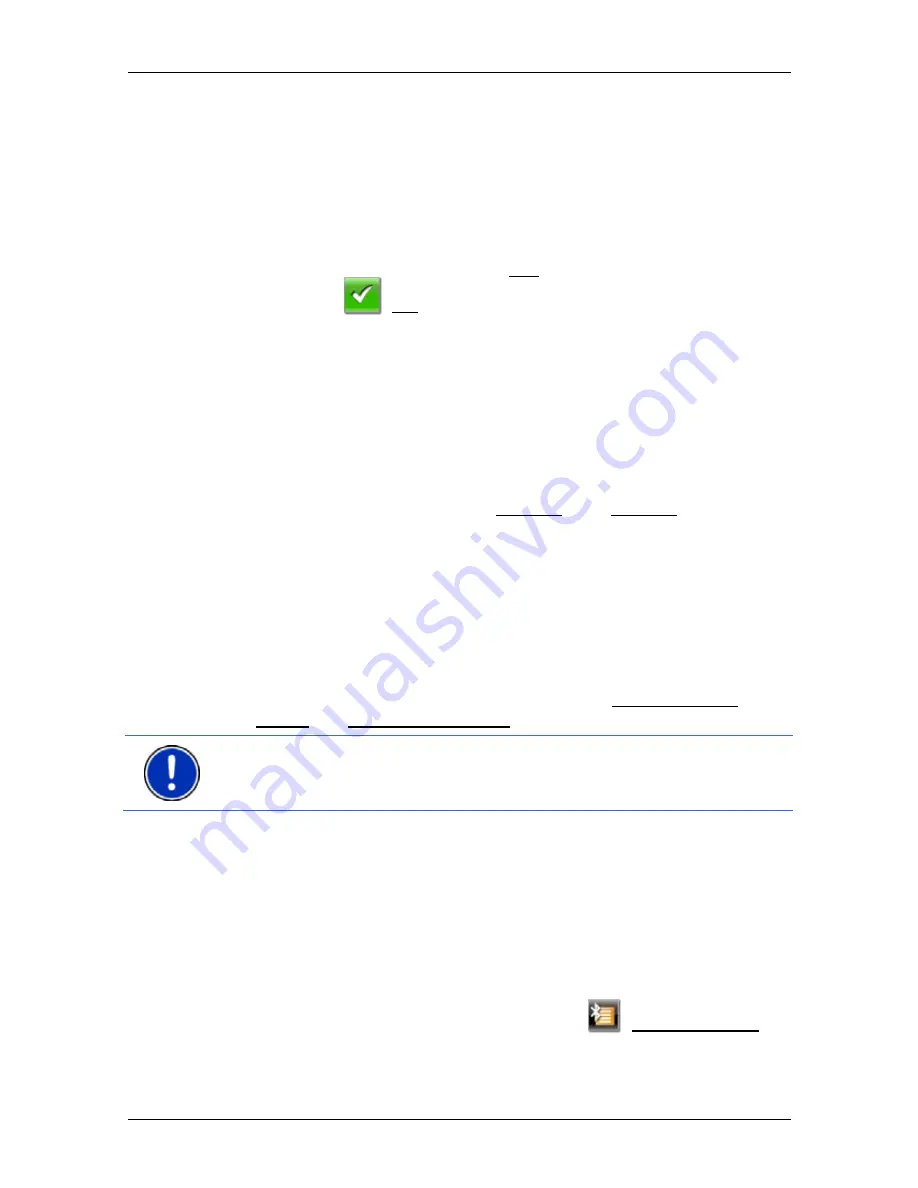
User’s manual NAVIGON 8410 PREMIUM EDITION | 8450 LIVE PREMIUM EDITION
Handsfree Module
- 109 -
2. Using your mobile phone, search for other Bluetooth devices.
The navigation device is detected as
NAVIGON
.
3. Initiate a connection to the detected
NAVIGON
device.
The mobile phone prompts you to enter a password.
4. Enter a password (1-16 digits).
The navigation device prompts you to enter a password.
5. Enter the same password in the Key box as on the mobile phone
and tap on
(OK).
The pairing is performed and a connection is set up between the
two devices. The connected device is indicated in the
T
RUSTED
D
EVICES
list.
►
If the new device is a headset, the symbol will appear to the
right of its name in green colour. The connection to any mobile
phones will be disconnected if applicable.
►
If the new device is a mobile phone, one of the two symbols will
appear to the right of its name in green colour depending on
whether it is connected as Phone 1 or as Phone 2.
12.1.3
Connecting to a device
In this case "connection" refers to any subsequent connections between
Bluetooth devices which have already been paired. No further password
entry is necessary when connecting.
1. Make sure that Bluetooth is activated on your navigation device.
►
If you want to connect to a mobile phone, make sure that Bluetooth
is activated on the mobile phone and that the Discoverable by
Others and Others May Connect settings are activated.
Note:
The exact designation of these settings may vary from
manufacturer to manufacturer. For details please refer to the manual
issued for your mobile phone.
►
If you want to connect to a headset, make sure that the headset is
switched on.
Connecting manually
If a Bluetooth connection to a device is active, you must disconnect this
connection first before you can connect to a different device. The
existing connection is disconnected automatically as soon as the
connection to a different device is initiated.
2. In
the
H
ANDSFREE
M
ODULE
window tap on
(Trusted Devices).






























