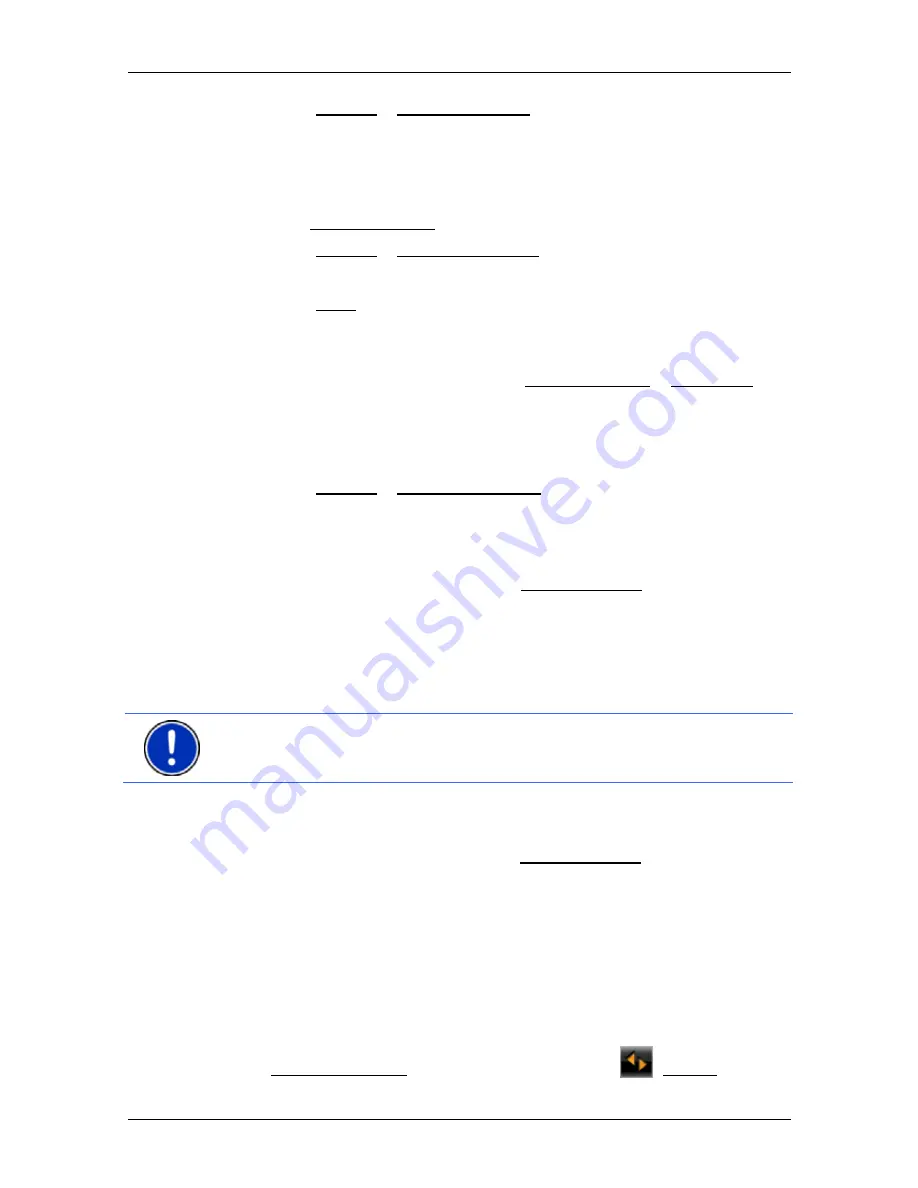
User’s manual NAVIGON 8410 PREMIUM EDITION | 8450 LIVE PREMIUM EDITION
Navigation
- 51 -
2. Tap
on
Options > Save Destination.
- or -
1. Select a destination from the
L
AST
D
ESTINATIONS
list or from the
I
MPORTED
A
DDRESSES
list (refer to "Last Destinations" on page 45
or "Imported Addresses: Outlook / Internet" on page 46). Do not tap
on the Start Navigation button!
2. Tap
on
Options > Save as Favourite.
3. Enter a name for the destination.
4. Tap on Save.
7.3.2
Deleting a destination from the Favourites list
1. In
the
N
AVIGATION
window, tap on My Destinations > Favourites.
The
F
AVOURITES
list opens.
2. Select the destination you want to delete.
The
D
ETAILED INFORMATION ABOUT THE DESTINATION
window opens.
3. Tap
on
Options > Delete Destination.
7.3.3
Defining the home address
You can always start navigation to your home address very quickly by
tapping in the
N
AVIGATION
window on Take Me Home.
You can define exactly one destination as your home address. You can
enter the address manually or select a destination from the
F
AVOURITES
list.
Your home address is saved in the
F
AVOURITES
list where it is marked
by a house symbol.
Note:
The home address is also indicated on the map by a house
symbol.
Entering the home address
1. In
the
N
AVIGATION
window tap on Take Me Home.
A window with the following message opens:
"Would you like to enter the address now?"
If you have already saved favourites, the message will be as
follows:
"Do you want to enter the address, or do you want to select it from
the Favourites?"
The currently valid value is highlighted (in white).
►
If Enter an Address is NOT highlighted, tap on
(Toggle).






























