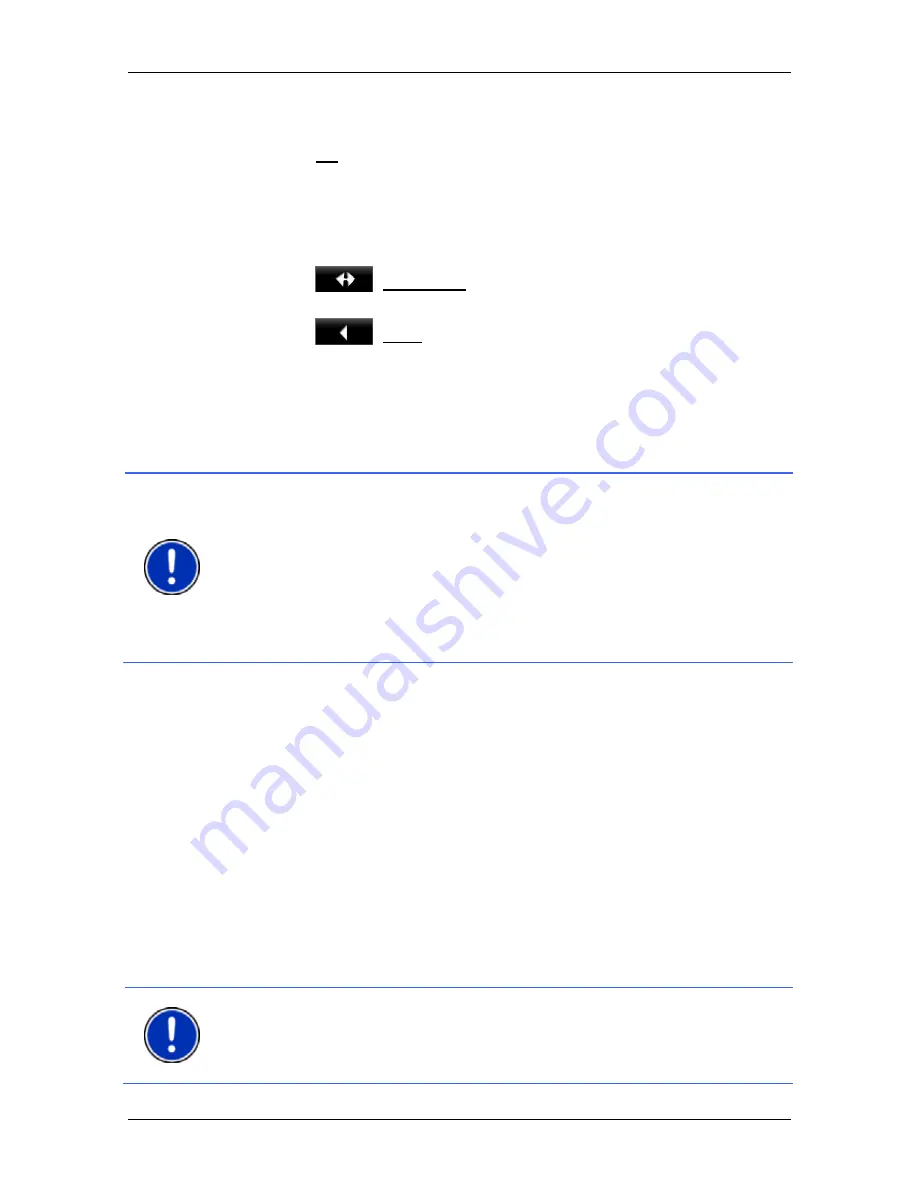
User’s manual NAVIGON 8410 PREMIUM EDITION | 8450 LIVE PREMIUM EDITION
Handsfree Module
- 107 -
navigation device has found your Bluetooth device you can initiate
the pairing (refer to "Pairing with a device" on page 108).
►
Tap on No if you want to initiate the connection later (refer to
chapter "Searching for and pairing Bluetooth devices" on page 107).
Operating the hands-free module
All functions can be reached from the
H
ANDSFREE
M
ODULE
window.
►
Tap on
(Navigation) in order to move the navigation
application into the foreground.
►
Tap on
(Back) in order to close the hands-free module and
return again to the previously opened window.
12.1
Connection with Mobile Phone
To be able to use the hands-free module of the navigation device, it
must be connected to at least one Bluetooth device.
Note:
Both the navigation device and the mobile phone must be
configured accordingly in order for a Bluetooth connection to be set up
between the two devices. Headsets are suitably configured at the
factory.
For details of how to configure the navigation device refer to the chapter
"Settings" on page 118.
For details of how to configure the mobile phone or headset refer to the
related manual issued by the manufacturer.
12.1.1
Searching for and pairing Bluetooth devices
Pairing is the term used for setting up a coded connection between two
Bluetooth devices. This requires each of the two devices to send the
same password to respectively the other device. The password and the
connection data are saved on both devices, which means that pairing is
necessary once only when the connection is set up for the first time.
Paired devices are saved in the
T
RUSTED
D
EVICES
list.
The navigation device can connect automatically to the last connected
device as soon as it is within range.
The hands-free module of the navigation device can save and manage
the connection data of up to 3 paired mobile phones and one headset.
From each paired mobile phone it is possible to import the phone book
and recent calls and to save this information with the connection data.
Note:
In this case the phone book and recent calls are only available
when the phone in question is connected. For details of how to import
the phone book and recent calls refer to the chapters "Import Phone
Book" on page 111 and "Import recent calls" on page 112.






























