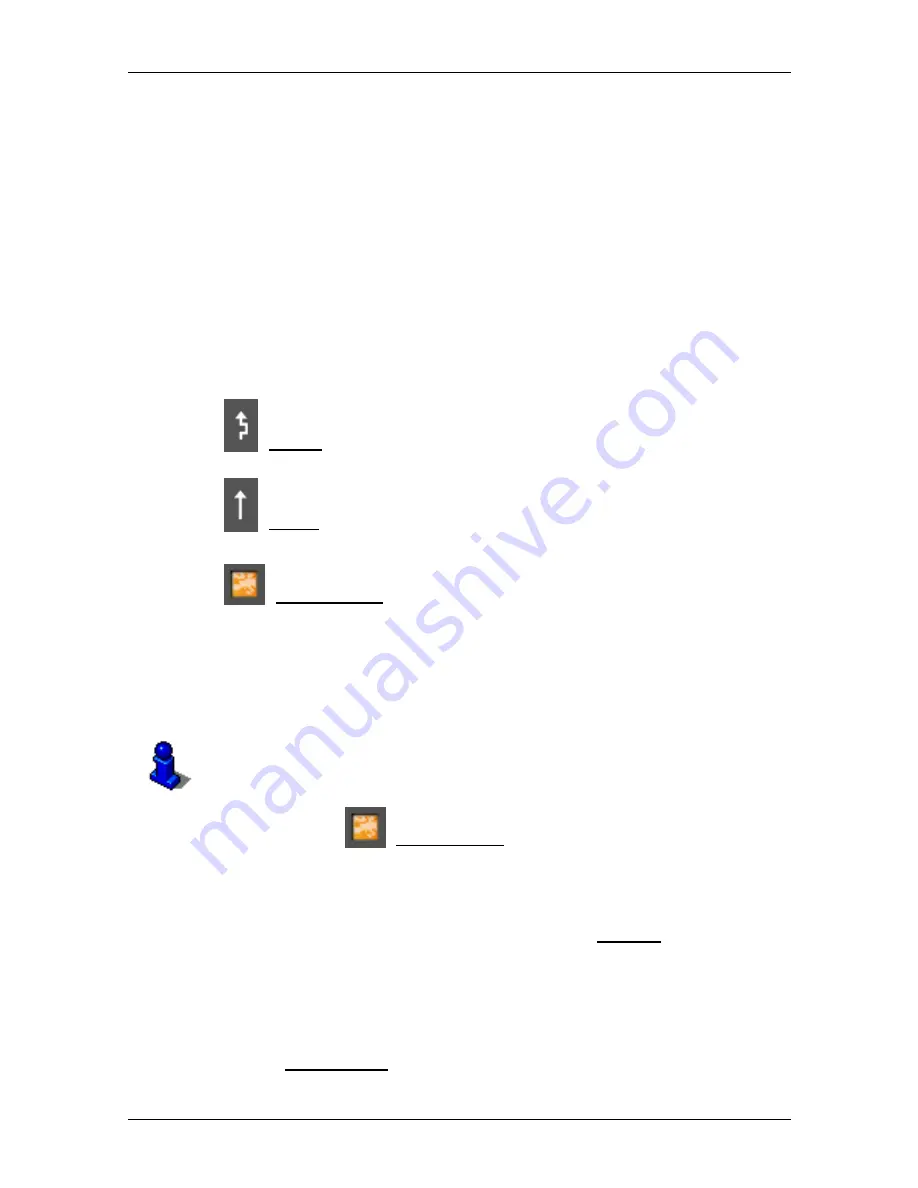
User’s manual NAVIGON 25xx Explorer
Useful functions
- 77 -
No colour
: The obstruction is not classified as serious. This can be the
case for example when slow-moving traffic is reported on a very short
section, when SOS telephones are not working or when parking areas
are blocked off.
4
Here you can see how far you are from this obstruction. If the
obstruction does not lie on your route or if a detour route was already
calculated for this obstruction, then the distance as the crow flies will be
shown.
5
Here the reported obstruction is displayed as a traffic sign.
6
Here the affected road is indicated.
7
Here you can see on which section of the road the obstruction lies.
8
This symbol appears only when the reported obstruction affects your
route. Here you see how the obstruction is treated:
(Detour): An alternative route avoiding the traffic obstruction is
calculated.
(Ignore): This obstruction is ignored.
►
Tap on the button to select the alternative setting.
9
(Show on Map): This button is only available if at least one of the
indicated messages concerns your route. Tap on this button in order to
open the
P
REVIEW
TMC
window. (Refer to "Preview TMC" on page 74.)
8.14.3
Showing a single message in detail
►
Tap on a message to display this information in detail.
The
NAVIGON 25xx
announces the traffic message in question if the
detail view is open. The announcement of traffic messages is not
possible in every language however.
►
Tap on the
(Show on Map) button in order to view the section
concerned on the map.
8.14.4 TMC
Settings
►
In the
T
RAFFIC
I
NFORMATION
window tap on Settings.
In the
TMC
S
ETTINGS
window you can set the TMC traffic station and
configure whether the reception of a traffic message concerning your
route should affect your route planning and if so how.
Tuning Mode
Tap on Tuning Mode and select a method for selecting the TMC radio
station.




























